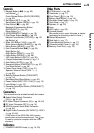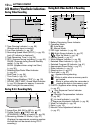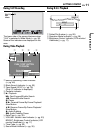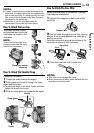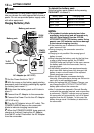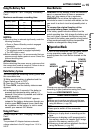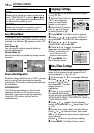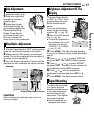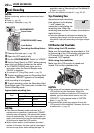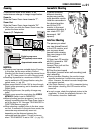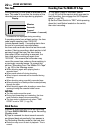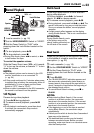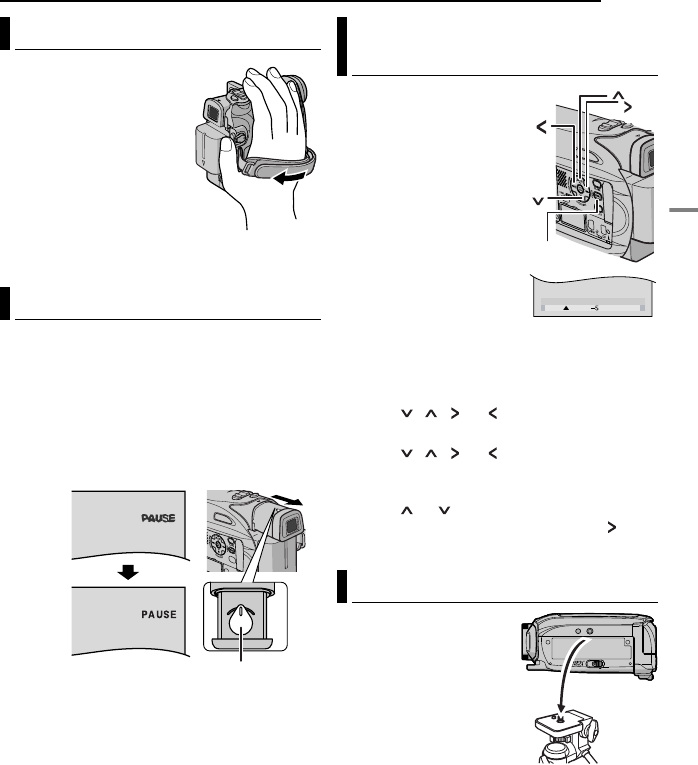
EN 17
GETTING STARTED
GETTING STARTED
1 Adjust the velcro strip.
2 Pass your right hand
through the loop and
grasp the grip.
3 Adjust your thumb
and fingers through the
grip to easily operate the
Recording Start/Stop
Button, Power Switch
and Power Zoom Lever.
Be sure to fasten the
velcro strip to your preference.
1 Set the Power Switch to “REC” while pressing
down the Lock Button located on the switch.
2 Make sure the LCD monitor is closed and
locked. Pull out the viewfinder fully and adjust it
manually for best viewability.
3 Turn the Dioptre Adjustment Control until the
indications in the viewfinder are clearly focused.
CAUTION:
When retracting the viewfinder, take care not to
pinch your fingers.
1 Set the Power Switch
to “REC” or “PLAY” while
pressing down the Lock
Button located on the
switch.
If you are in Recording
mode, set the recording
mode to “M”. (੬ pg. 16)
2 Open the LCD monitor
fully. (੬ pg. 20)
● To adjust the brightness of
the viewfinder, pull out the
viewfinder fully and set
“PRIORITY” to “FINDER”
(੬ pg. 32,34).
3 Press MENU. The Menu Screen appears.
If you are in Playback mode, please proceed to
step 5.
4 Press , , or to select “DISPLAY”,
and press SET. The DISPLAY Menu appears.
5 Press , , or to select “BRIGHT”,
and press SET. The Menu Screen closes and
the brightness control MENU appears.
6 Press or until the appropriate
brightness is reached and press SET or .
7 Press MENU. The Menu screen closes.
To attach the camcorder
to a tripod, align the
direction stud and screw
to the mounting socket
and stud hole on the
camcorder. Then tighten
the screw clockwise.
●Some tripods are not
equipped with studs.
Grip Adjustment
Viewfinder Adjustment
Dioptre Adjustment Control
Example:
Brightness Adjustment Of The
Display
Tripod Mounting
BRIGHT
MENU