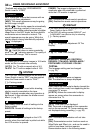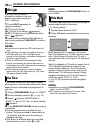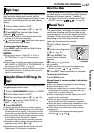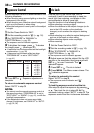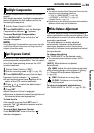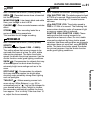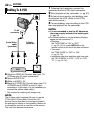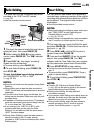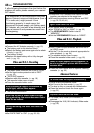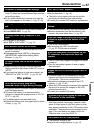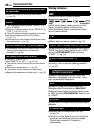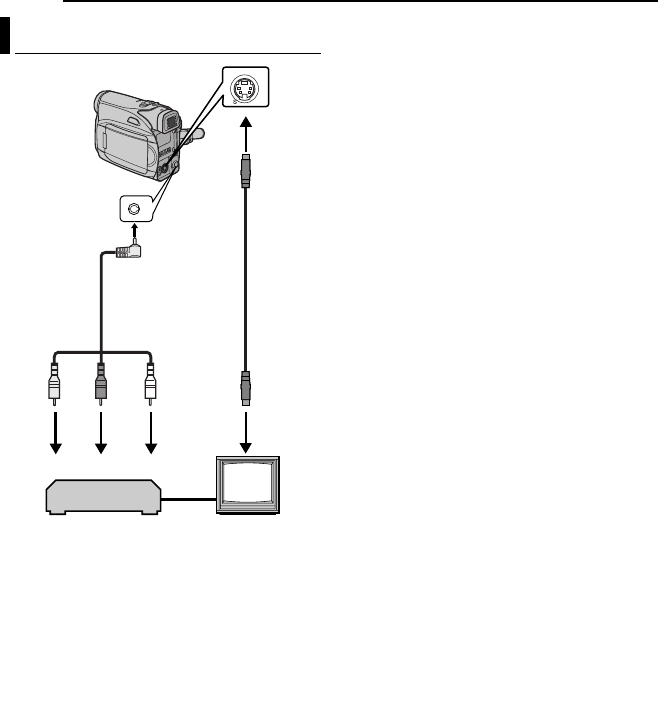
42 EN
EDITING
A Yellow to VIDEO IN (Connect when your TV/
VCR has only A/V input connectors).
B Red to AUDIO R IN*
C White to AUDIO L IN*
D Black to S-VIDEO IN (Connect when your TV/
VCR/VDR has S-VIDEO in and A/V input
connectors. In this case, it is not necessary to
connect the yellow video cable.)
* Not required for watching still images only.
NOTE:
The S-Video cable is optional. Be sure to use the
YTU94146A S-Video cable. Consult the JVC
Service Centre described on the sheet included in
the package for details on its availability. Make sure
to connect the end with a core filter to the camera.
The core filter reduces interference.
1 Following the illustrations, connect the
camcorder and the VCR’s input connectors.
2 Start playback on the camcorder. (੬ pg. 23)
3 At the point you want to start dubbing, start
recording on the VCR. (Refer to the VCR’s
instruction manual.)
4 To stop dubbing, stop recording on the VCR,
then stop playback on the camcorder.
NOTES:
● It is recommended to use the AC Adapter as
the power supply instead of the battery pack.
(੬ pg. 15)
● To choose whether or not the following displays
appear on the connected TV
•Date/time
Set “DATE/TIME” to “ON” or “OFF”.
(੬ pg. 32, 35) Or, press DISPLAY on the
remote control to turn on/off the date indication.
•Time code
Set “TIME CODE” to “OFF” or “ON”.
(੬ pg. 32, 35)
•Indications other than date/time and time code
Set “ON SCREEN” to “OFF”, “LCD” or “LCD/
TV”. (੬ pg. 32, 35)
Dubbing To A VCR
2
4
1
3
TV
VCR
To S connector
Audio/Video
cable
(provided)
S Cable
(optional)
To AV
connector