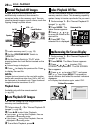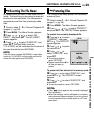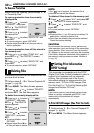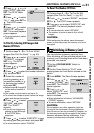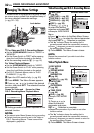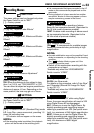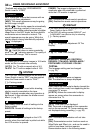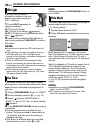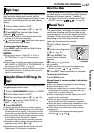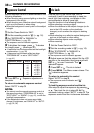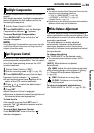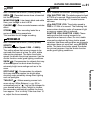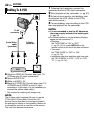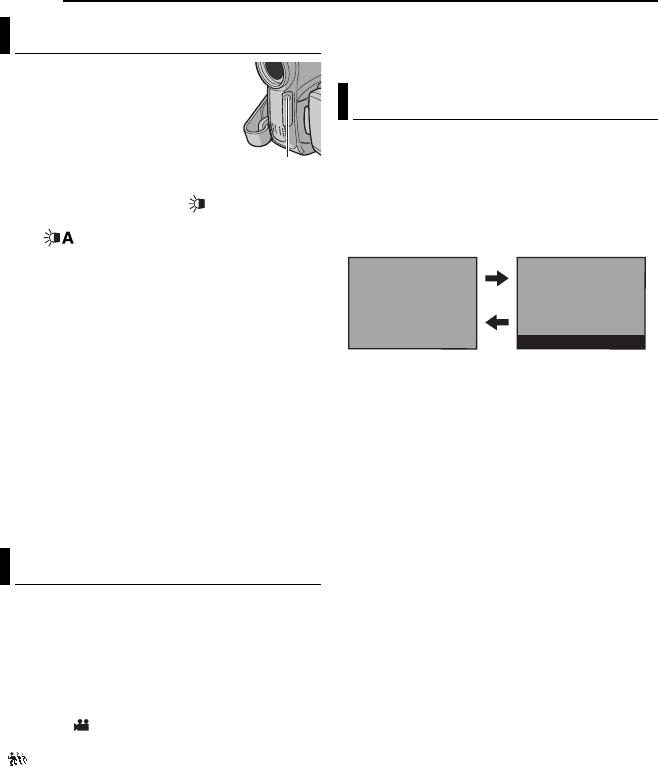
36 EN
FEATURES FOR RECORDING
LED Light can be used to
brighten the subject in the dark
place during video recording or
D.S.C. shooting.
1 Press LIGHT repeatedly to
change the setting.
OFF: Turns off the light.
ON: The light is on always. ( appears.)
AUTO: The light turns on automatically when
dark. ( appears.)
2 Press the Recording Start/Stop Button to
start video recording or SNAPSHOT to shoot a
still image.
NOTES:
● Be careful not to point the LED Light directly to
eyes.
● If the light does not reach the subject when the
LED Light setting is “ON”, the Night-Scope
function will be activated, and makes it possible to
shoot the subject brighter.
● There is a difference in the brightness of the
images shot between the centre area which is
illuminated by the LED Light and the surrounding
areas (which will be darker).
● Since subjects are shot at a reduced shutter
speed when the LED Light setting is “ON”, they
will appear slightly blurred.
This feature is useful for recording or playing
back precious or hard-to-see moments at a slow
speed. Sound is recorded and played back in
real time.
1 Set the VIDEO/MEMORY Switch to “VIDEO”.
2 Set the recording mode to “M”. (੬ pg. 16)
3 Select “ ”and set “SNAP/SLOW” to
“SLOW”. (੬ pg. 32, 33) The Live Slow indicator
“ ” appears.
4 Press SNAPSHOT (SLOW) during recording
or playback.
●The moving pictures are divided into four
frames. They are recorded or played back for
1.5 seconds, and then normal recording or
playback resumes
●This feature is effective when the recording
mode selection is set to both “A” or “M”.
NOTE:
Available only when the VIDEO/MEMORY Switch is
set to“VIDEO”
This camcorder allows you to choose the type of
image output format for recording.
[ ] = Factory-preset
1 Set the Power Switch to “REC”.
2 Press 16:9 button repeatedly to choose your
selection.
[4:3]: Records with no change in the screen
ratio. For playback on a TV with a normal screen
ratio. When using this mode on a TV with a
normal screen ratio, refer to your TV’s instruction
manual.
16:9: For playback on TVs with an aspect ratio of
16:9. Naturally expands the image to fit the
screen without distortion. The 16:9 indicator
appears. When using this mode, refer to your
wide-screen TV’s instruction manual. During
playback/recording on 4:3 TVs/LCD monitor/
viewfinder, select “4:3TV” in “16:9”
(੬ pg. 34, 35) to prevent vertical elongated
image.
NOTES:
● Available only when the VIDEO/MEMORY
Switch is set to
“VIDEO”.
● Still images are recorded at 4:3 mode. They
cannot be recorded at 16:9 mode.
LED Light
Live Slow
LED Light
Wide Mode
16 : 9
4 : 3