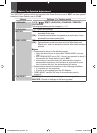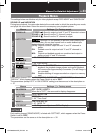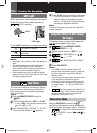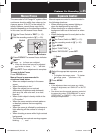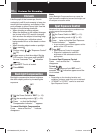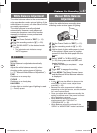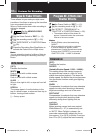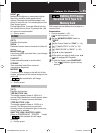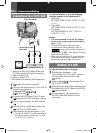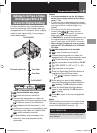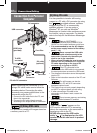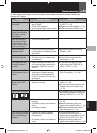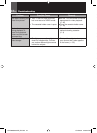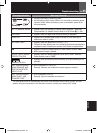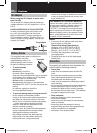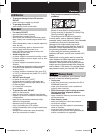40 EN
Connections/Editing
123
Connections To A TV Or VCR
1 Yellow to VIDEO IN (Connect when your
TV/VCR has only A/V input connectors).
2 Red to AUDIO R IN*
3 White to AUDIO L IN*
* Not required for watching still images only.
1
Make sure all units are turned off.
22
Connect the camcorder to a TV or VCR as
shown in the illustration.
If using a VCR, go to step
33
.
If not, go to step
44
.
33
Connect the VCR output to the TV input,
referring to your VCR’s instruction manual.
44
Turn on the camcorder, the VCR and the
TV.
55
Set the VCR to its AUX input mode, and
set the TV to its VIDEO mode.
66
Start playback on the camcorder (੬ 21).
• Please set “WIDE TV” of Playback Menus
so that the image may suit your TV (16:9
TV or 4:3 TV) (੬ 28, 31).
To AV connector
or
Audio/Video cable
(provided)
VCR
TV
To choose whether or not the following
displays appear on the connected TV
• Date/Time
Set “DATE/TIME” to “ON”, “AUTO” or “OFF”
(੬ 31).
• Time Code
Set “TIME CODE” to “ON” or “OFF” (੬ 31).
• On Screen
Set “ON SCREEN” to “OFF”, “LCD” or
“LCD/TV” (੬ 31).
Notes:
• It is recommended to use the AC Adapter
as the power supply instead of the battery
pack. (੬ 16)
• To monitor the picture and sound from
the camcorder without inserting a tape or
memory card, set the camcorder’s
Power Switch to “REC”, then set your TV to the
appropriate input mode.
• Make sure you adjust the TV sound volume to
its minimum level to avoid a sudden burst of
sound when the camcorder is turned on.
Dubbing To A VCR
To use this camcorder as a player
11
Following the illustration, ੬ 40,
“Connections To A TV Or VCR”, connect
the camcorder and the VCR’s input
connectors.
22
Perform steps
1
–
66
, “Connections To A
TV Or VCR”. (੬ 40)
33
At the point you want to start dubbing, start
recording on the VCR. (Refer to the VCR’s
instruction manual.)
44
To stop dubbing, stop recording on
the VCR, then stop playback on the
camcorder.
2
4
5
GR-D850&870US_EN.indb 40GR-D850&870US_EN.indb 40 11/12/2007 2:48:21 PM11/12/2007 2:48:21 PM