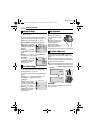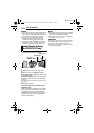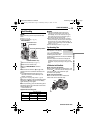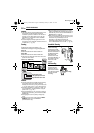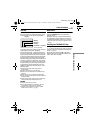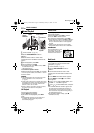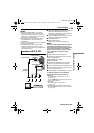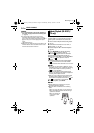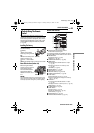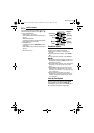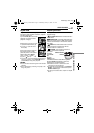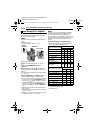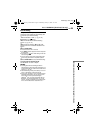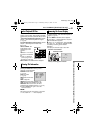VIDEO PLAYBACK
24 EN
MasterPage: Left
NOTES:
● It is recommended to use the AC Adapter as
the power supply instead of the battery pack.
(੬ pg. 15)
● To monitor the picture and sound from the
camcorder without inserting a tape or memory
card*, set the camcorder’s Power Switch to “A” or
“M”, then set your TV to the appropriate input
mode.
* GR-DF570/470 only
● Make sure you adjust the TV sound volume to its
minimum level to avoid a sudden burst of sound
when the camcorder is turned on.
You can reproduce real three-dimensional
acoustic fields on a conventional TV, VCR, or
stereo system connected to the camcorder.
1 Shoot a video in Biphonic Recording mode.
(੬ pg. 51)
2 Connect the camcorder to a TV, VCR, or
stereo system. (੬ pg. 23)
3 Perform steps 1 – 3 in “Normal Playback”
(੬ pg. 22).
4 Press BIPHONIC to change the setting.
“ A” or “ A”*: Biphonic mode is
automatically engaged when the camcorder
detects footage recorded with the Mic for
Biphonic while “AUX MIC” is set to “BIPHONIC”.
“ ON” or “ ON”*: Biphonic mode is
engaged.
No indication: Biphonic mode is disengaged.
* “ ” appears when the camcorder detects
footage recorded while “AUX MIC” is set to “OFF”
NOTES:
● As long as you use the Mic for Biphonic, even if
“AUX MIC” is set to “OFF” on Biphonic Recording,
you can obtain a Biphonic effect by selecting
“ ON” on the playback.
● Make sure that Biphonic mode is disengaged
when you use headphones at Biphonic playback
to obtain genuine Biphonic effect.
● When you use a microphone other than the Mic
for Biphonic during Biphonic Recording, you
cannot obtain an expected effect even if “ ON”
or “ ON” is selected on the playback.
5 To start playback, press 4/9.
NOTES:
● Stereo speakers (incorporated in a TV) are
required for Biphonic playback.
● Biphonic effect is maximized in the following
cases:
• When you enjoy the video on a big screen TV.
• When the distance between the left and right
speakers is sufficient.
• When you position at
front center of both
speakers.
Biphonic Playback (GR-DF570/
470 only)
GR-DF570_470ASIA_05Video.fm Page 24 Wednesday, January 19, 2005 7:41 PM