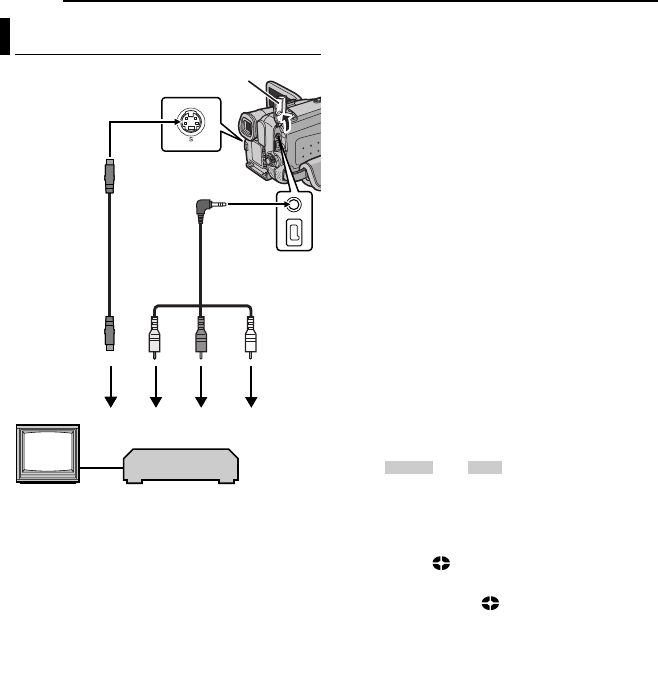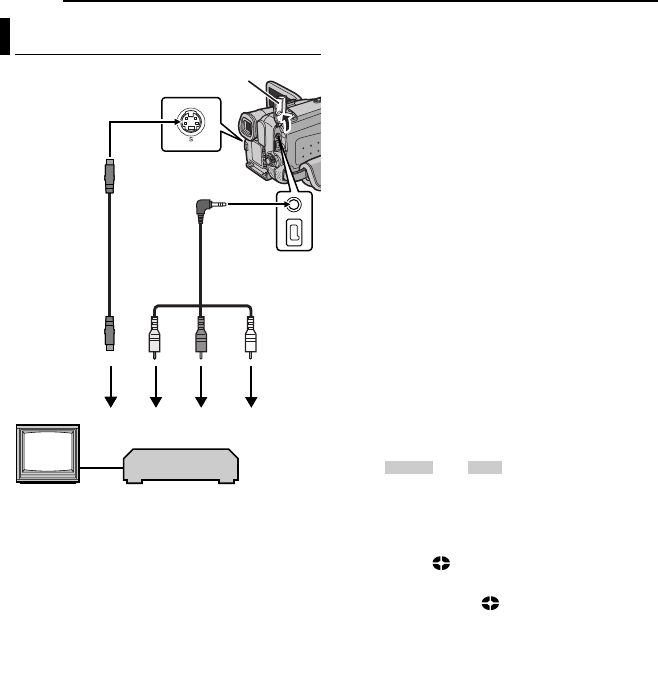
MasterPage: Heading0_Left
52 EN
EDITING
A To S-VIDEO IN or OUT*
B Yellow to VIDEO IN or OUT
C Red to AUDIO R IN or OUT
D White to AUDIO L IN or OUT
* Connect when your TV/VCR has an S-VIDEO IN/
OUT connector. In this case, it is not necessary to
connect the yellow video cable.
NOTE:
The S-Video cable is optional. Be sure to use the
YTU94146A S-Video cable. Consult the JVC
Service Center described on the sheet included
in the package for details on its availability.
Make sure to connect the end with a core filter
to the camcorder. The core filter reduces
interference.
To use this camcorder as a player
1 Following the illustrations, connect the
camcorder and the VCR’s input connectors.
2 Start playback on the camcorder. (੬ pg. 22)
3 At the point you want to start dubbing, start
recording on the VCR. (Refer to the VCR’s
instruction manual.)
4 To stop dubbing, stop recording on the VCR,
then stop playback on the camcorder.
NOTES:
● It is recommended to use the AC Adapter as
the power supply instead of the battery pack.
(੬ pg. 15)
● To choose whether or not the following displays
appear on the connected TV
• Date/time
Set “DATE/TIME” to “AUTO”, “ON” or “OFF”.
(੬ pg. 37, 42) Or, press DISPLAY on the
remote control to turn on/off the date indication.
• Time code
Set “TIME CODE” to “OFF” or “ON”.
(੬ pg. 37, 42)
• Indications other than date/time and time code
Set “ON SCREEN” to “OFF”, “LCD” or “LCD/
TV”. (੬ pg. 37, 42)
To use this camcorder as a recorder
1 Following the illustrations, connect the
camcorder and the VCR’s output connectors.
2 Set “REC MODE” to “SP” or “LP”. (੬ pg. 38)
3 Set the camcorder’s Power Switch to “PLAY”.
4 Set “S/AV INPUT” to “ON”. (੬ pg. 37, 42)
5 Press the Recording Start/Stop Button to
engage the Record-Pause mode.
● The “ ” or “ ” indication appears on
the screen.
6 Start playback on the player.
7 At the point you want to start dubbing, press
the Recording Start/Stop Button to start
dubbing. The indication rotates.
8 Press the Recording Start/Stop Button again
to stop dubbing. The indication stops
rotating.
9 Press 8 to return to the normal playback
mode.
NOTES:
● After dubbing, set “S/AV INPUT” back to “OFF”.
● Analogue signals can be converted to digital
signals with this procedure.
● It is also possible to dub from another camcorder.
Dubbing To Or From A VCR
2413
TV
VCR
Open the cover.
AV cable
(provided)
To AV connector
To S connector
S cable
(optional)
A/V
IN S
IN
GR-DF570_470ASIA_07Advanced.fm Page 52 Wednesday, January 19, 2005 7:44 PM