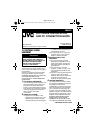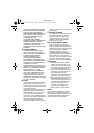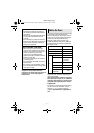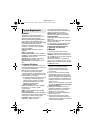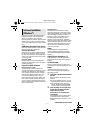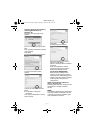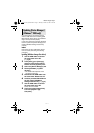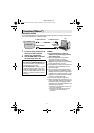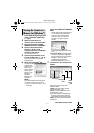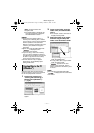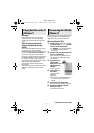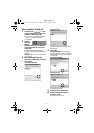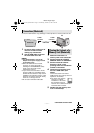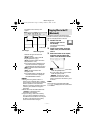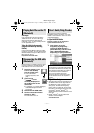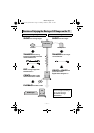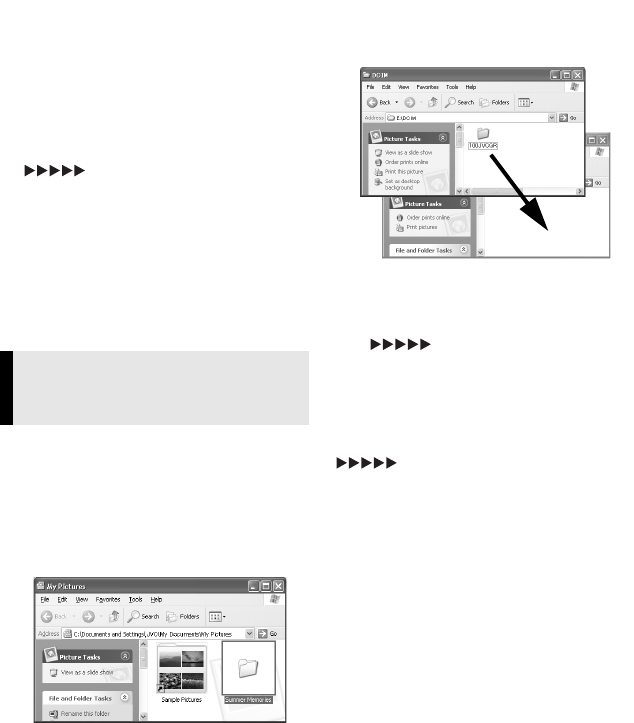
—10—
Master Page: Left
[NAVI]: Contains folders with
navigation data
● The [NAVI] folder is displayed only
when the camcorder is equipped
with NAVIGATION function.
NOTES:
● Saving the wrong kinds of files in a
memory card or deleting files or folders
from a memory card can cause problems
with the operation of the camcorder.
When it is necessary to delete a file from
a memory card, delete it through the
camcorder.
● Never disconnect the USB cable while
“ ” is displayed on the
camcorder’s LCD monitor.
● If you are using a brand new memory
card, you need to initialize the memory
card with the camcorder first. You may not
be able to copy files from the memory
card to the PC without doing so.
● The file extension may not appear
depending on the [FOLDER] option
setting of Windows
®
.
Still image and video clip files that are
stored in a memory card can be copied to
the PC and played back on the PC.
1 Perform the procedure in
“Viewing the Contents of a
Memory Card (Windows
®
)”
(੬ pg. 9).
The folders in the memory card
appear.
2 Create a new folder, enter the
folder name, and then double-
click it.
● For example, create a new folder in
the [My Pictures] folder.
3 Select the folder to be copied,
and then drag and drop that
folder in the destination folder.
● To copy still images: Copy the folder
within the [DCIM] folder.
● To copy video clips: Copy the folder
within the [DCVI] folder.
“ ” appears on the LCD
monitor of the camcorder, and the
folder is copied from the memory card
to the PC.
NOTE:
Never disconnect the USB cable while
“ ” is displayed on the camcorder’s
LCD monitor.
Copying Files to the PC
(Windows
®
)
M5D2+DSC_InstaGuide.fm Page 10 Monday, October 25, 2004 2:34 PM