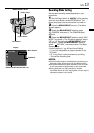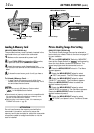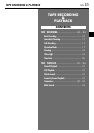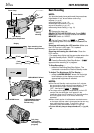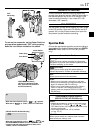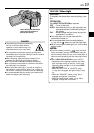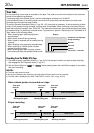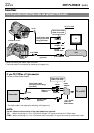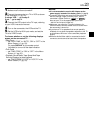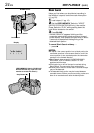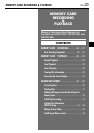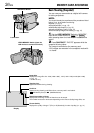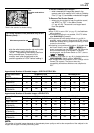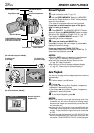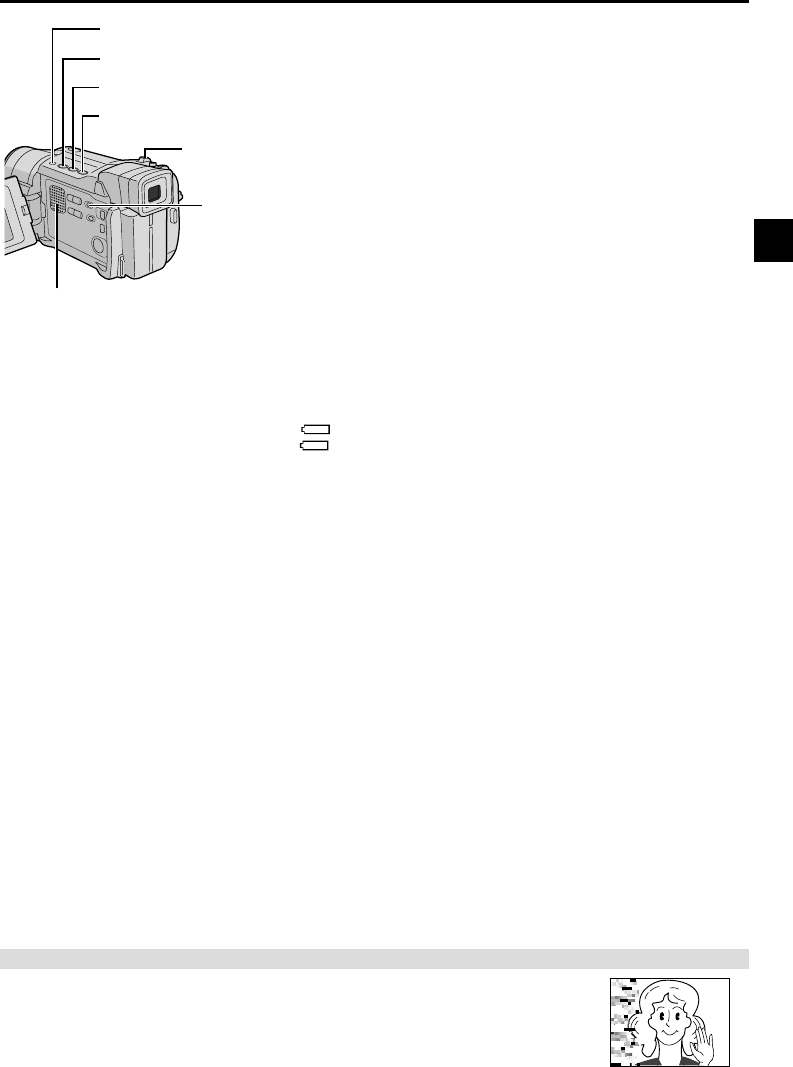
EN
21
Rewind Button (
2
)
Fast-Forward Button (
3
)
Play/Pause Button (
4
/6)
Stop Button (5)
Power Zoom Lever (VOL.)
Speaker
TAPE PLAYBACK
Normal Playback
1 Load a tape (੬ pg. 12).
2 Set the VIDEO/MEMORY Switch to “VIDEO”
(GR-DVL767/DVL367/DVL365 only), then set the Power
Switch to “PLAY” while pressing down the Lock Button
located on the switch. To start playback, press
4
/6.
• To stop playback, press 5.
• Press
2
to rewind, or
3
to fast-forward the tape
during Stop mode.
To Control The Speaker Volume . . .
..... slide the Power Zoom Lever (VOL.) towards “+”
to turn up the volume, or towards “–” to turn down
the volume.
VIDEO/MEMORY Switch
(GR-DVL767/DVL367/
DVL365 only; open the
LCD monitor to access
this switch.)
NOTES:
● If Stop mode continues for 5 minutes when power is supplied from a battery, the camcorder shuts off automatically. To
turn on again, set the Power Switch to “OFF”, then to “PLAY”.
● The playback picture can be viewed in the LCD monitor, viewfinder or on a connected TV (੬ pg. 22).
● You can also view the playback picture on the LCD monitor with it flipped over and pushed against the camera body.
● LCD monitor/viewfinder indications:
• When power is supplied from a battery: the “
” battery pack remaining power indicator is displayed.
When power is supplied from an AC outlet: “
” does not appear.
• During Stop mode, none of the indications are displayed.
● When a cable is connected to the AV connector, the sound is not heard from the speaker.
Still Playback:
Pauses during playback.
1) Press
4
/6 during playback.
2) To resume normal playback, press
4
/6 again.
●If still playback continues for more than about 3 minutes, the camcorder’s Stop mode is automatically engaged.
After 5 minutes in the Stop mode, the camcorder’s power is automatically turned off.
●When
4
/6 is pressed, the image may not pause immediately while the camcorder stabiliseds the still image.
Shuttle Search:
Allows high-speed search in either direction.
1) Press
3
for forward or
2
for reverse search during playback.
2) To resume normal playback, press
4
/6.
●During playback, press and hold
2
or
3
. The search continues as long as you hold the button. Once you
release it, normal playback resumes.
●A slight mosaic effect appears on screen during Shuttle Search. This is not a malfunction.
Frame-By-Frame Playback: Allows frame-by-frame search.
1) Engage Still Playback.
2) Rotate the MENU/BRIGHT wheel towards “+” for forward Frame-By-Frame Playback, or towards “–” for reverse
Frame-By-Frame Playback during Still Playback.
●To resume normal playback, press
4
/6.
●You can also use the provided remote control for Frame-By-Frame Playback (੬ pg. 56).
Slow-Motion Playback/Playback Special Effects and Playback Zoom
Available only with the remote control (provided) (੬ pg. 56, 57).
ATTENTION
During Shuttle Search, parts of the picture may not be clearly visible, particularly on
the left side of the screen.