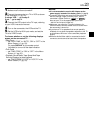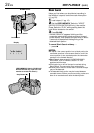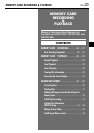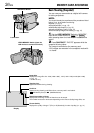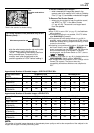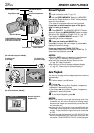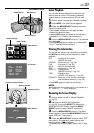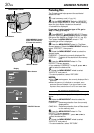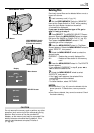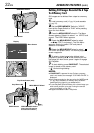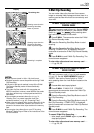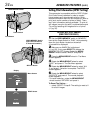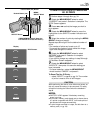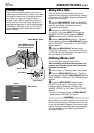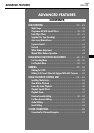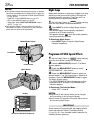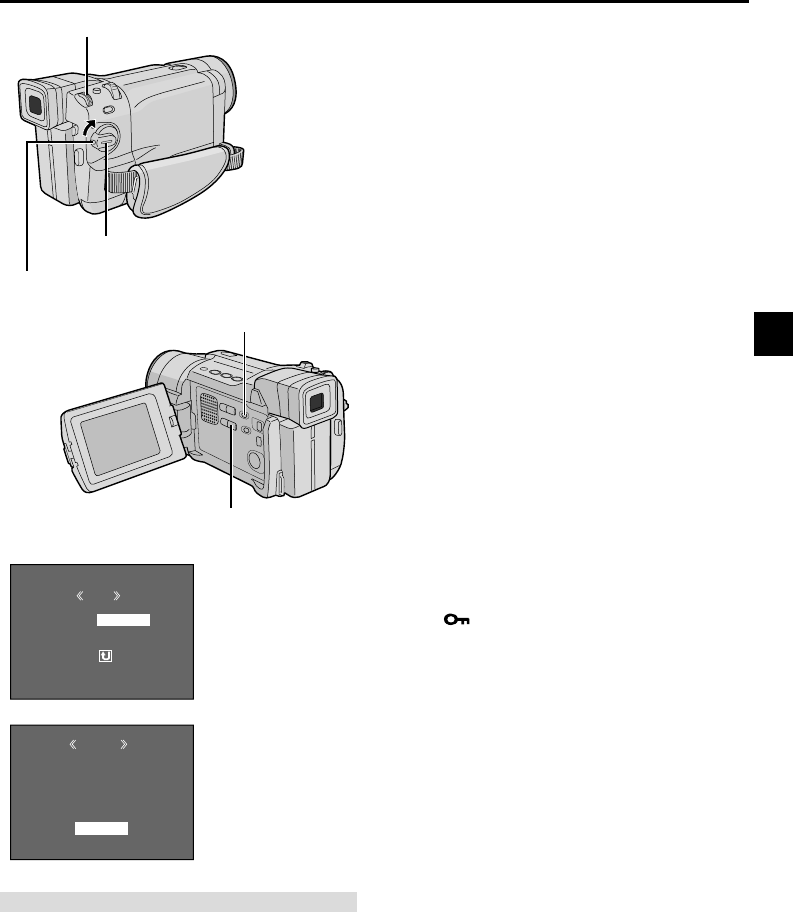
EN
31
DELETE
M
E
NU
RENT
ALL
RETURN
CUR
ELETED
EXECUTE
DELETE?
RETURN
Deleting Files
Previously stored files can be deleted either one at a
time or all at once.
1 Load a memory card (੬ pg. 14).
2 Set the VIDEO/MEMORY Switch to “MEMORY”,
then set the Power Switch to “PLAY” while pressing
down the Lock Button located on the switch.
• A stored file is displayed.
If you want to select another type of file, go to
step 3. If not, go to step 4.
3 Press SELECT. The MEMORY SELECT Screen
appears. Rotate the MENU/BRIGHT wheel to select
the type of file: IMAGE or E-MAIL CLIP (੬ pg. 33).
Then press the MENU/BRIGHT wheel in. The
selected type of file is displayed.
4 Press the MENU/BRIGHT wheel in. The Menu
Screen appears. Rotate the MENU/BRIGHT wheel to
select “DELETE”, then press it.
5 Rotate the MENU/BRIGHT wheel to select the
desired mode.
CURRENT : Deletes the currently displayed file.
ALL : Deletes all files stored on the memory
card.
6 Press the MENU/BRIGHT wheel in. The DELETE
Screen appears.
• If you selected “CURRENT” in step 5, press
2
or
3
to select the desired file.
7 Rotate the MENU/BRIGHT wheel to select
“EXECUTE” and press it.
• If the “ ” mark appears, the selected file is
protected and cannot be deleted
(੬ pg. 30).
• To cancel deletion, select “RETURN”.
NOTES:
● Protected files (੬ pg. 30) cannot be deleted with the
above operation. To delete them, remove protection
first.
● Once files are deleted, they cannot be restored. Check
files before deleting.
Display
DELETE Screen
CAUTION
Do not remove the memory card or perform any other
operation (such as turning off the camcorder) during
deletion. Also, be sure to use the provided AC
Adapter, as the memory card may be corrupted if the
battery becomes exhausted during deletion. If the
memory card becomes corrupted, initialise it.
(੬ pg. 36)
Menu Screen
Power Switch
MENU/BRIGHT Wheel
Lock Button
VIDEO/MEMORY Switch
(Open the LCD monitor
to access this switch.)
SELECT Button