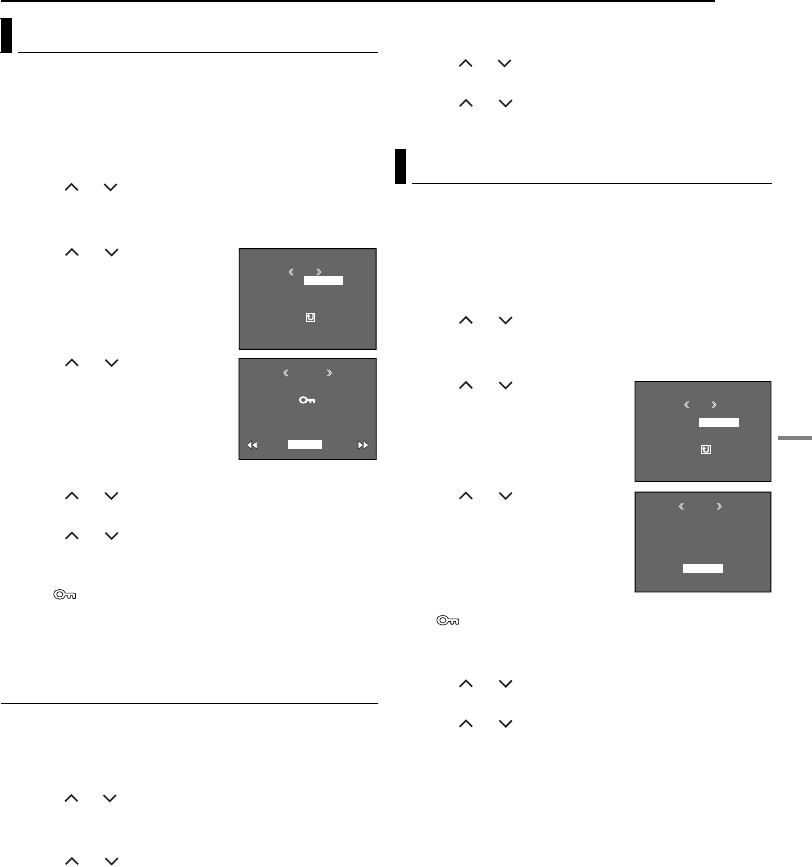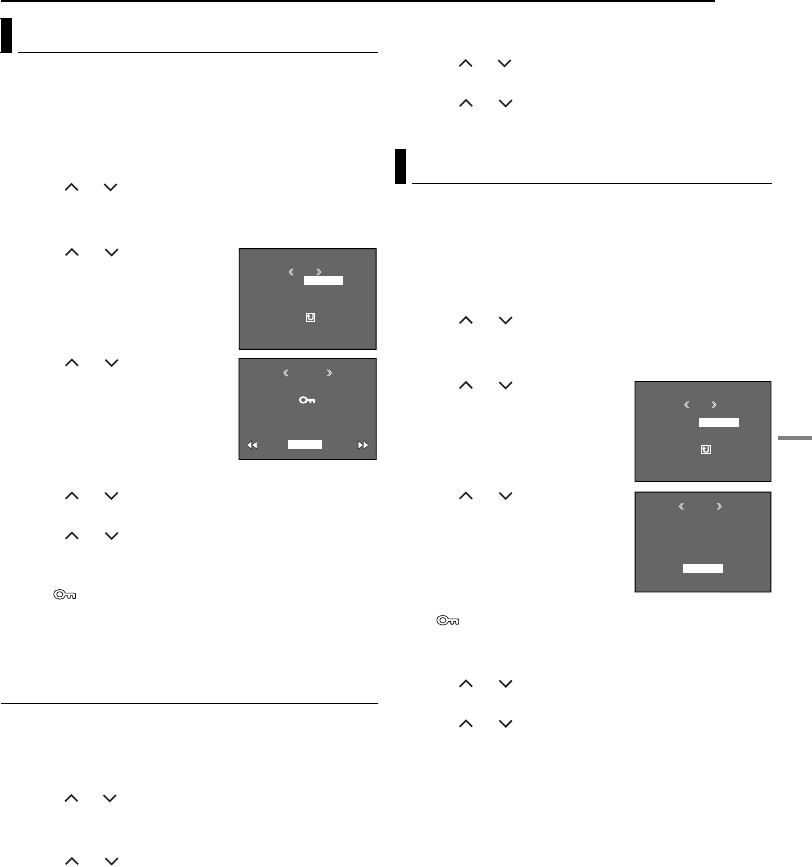
ADDITIONAL FEATURES FOR D.S.C.
EN 25
MasterPage: DSC_Right
DIGITAL STILL CAMERA (D.S.C.) RECORDING & PLAYBACK
The Protect mode helps prevent the accidental erasure
of files.
1 To protect the file...
...for images, display its playback screen. (੬ pg. 22)
...for video clips, display its playback screen. (੬ pg. 22)
2 Press MENU. The Menu Screen appears.
3 Press or to select “PROTECT”, and press SET.
The Sub Menu appears.
To protect the currently displayed file
4 Press or to select
“CURRENT”, and press SET. The
PROTECT screen appears.
5 Press 3 or 5 to select the
desired file.
6 Press or to select
“EXECUTE”, and press SET.
● To cancel protection, select
“RETURN”.
● Repeat steps 5 and 6 for all files
you want to protect.
To protect all files stored in the memory card
4 Press or to select “PROT.ALL”, and press SET.
The PROTECT screen appears.
5 Press or to select “EXECUTE”, and press SET.
● To cancel protection, select “RETURN”.
NOTES:
● If the “” mark appears, the currently displayed file is
protected.
● When the memory card is initialised or corrupted, even
protected files are deleted. If you do not want to lose
important files, transfer them to a PC and save them.
To Remove Protection
Before doing the following, perform steps 1 – 3 in
“Protecting Files”.
To remove protection from the currently displayed
file
4 Press or to select “CURRENT”, and press SET.
The PROTECT screen appears.
5 Press 3 or 5 to select the desired file.
6 Press or to select “EXECUTE”, and press SET.
● To cancel selection, select “RETURN”.
● Repeat steps 5 and 6 for all files you want to remove
protection.
To remove protection from all files stored in the
memory card
4 Press or to select “CANC.ALL”, and press SET.
The PROTECT screen appears.
5 Press or to select “EXECUTE”, and press SET.
● To cancel selection, select “RETURN”.
Previously stored files can be deleted either one at a time
or all at once.
1 To delete the file...
...for images, display its playback screen. (੬ pg. 22)
...for video clips, display its playback screen. (੬ pg. 22)
2 Press MENU. The Menu Screen appears.
3 Press or to select “DELETE”, and press SET.
The Sub Menu appears.
To delete the currently displayed file
4 Press or to select
“CURRENT”, and press SET. The
DELETE screen appears.
5 Press 3 or 5 to select the
desired file.
6 Press or to select
“EXECUTE”, and press SET.
● To cancel deletion, select
“RETURN”.
● Repeat steps 5 and 6 for all files
you want to delete.
NOTE:
If the “” mark appears, the selected file is protected and
cannot be deleted.
To delete all files stored in the memory card
4 Press or to select “ALL”, and press SET. The
DELETE screen appears.
5 Press or to select “EXECUTE”, and press SET.
● To cancel deletion, select “RETURN”.
NOTES:
● Protected files (see the left column) cannot be deleted. To
delete them, remove protection first.
● Once files are deleted, they cannot be restored. Check files
before deleting.
CAUTION:
Do not remove the memory card or perform any other
operation (such as turning off the camcorder) during deletion.
Also, be sure to use the provided AC Adapter, as the memory
card may be corrupted if the battery becomes exhausted
during deletion. If the memory card becomes corrupted,
initialise it. (੬ pg. 26)
Protecting Files
PROTECT
M
E
NU
RENT
PROT.ALL
CANC.ALL
RETURN
CUR
ROTECTP
RETURN
PROTECTED
Deleting Files
DELETE
M
E
NU
RENT
ALL
RETURN
CUR
ELETED
EXECUTE
DELETE?
RETURN
GR-D231PAL.book Page 25 Thursday, January 22, 2004 2:57 PM