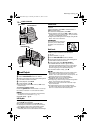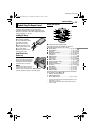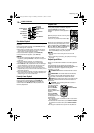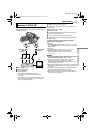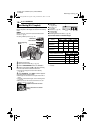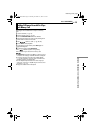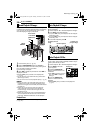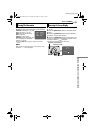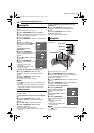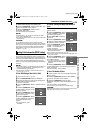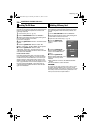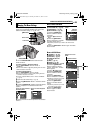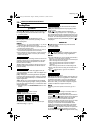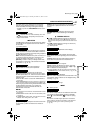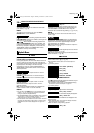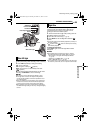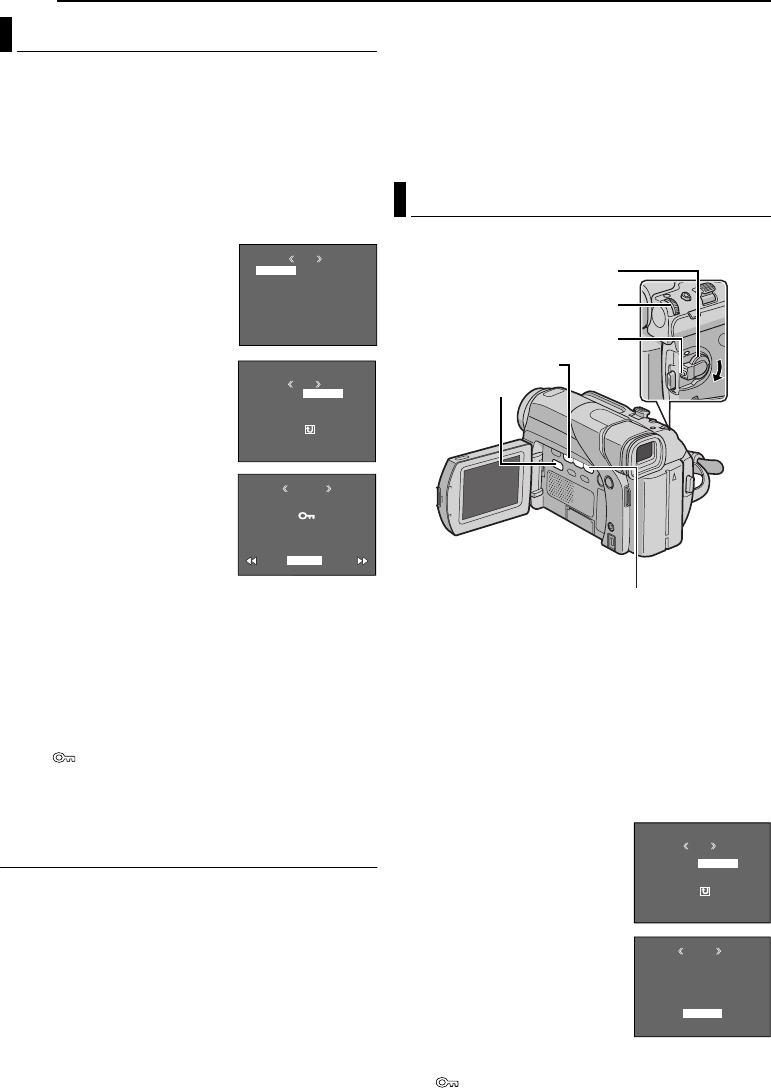
22 EN
MasterPage: Heading0_Left
ADDITIONAL FEATURES FOR D.S.C.
The Protect mode helps prevent the accidental erasure
of files.
1 Load a memory card. (੬ pg. 10)
2 Set the VIDEO/MEMORY Switch to “MEMORY”.
3 Set the Power Switch to “PLAY” while pressing down
the Lock Button located on the switch.
● A stored file is displayed.
4 Press the MMENU/VOL. Wheel in. The Menu Screen
appears.
5 Make sure “PROTECT” is
selected, and press the MMENU/
VOL. Wheel in. The Sub Menu
appears.
To protect the currently
displayed file
6 Rotate the MMENU/VOL.
Wheel to select “CURRENT”, and
press it. The PROTECT screen
appears.
7 Press 3 or 5 to select the
desired file.
8 Rotate the MMENU/VOL.
Wheel to select “EXECUTE”, and
press it.
● To cancel protection, select
“RETURN”.
● Repeat steps 7 and 8 for all files
you want to protect.
To protect all files stored in the memory card
6 Rotate the MMENU/VOL. Wheel to select
“PROT.ALL”, and press it. The PROTECT screen
appears.
7 Rotate the MMENU/VOL. Wheel to select
“EXECUTE”, and press it.
● To cancel protection, select “RETURN”.
NOTES:
● If the “” mark appears, the currently displayed file is
protected.
● When the memory card is initialized or corrupted, even
protected files are deleted. If you do not want to lose
important files, transfer them to a PC and save them.
To Remove Protection
Before doing the following, perform steps 1 – 5 in
“Protecting Files”.
To remove protection from the currently displayed
file
6 Rotate the MMENU/VOL. Wheel to select
“CURRENT”, and press it. The PROTECT screen
appears.
7 Press 3 or 5 to select the desired file.
8 Rotate the MMENU/VOL. Wheel to select
“EXECUTE”, and press it.
● To cancel selection, select “RETURN”.
● Repeat steps 7 and 8 for all files you want to remove
protection.
To remove protection from all files stored in the
memory card
6 Rotate the MMENU/VOL. Wheel to select
“CANC.ALL”, and press it. The PROTECT screen
appears.
7 Rotate the MMENU/VOL. Wheel to select
“EXECUTE”, and press it.
● To cancel selection, select “RETURN”.
Previously stored files can be deleted either one at a time
or all at once.
1 Load a memory card. (੬ pg. 10)
2 Set the VIDEO/MEMORY Switch to “MEMORY”.
3 Set the Power Switch to “PLAY” while pressing down
the Lock Button located on the switch.
● A stored file is displayed.
4 Press the MMENU/VOL. Wheel in. The Menu Screen
appears.
5 Rotate the MMENU/VOL. Wheel to select “DELETE”,
and press it. The Sub Menu appears.
To delete the currently displayed file
6 Rotate the MMENU/VOL.
Wheel to select “CURRENT”, and
press it. The DELETE screen
appears.
7 Press 3 or 5 to select the
desired file.
8 Rotate the MMENU/VOL.
Wheel to select “EXECUTE”, and
press it.
● To cancel deletion, select
“RETURN”.
● Repeat steps 7 and 8 for all files
you want to delete.
NOTE:
If the “” mark appears, the selected file is protected and
cannot be deleted.
Protecting Files
MENU
DISPLAY
BRI HT
END
G
PROTECT
DELETE
DPOF
NO .RESET
FORMAT
PROTECT
M
E
NU
RENT
PROT.ALL
CANC.ALL
RETURN
CUR
ROTECTP
RETURN
PROTECTED
Deleting Files
Power Switch
Lock Button
3
VIDEO/MEMORY
5
MMENU/VOL.
DELETE
M
E
NU
RENT
ALL
RETURN
CUR
ELETED
EXECUTE
DELETE?
RETURN
GR-D94US.book Page 22 Monday, November 17, 2003 2:12 PM