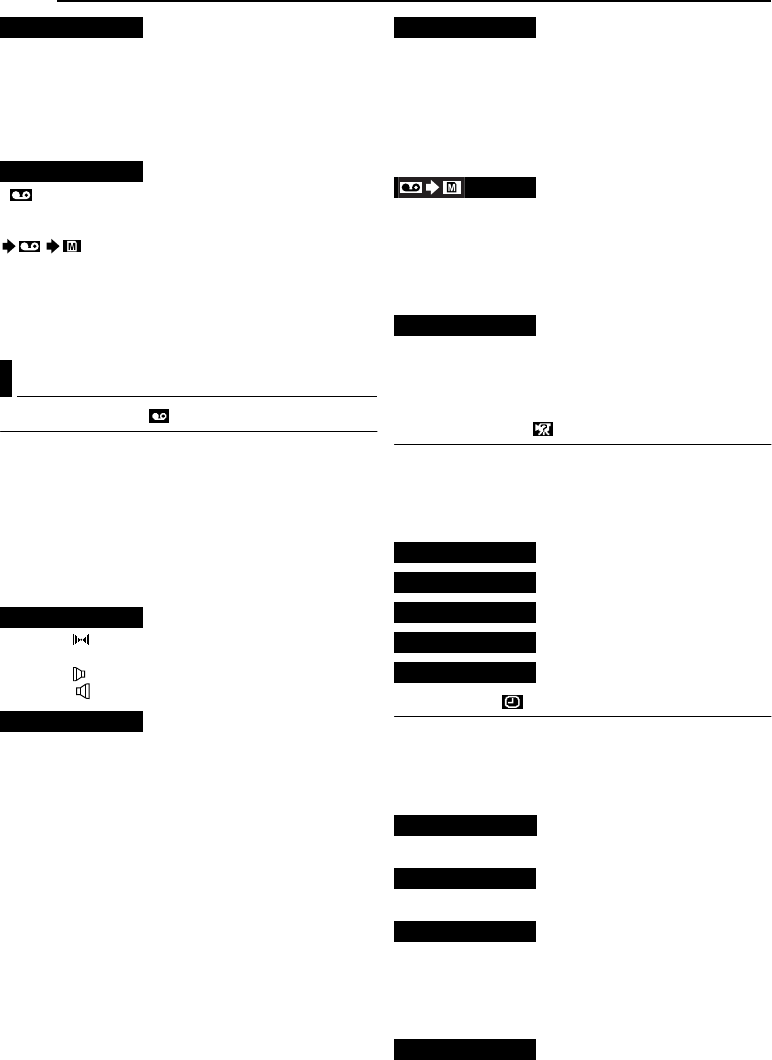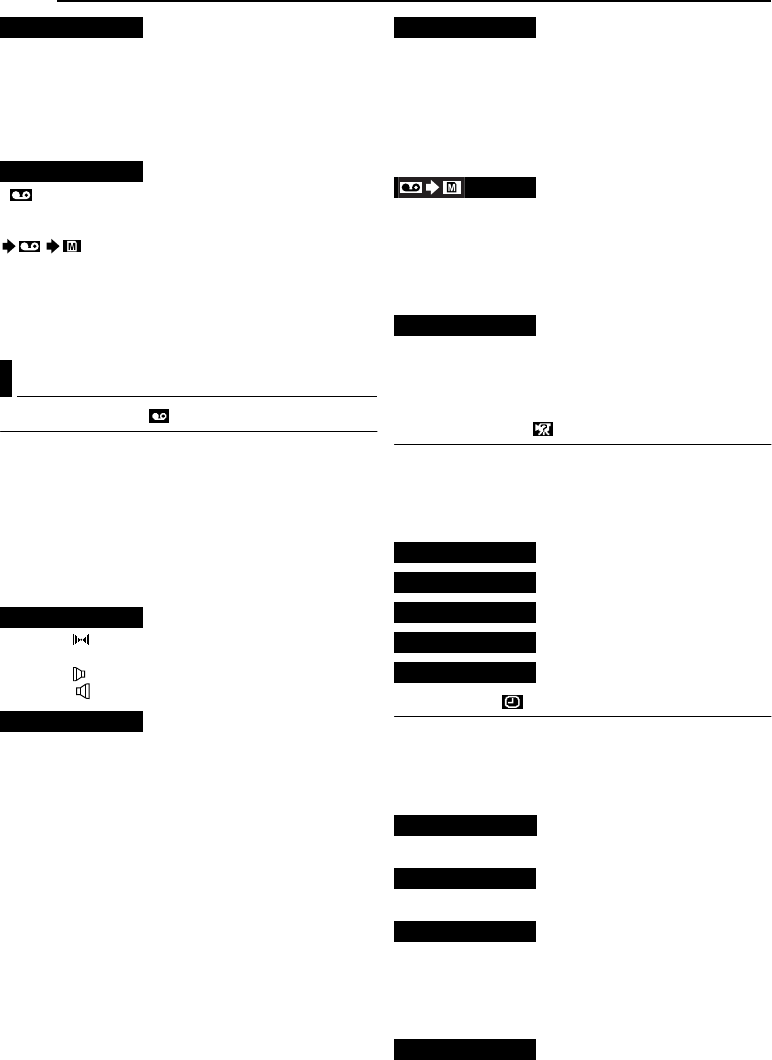
MENUS FOR DETAILED ADJUSTMENT
28 EN
MasterPage: Left
640 x 480 / [1024 x 768]
The Image Size mode can be selected to best match
your needs. (੬ pg. 18)
NOTE:
The settings can be changed only when the VIDEO/
MEMORY Switch is set to “MEMORY”.
[]: When Snapshot recording is performed with the
VIDEO/MEMORY Switch set to “VIDEO”, still images are
recorded only onto the tape.
/ : When Snapshot recording is performed
with the VIDEO/MEMORY Switch set to “VIDEO”, still
images are recorded not only onto the tape but also in
the memory card (640 x 480 pixels). In this mode, the
“SNAP MODE” selection in CAMERA Menu is also
applicable to memory card recording.
VIDEO
[ ] = Factory-preset
SOUND MODE and NARRATION
During tape playback, the camcorder detects the sound
mode in which the recording was made, and plays the
sound back. Select the type of sound to accompany your
playback picture. According to the menu access
explanation on page 25, select “SOUND MODE” or
“NARRATION” from the Menu Screen and set it to the
desired parameter.
[STEREO ]: Sound is output on both “L” and “R”
channels in stereo.
SOUND L : Sound from the “L” channel is output.
SOUND R : Sound from the “R” channel is output.
[OFF]: Original sound is output on both “L” and “R”
channels in stereo.
ON: Dubbed sound is output on both “L” and “R”
channels in stereo.
MIX: Original and dubbed sounds are combined and
output in stereo on both “L” and “R” channels.
NOTES:
● You can also use AUDIO button on the provided remote
control (੬ pg. 15) to change the output sound (without
having to access the Playback Menu).
● The “SOUND MODE” setting is available for both 12-bit and
16-bit sound. (In previous models’ functions, “12-bit” is
called “32 kHz” and “16-bit” is called “48 kHz”.)
● The camcorder cannot detect the sound mode in which the
recording was made during fast-forward or rewind. During
playback the sound mode is displayed in the upper left
corner.
Allows you to set the video recording mode (SP or LP)
depending on your preference. It is recommended you
use “REC MODE” in VIDEO Menu when using this
camcorder as a recorder during dubbing. (੬ pg. 34, 35)
NOTE:
“REC MODE” can be set when the Power Switch is set to
“PLAY” or “M”.
[OFF]: When the SNAPSHOT button is pressed during
tape playback, the playback image pauses and normal
playback will resume after approximately 6 seconds.
(The still image is not recorded.)
ON: Enables dubbing of images recorded on a tape to a
memory card. (੬ pg. 19)
[OFF]: Disables audio/video signal input from the AV and
S-Video connectors. (੬ pg. 34)
ON: Enables audio/video signal input from the AV and S-
Video connectors. (੬ pg. 34)
SYSTEM
Each setting is linked with “s”, which appears when the
Power Switch is set to “M”. (੬ pg. 25)
● The parameters are the same as in the description on
page 27.
[ ] = Factory-preset
VIDEO DISPLAY
The “n” (VIDEO DISPLAY) settings are effective only for
video playback except “BRIGHT”.
● The parameters (except “OFF” in ON SCREEN settings)
are the same as in the description on page 27.
[ ] = Factory-preset
੬ pg. 9, “Brightness Adjustment Of The Display”
When set to “OFF”, the camcorder’s display disappears.
When set to “AUTO”, the date/time are displayed in the
following cases:
● When playback starts. The camcorder displays the date/
time when scenes are recorded.
● When the date is changed during playback.
IMAGE SIZE
REC SELECT
Playback Menus
SOUND MODE
NARRATION
REC MODE [SP] / LP
COPY
S/AV INPUT
BEEP OFF / BEEP / [MELODY]
REMOTE OFF / [ON]
DEMO MODE OFF / [ON]
PRIORITY [LCD] / FINDER
CAM RESET EXECUTE / RETURN
BRIGHT
ON SCREEN OFF / [LCD] / LCD/TV
DATE/TIME [OFF] / AUTO / ON
TIME CODE [OFF] / ON
GR-D74US_07Advanced.fm Page 28 Monday, November 17, 2003 3:03 PM