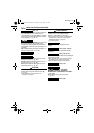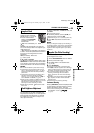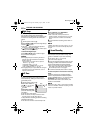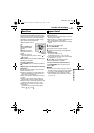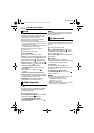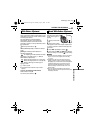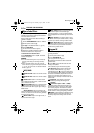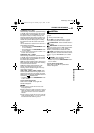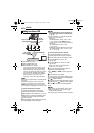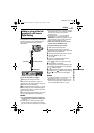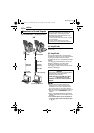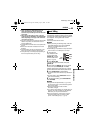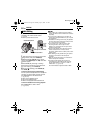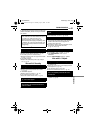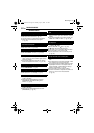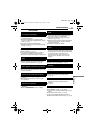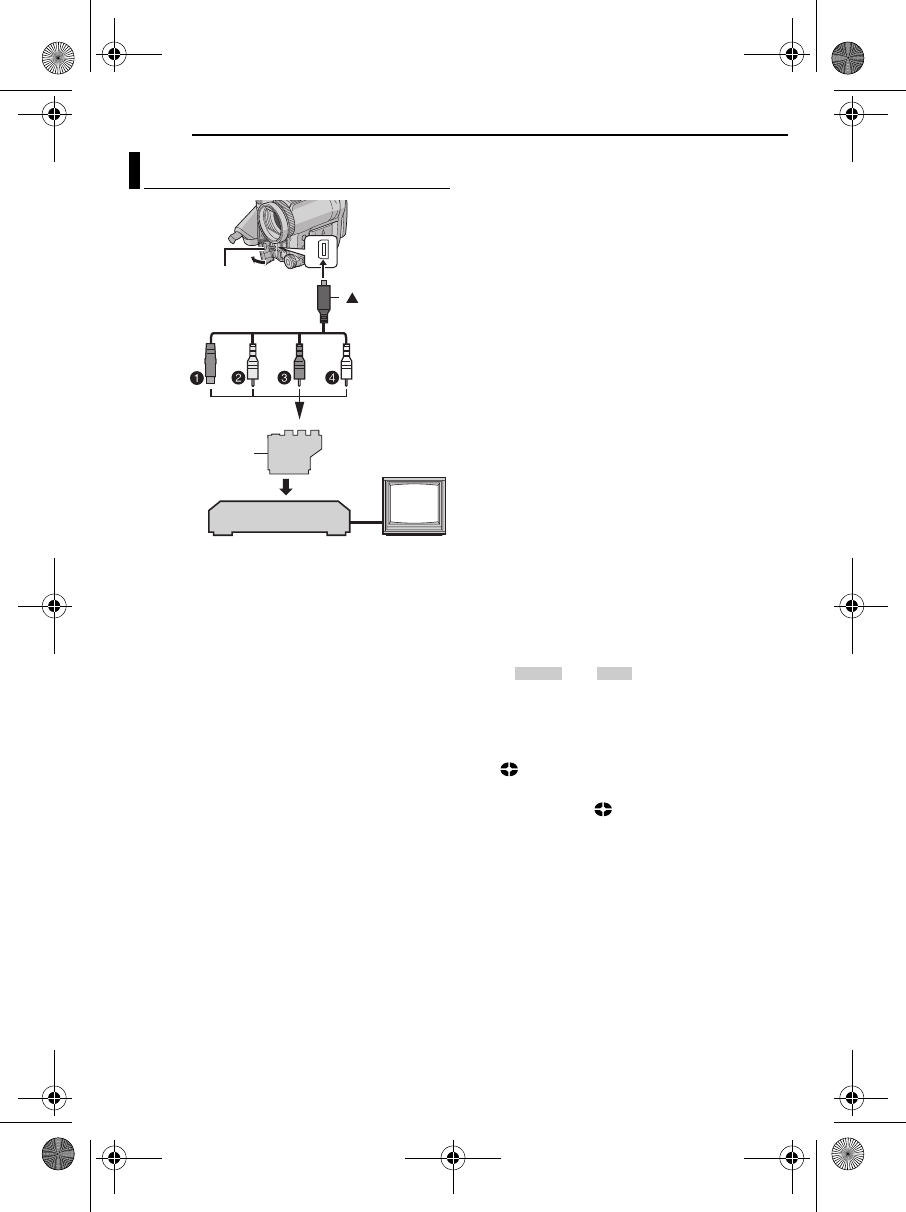
MasterPage: Heading0_Left
46 EN
EDITING
A To S-VIDEO IN or OUT**
B Yellow to VIDEO IN or OUT
C Red to AUDIO R IN or OUT
D White to AUDIO L IN or OUT
* If your VCR has a SCART connector, use the
provided cable adapter. (The provided cable
adapter accepts only output signals from this
camcorder. To use this camcorder as a recorder,
use a commercially available cable adapter.)
** Connect when your TV/VCR has an S-VIDEO
IN/OUT connector. In this case, it is not
necessary to connect the yellow video cable.
NOTE:
Set the video out select switch of the cable adapter
as required:
Y/C: When connecting to a TV or VCR which
accepts Y/C signals and uses an S-Video cable.
CVBS: When connecting to a TV or VCR which
does not accept Y/C signals and uses a video cable.
To use this camcorder as a player
1 Following the illustrations, connect the
camcorder and the VCR’s input connectors.
2 Start playback on the camcorder. (੬ pg. 20)
3 At the point you want to start dubbing, start
recording on the VCR. (Refer to the VCR’s
instruction manual.)
4 To stop dubbing, stop recording on the VCR,
then stop playback on the camcorder.
NOTES:
● It is recommended to use the AC adapter as
the power supply instead of the battery pack.
(੬ pg. 14)
● To choose whether or not the following displays
appear on the connected TV
•Date/time
Set “DATE/TIME” to “AUTO”, “ON” or “OFF”.
(੬ pg. 33, 38) Or, press DISPLAY on the
remote control to turn on/off the date indication.
•Time code
Set “TIME CODE” to “OFF” or “ON”.
(੬ pg. 33, 38)
•Indications other than date/time and time code
Set “ON SCREEN” to “OFF”, “LCD” or “LCD/
TV”. (੬ pg. 33, 38)
To use this camcorder as a recorder
1 Following the illustrations, connect the
camcorder and the VCR’s output connectors.
2 Set the camcorder’s power switch to “PLAY”.
3 Set “REC MODE” to “SP” or “LP”.
(੬ pg. 33, 38)
4 Set “S/AV INPUT” to “A/V IN” or “S IN”*.
(੬ pg. 33, 38)
* Select “S IN” when using S-VIDEO OUT
connector on your TV/VCR.
5 Press the recording start/stop button to
engage the record-pause mode.
● The “ ” or “ ” indication appears on
the screen.
6 Start playback on the player.
7 At the point you want to start dubbing, press
the recording start/stop button to start dubbing.
The indication rotates.
8 Press the recording start/stop button again to
stop dubbing. The indication stops rotating.
9 Press 8 to return to the normal playback
mode.
NOTES:
● After dubbing, set “S/AV INPUT” back to “OFF”.
● Analogue signals can be converted to digital
signals with this procedure.
● It is also possible to dub from another camcorder.
Dubbing to or from a VCR
TV
VCR
Open the cover.
To S/AV
connector
S-Video/Audio/Video cable
(provided)
mark
[Y/C] / [CVBS]
Video Out Select
Switch
Cable Adapter*
A/V
IN S
IN
GR-X5PAL.book Page 46 Thursday, April 7, 2005 7:23 PM