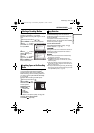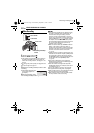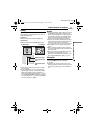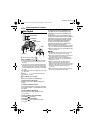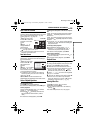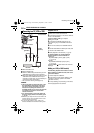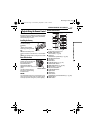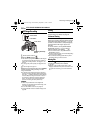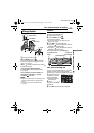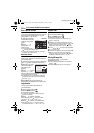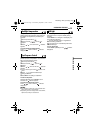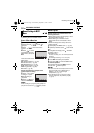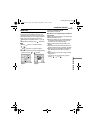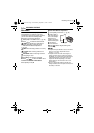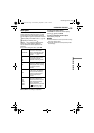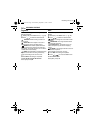STILL IMAGE RECORDING & PLAYBACK
EN 29
STILL IMAGE RECORDING & PLAYBACK
MasterPage: Basic_Right
1 Set the power switch to .
2 Set the MODE switch to .
● The most recently shot still image is displayed.
● To switch the medium to be played back, see
pages 21, 48 and 49.
3 Press to display the previous file. Press
to display the next file.
To turn on/off the date/time display
Set [DATE/TIME] to [ON], [AUTO] or [OFF].
(੬ pg. 48, 49)
To turn on/off the on-screen display / To
check the file information (੬ pg. 38)
Press INFO/ repeatedly.
NOTES:
● Images shot and stored on the recording media
with another device may not be played back
correctly.
● You can zoom in/out or rotate still images.
(੬ pg. 30)
Slide Show
You can playback all the images stored in
recording media automatically.
1 Set the power switch to .
2 Set the MODE switch to .
● A still image is displayed.
● To switch the medium to be played back, see
pages 21, 48 and 49.
3 Press 49 to start the slide show.
● If you press during the slide show, files are
displayed in descending order.
● If you press during the slide show, files are
displayed in ascending order.
● To end the slide show, press 49 again.
Index Screen of Still Image Files
You can view multiple files stored in a recording
medium at a time. This browsing capability
makes it easy to locate a particular file you want.
1 Slide the zoom lever
to W when a recorded
image is displayed.
● The display switches to
the index screen.
2 Press / / / to
move the frame to the
desired file.
3 Press 49. The selected file is displayed.
Still Image Playback
Power Switch
Lock Button
49
Zoom Lever
INFO/
MODE
To display the next
image
To display the
previous image
Slide Show
Normal Playback
STILL IMAGE 7/53
M5E3US.book Page 29 Wednesday, September 7, 2005 4:38 PM