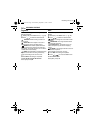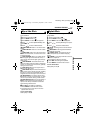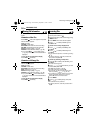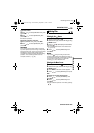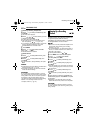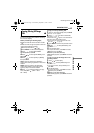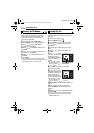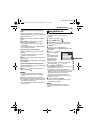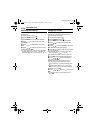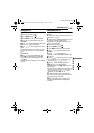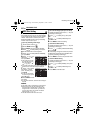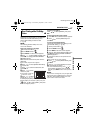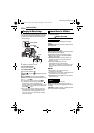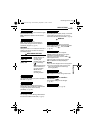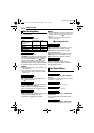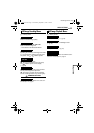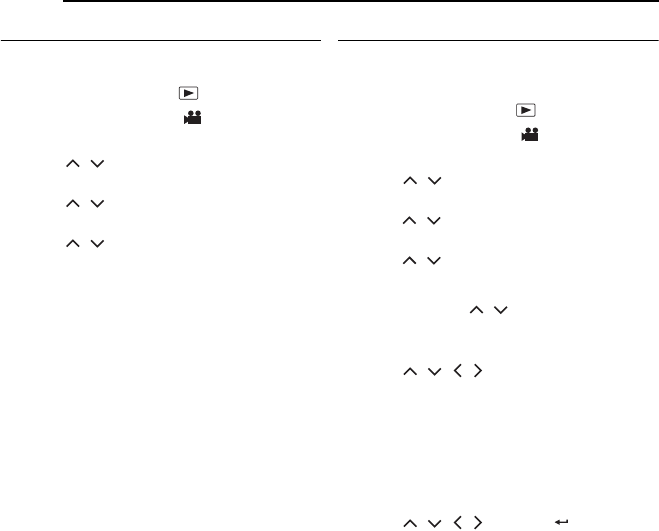
44 EN
MANAGING FILES
MasterPage: Body_Left
Add/Delete Files in Play List
You can edit existing play lists by adding or
deleting files.
1 Set the power switch to .
2 Set the MODE switch to .
3 Press MENU. The menu screen appears.
4 Press / to select [PLAY LIST], then
press 49.
5 Press / to select [EDIT], then press
49.
6 Press / to select the play list you want
to edit, then press 49.
● To add or delete files, follow the steps 7 to 12 in
“Creating Play List” (੬ pg. 42), or
1 to 2 in “To
delete the added file from the play list” (੬ pg. 43).
Changing Play List Name
The default name of play list is its creation date
and time. You can change the name on the
keyboard screen as you like.
1 Set the power switch to .
2 Set the MODE switch to .
3 Press MENU. The menu screen appears.
4 Press / to select [PLAY LIST], then
press 49.
5 Press / to select [RENAME], then press
49. The table of play lists appears.
6 Press / to select a play list whose name
you want to change.
● The scroll bar can also be used with the zoom
lever and pressing / . (੬ pg. 25)
● The thumbnail appears on the upper right side.
7 Press 49. The keyboard screen appears.
8 Press / / / to select the desired
letter, then press 49.
● Repeat this process to complete the name.
● You can change the character types (capital
letters, small letters or marks) by selecting [A/a/
@].
● To correct a letter, select [}] or []] and press
49 to move the cursor to the letter, then select
[CLEAR] and press 49.
9 Press / / / to select [ ], then press
49.
● To cancel the setting, select [CANCEL], then
press 49.
M5E3US.book Page 44 Wednesday, September 7, 2005 4:38 PM