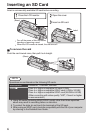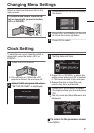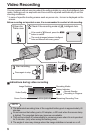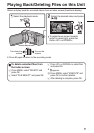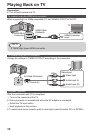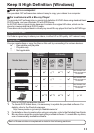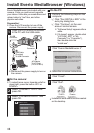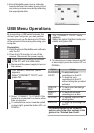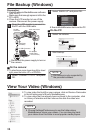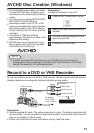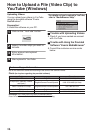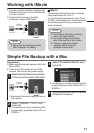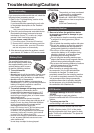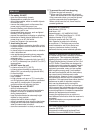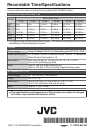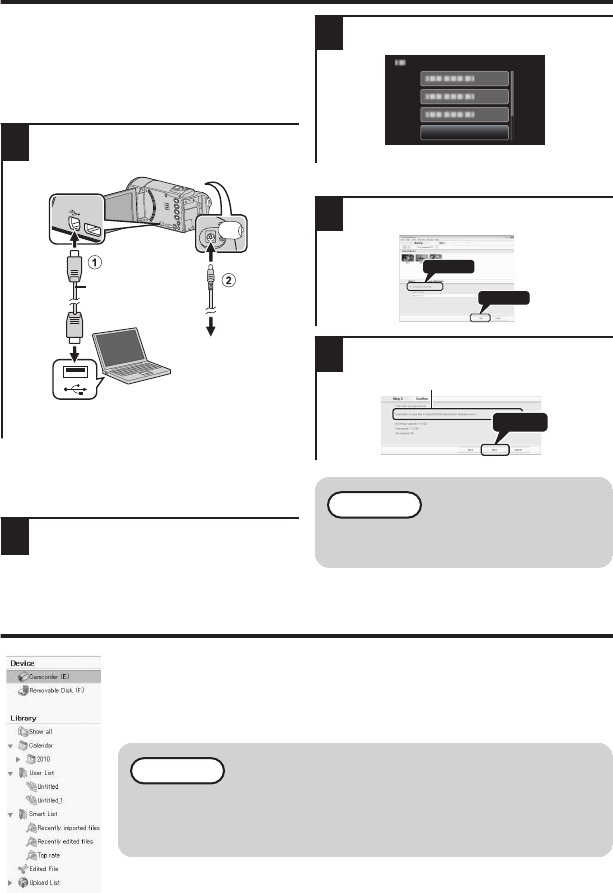
File Backup (Windows)
Preparation:
0
Install the Everio MediaBrowser software
onto the PC.
0
Make sure that enough space is left in the
PC’s HDD.
0
Close the LCD monitor to turn off the
camera. Disconnect the power supply.
1
Open the LCD monitor to connect to
the PC with the USB cable.
.
To AC Outlet
(110 V to 240 V)
AC Adapter
To USB Connector
USB Cable
(Provided)
To DC ConnectorTo USB
Connector
0
Reconnect the power supply to turn on
the camera.
o
On the camera:
0
To select/move cursor towards up/left or down/
right, press the button UP/< or DOWN/>.
2
Select “CONNECT TO PC” and press
OK.
3
Select “BACK UP” and press OK.
.
CONNECT TO PC
BACK UP
0
Everio MediaBrowser starts on the PC.
o
On the PC:
4
Select the volume.
.
2
1
Click
Click
5
Start backup.
.
Click
Saving destination (PC)
NOTE
0
File backup is only supported by
the provided software.
View Your Video (Windows)
0
To view video that is still on your camera, click on Device>Camcorder
in the left side panel of Everio MediaBrowser.
0
To view video that has already been archived to the computer, click
on Library>Calendar and then choose the date the video was
recorded.
NOTE
0
Choose Settings/Preferences to see the folder where
MediaBrowser stores your videos. You can also play back
your videos from this folder in most popular media players.
14