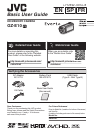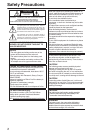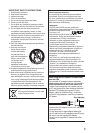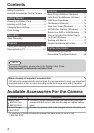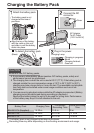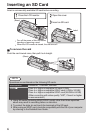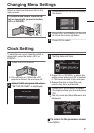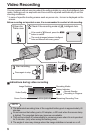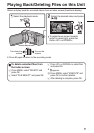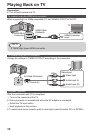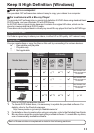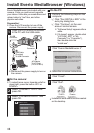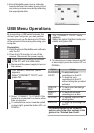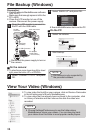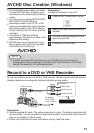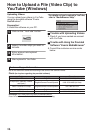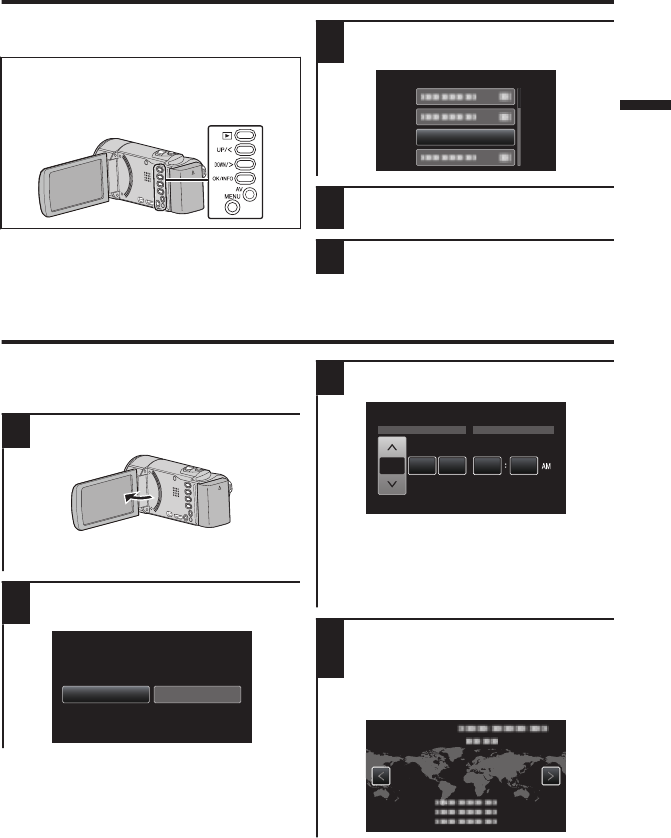
Changing Menu Settings
Select an item from the menu list on the
menu screen.
To select/move cursor towards up/
left or down/right, press the button
UP/< or DOWN/>.
.
1
Press MENU on the unit to display
the menu.
.
GAIN UP
2
Press UP/< or DOWN/> on the unit
to move the cursor up/down.
3
Press OK to select.
Clock Setting
To select/move cursor towards up/left or
down/right, press the button UP/< or
DOWN/>.
1
Open the LCD monitor.
.
0
The unit turns on. When the LCD
monitor is closed, the unit turns off.
2
Select “YES” and press OK when
“SET DATE/TIME!” is displayed.
.
NOYES
SET DATE/TIME!
3
Set the date and time.
.
2012JAN 1 10 00
TIME
CLOCK SETTING
DATE
0
Press UP/< or DOWN/> to adjust the
setting value and press OK to confirm
it. The cursor moves to the next item.
0
Repeat this step to input the year,
month, day, hour, and minute.
4
Press UP/< or DOWN/> to select
the region where you live and press
OK.
0
The city name and time difference are
displayed.
.
GMT
CLOCK/AREA SETTING
o
To return to the previous screen
Press MENU.
7