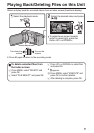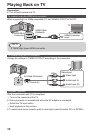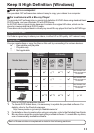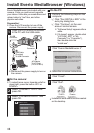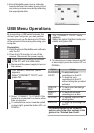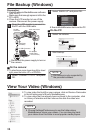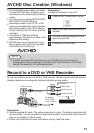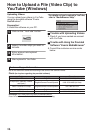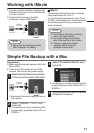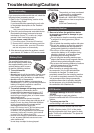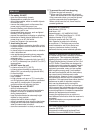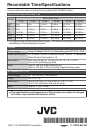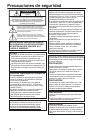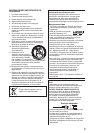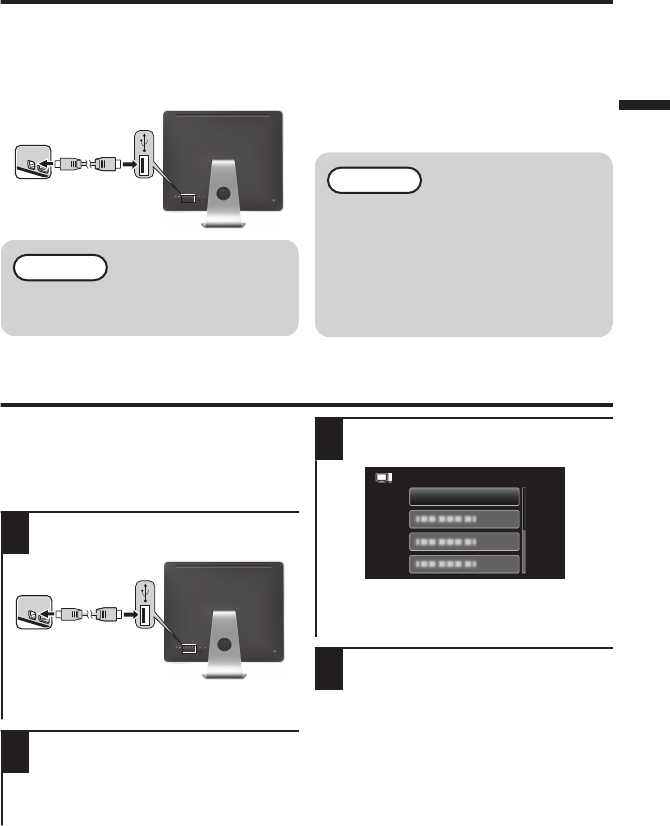
Working with iMovie
0
You may use the software supplied with
the Mac Computer to view and edit files
from the Camera.
0
Connect the Camera to the Mac
Computer using a USB Cable.
.
USB cable
(Provided)
To USB
port
To USB
Connector
NOTE
0
Files must be transferred to the
Mac Computer for editing.
o
iMovie
You can import files from this unit to a computer
using Apple’s iMovie ’08, ’09 or ’11.
To verify the system requirements, select “About
This Mac” from the Apple menu. You can determine
the operating system version, processor and
amount of memory.
NOTE
0
For the latest information on iMovie,
refer to the Apple website.
0
For details on how to use iMovie,
refer to the help file of the software.
0
There is no guarantee that the
operations will work with all
computer environments.
Simple File Backup with a Mac
Preparation:
0
Make sure that enough space is left in the
Mac’s HDD.
0
Close the LCD monitor to turn off the
camera. Disconnect the power supply.
1
Open the LCD monitor to connect
to the computer with the USB cable.
.
USB cable
(Provided)
To USB
port
To USB
Connector
0
Reconnect the power supply to turn on
the camera.
2
Select “CONNECT TO PC” and
press OK.
0
To select/move cursor towards up/left
or down/right, press the button UP/< or
DOWN/>.
3
Select “PLAYBACK ON PC” and
press OK.
.
PLAYBACK ON PC
CONNECT TO PC
0
To select/move cursor towards up/left
or down/right, press the button UP/< or
DOWN/>.
4
Copy and paste the files to the Mac
Computer for backup.
17