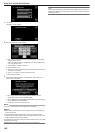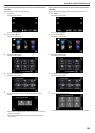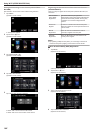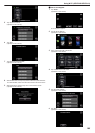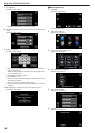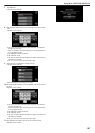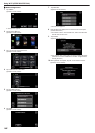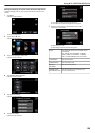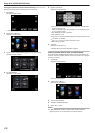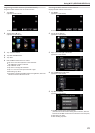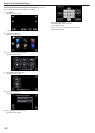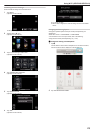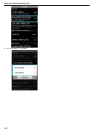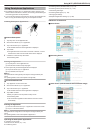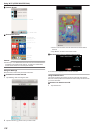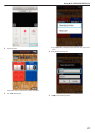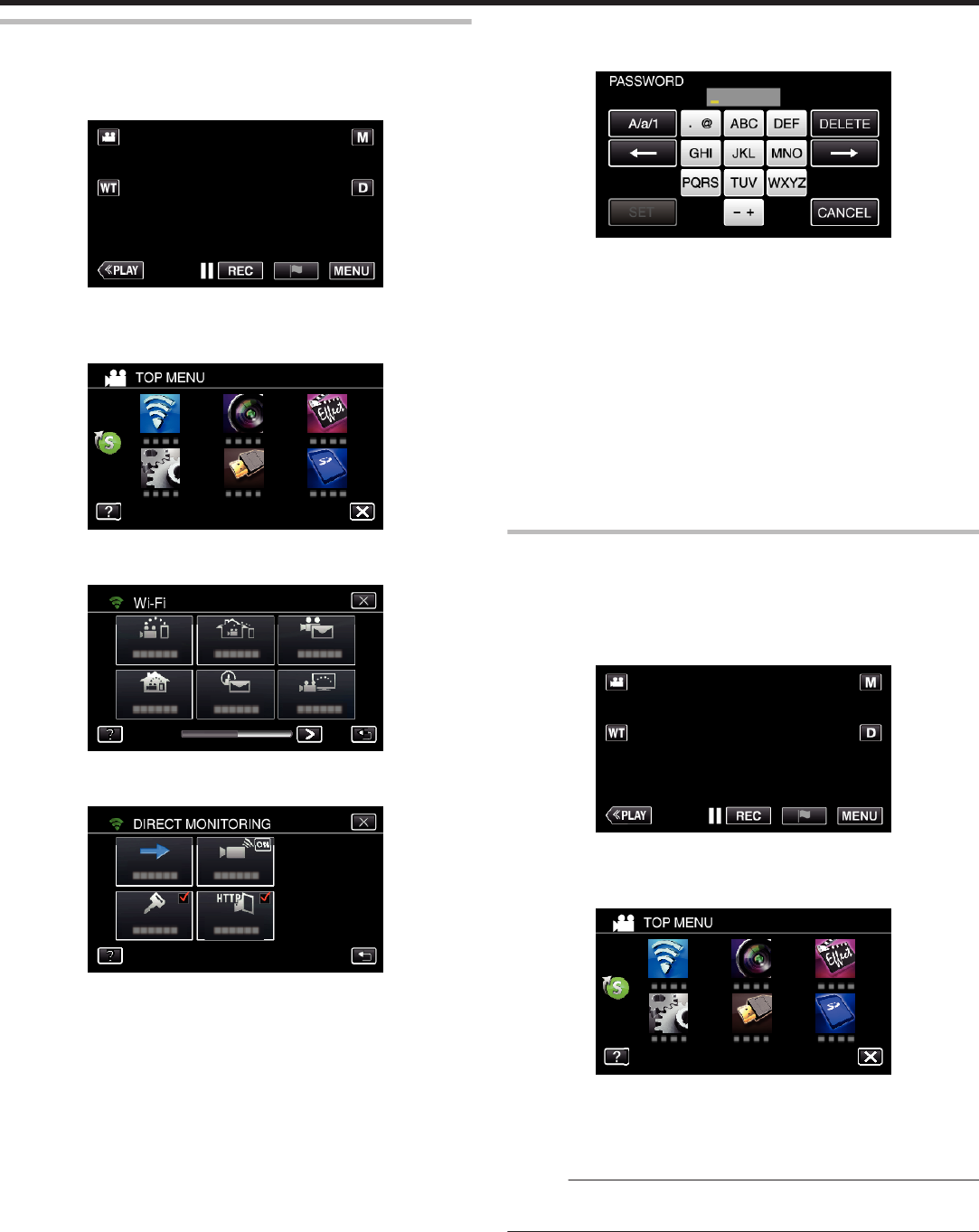
Setting the Password (DIRECT MONITORING)
Sets the password for direct monitoring. (8 to 32 characters)
1
Tap “MENU”.
(Operation on this camera)
.
0
The top menu appears.
2
Tap the “Wi-Fi” (
Q
) icon.
(Operation on this camera)
.
3
Tap the “DIRECT MONITORING” (N) icon in the “Wi-Fi” menu.
(Operation on this camera)
.
4
Tap “PASSWORD”.
(Operation on this camera)
.
5
Register a password.
(Operation on this camera)
.
0
Tap on the on-screen keyboard to enter characters. The character
changes with every tap.
“ABC”, for example, enter “A” by tapping once, “B” by tapping twice,
or “C” by tapping 3 times.
0
Tap “DELETE” to delete a character.
0
Tap “CANCEL” to exit.
0
Tap “A/a/1” to select character input type from upper case letter, lower
case letter, and number.
0
Tap
E
or
F
to move one space to the left or right.
0
After setting, tap “SET”.
6
Tap “SET”.
(Operation on this camera)
0
Settings will not be saved until “SET” is tapped.
Enabling the MAC Address Filter (TV MONITORING)
By enabling “MAC ADDRESS FILTER”, Everio can be searched from the
device (TV monitor); the MAC address of the device needs to be registered
to Everio in advance.
1
Tap “MENU”.
(Operation on this camera)
.
0
The top menu appears.
2
Tap the “Wi-Fi” (
Q
) icon.
(Operation on this camera)
.
3
Tap “TV MONITORING”.
4
Tap “MAC ADDRESS FILTER”.
5
Select “ON” or “OFF”.
Memo :
0
If “MAC ADDRESS FILTER” is enabled while no MAC address is
registered, Everio can not be searched from all the devices.
Using Wi-Fi (GZ-EX355/GZ-EX310)
170