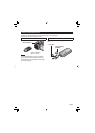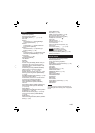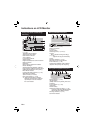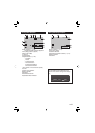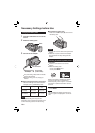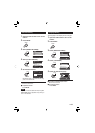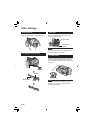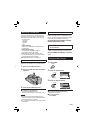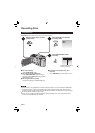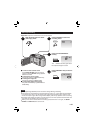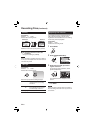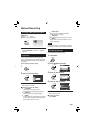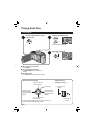21
EN
When Using a microSD Card
If you want to record to a microSD card, the
following 3 operations need to be performed.
•
Operations are confi rmed on the following
microSD cards.
- Panasonic
- TOSHIBA
- SanDisk
- ATP
Video recording:
Class 4 or 6 compatible microSDHC card
(4 GB, 8 GB)
Still image recording:
microSD card (256 MB to 2 GB) or
microSDHC card (4 GB, 8 GB)
•
If other media are used, they may fail to
record data correctly, or they may lose data
that had already been recorded.
•
MultiMediaCards are not supported.
Insert a microSD card
Preparation:
Close the LCD monitor to turn off the camera.
1 Open the microSD card cover.
2 Firmly insert the card with its clipped
edge fi rst.
3 Close the microSD card cover.
To remove a microSD card
Push the microSD card once.
After the card comes out a little, pull it out.
NOTES
•
Insert and remove the microSD card only
while the power is turned off. Otherwise, data
on the card may be corrupted.
•
Do not touch the terminal on the reverse side
of the label.
Ⅵ
Change the recording medium
The camera is programmed to record on the
built-in hard disk when it is shipped from the
factory. You can change the recording medium
to microSD card (AVCHD format only).
Set [REC MEDIA FOR VIDEO] and [REC
MEDIA FOR IMAGE] to [SD].
Format a microSD card when using it
for the fi rst time
This will also ensure stable speeds and
operation when accessing the microSD card.
Select [FORMAT SD CARD] to format the
card.
Changing the Menu Settings
1 Press MENU.
MENU
2 Select the desired menu.
Select
Set
ZOOM
DIS
MANUAL SETTING
COMPENSATE FOR HAND SHAKE
VIDEO QUALITY
SET QUIT
3 Select the desired setting.
Select
Set
ZOOM
DIS
MANUAL SETTING
COMPENSATE FOR HAND SHAKE
VIDEO QUALITY
OFF
ON
RETURN
SET QUIT
To return to the previous screen
Move the set lever to .
To quit the screen
Press MENU.
Ⅵ
Ⅵ