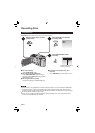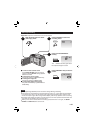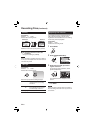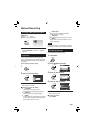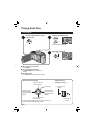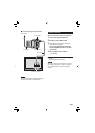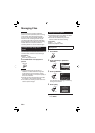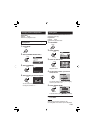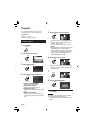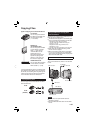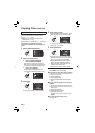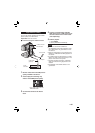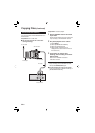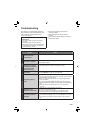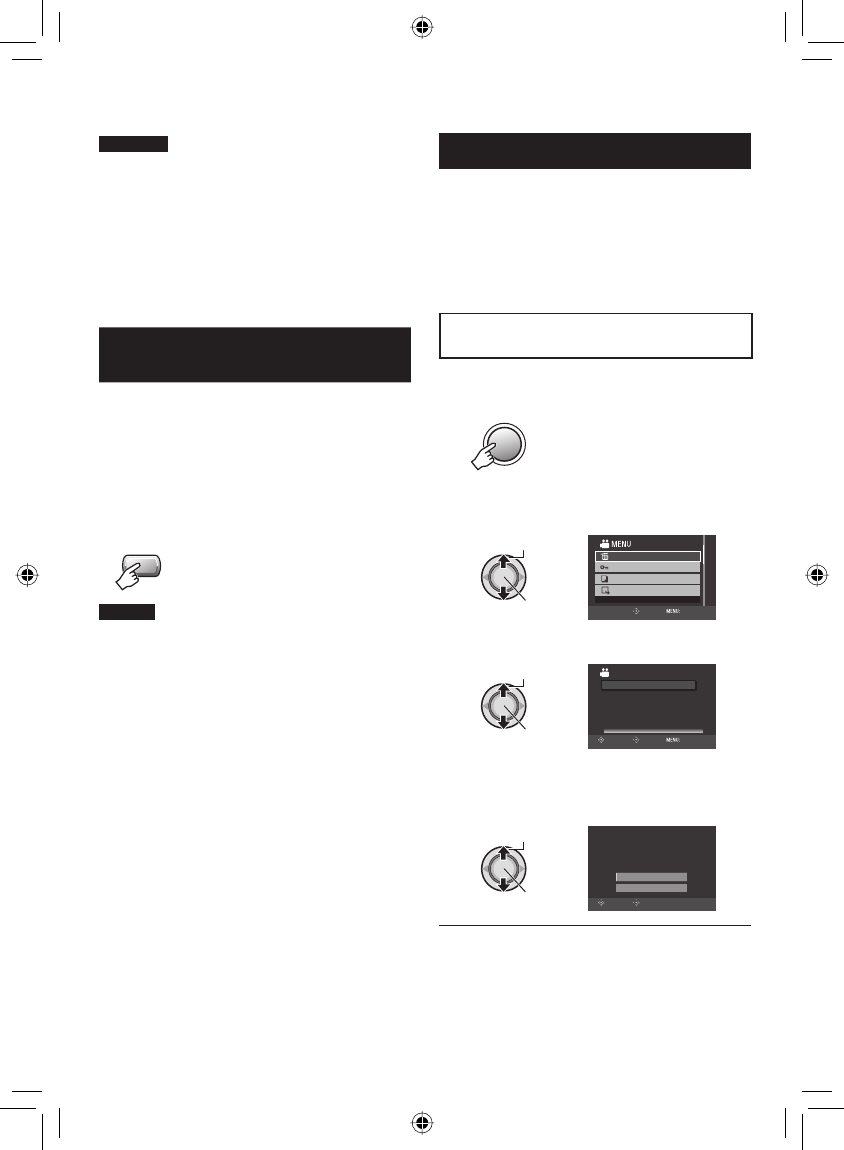
30
EN
Managing Files
EDITING/PRINTING
CAUTION
Do not remove the recording medium or
perform any other operation (such as turning
off the power) while accessing fi les. Also,
be sure to use the provided AC adapter, as
the data on the recording medium may be
corrupted if the battery becomes exhausted
during operation. If the data on the recording
medium becomes corrupted, format the
recording medium to use the medium again.
To Capture a Still Image from a
Video
You can capture the desired scene from a
recorded video, and store it as a still image.
Preparation:
•
Select mode.
•
Select the playback mode.
Press SNAPSHOT when playback is
paused.
SNAPSHOT
NOTES
•
Captured still images are stored at a
resolution of 1920 x 1080. The image can
be elongated in the horizontal or vertical
directions depending on the picture quality of
the source video fi le.
•
Images cannot be captured when the video
is in search or slow-motion playback.
•
The continuous shooting function cannot be
used to capture images.
Deleting/ Protecting Files
•
Protected fi les cannot be deleted. To delete
them, release the protection fi rst.
•
Once fi les are deleted, they cannot be
restored. Check fi les before deleting.
Preparation:
•
Select or mode.
•
Select the playback mode.
Deleting/Protecting the Currently
Displayed File
1 Press MENU.
MENU
2 Select [DELETE] or [PROTECT/
CANCEL].
Select
Set
DELETE VIDEO
PROTECT/CANCEL
DELETE
COPY
MOVE
SET QUIT
3 Select [CURRENT].
Select
Set
DELETE
FILE SELECT
DELETE ALL
SELECT SCENES ONE BY ONE
CURRENT
SELECT
SET QUIT
You can select the previous or next fi le by
moving the set lever to / .
4 Select [YES].
Select
Set
NO
YES
DELETE?
(Remaining scenes: 0001)
ANY PLAYLISTS THAT INCLUDE
THIS SCENE WILL BE ALTERED
SELECT
SET
To quit the screen
Press MENU.
Ⅵ