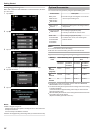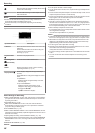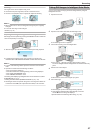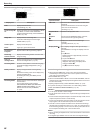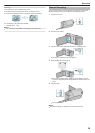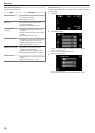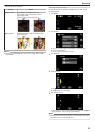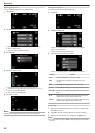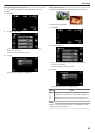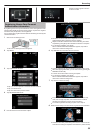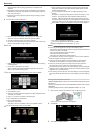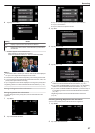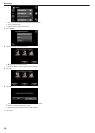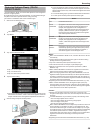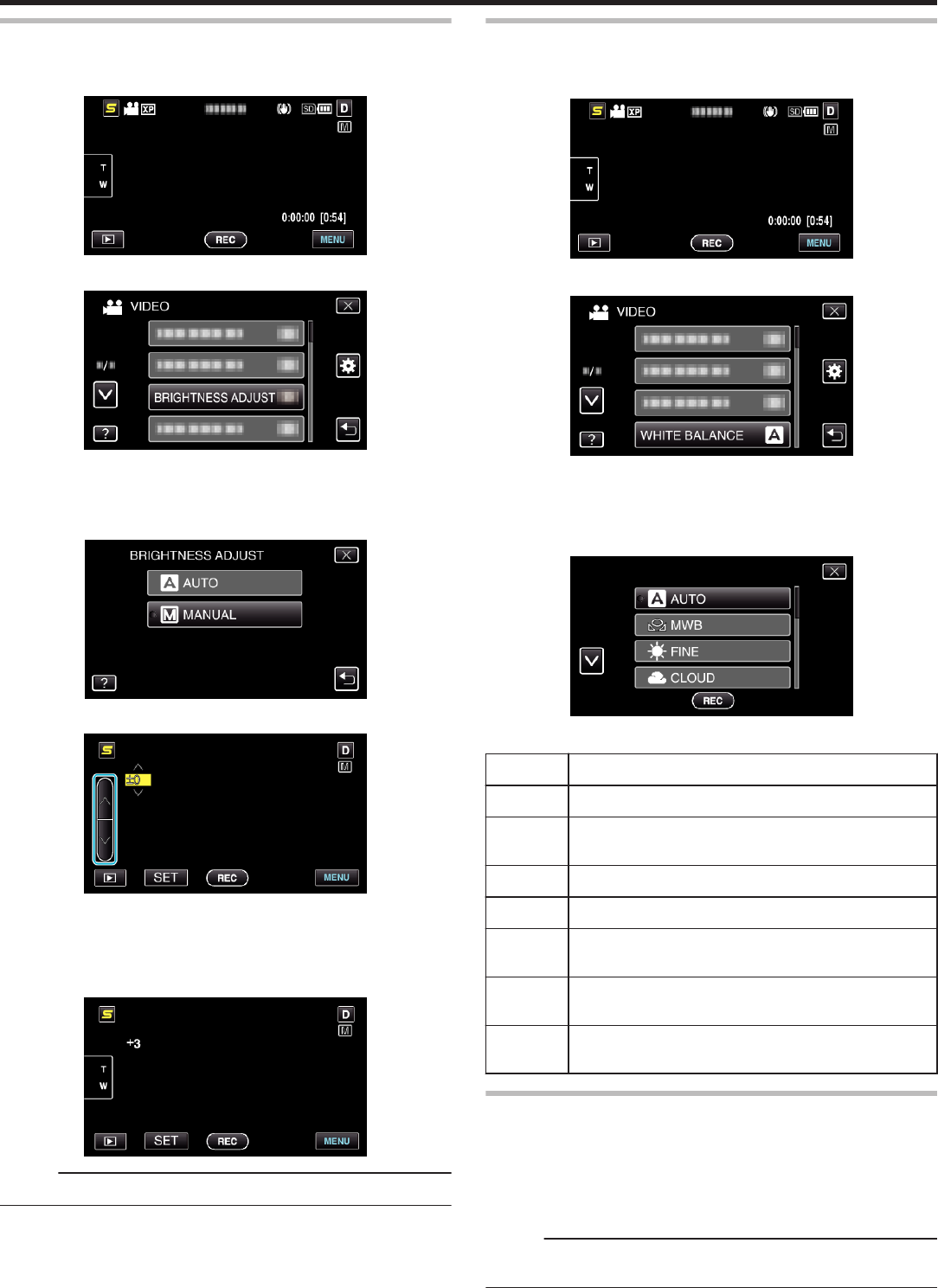
Adjusting Brightness
You can adjust the brightness to your preferred level.
1
Tap “MENU”.
.
2
Tap “BRIGHTNESS ADJUST”.
.
0
Tap ∧ or ∨ to move upward or downward for more selection.
0
Tap L to exit the menu.
0
Tap J to return to the previous screen.
3
Tap “MANUAL”.
.
4
Adjust the brightness value.
.
0
Compensation range during video recording: -6 to +6
0
Compensation range during still image recording: -2.0 to +2.0
0
Tap ∧ to increase the brightness.
0
Tap ∨ to decrease the brightness.
5
Tap “SET” to confirm.
.
Memo :
0
Settings can be adjusted separately for videos and still images.
Setting White Balance
You can set the color tone to suit the light source.
1
Tap “MENU”.
.
2
Tap “WHITE BALANCE”.
.
0
Tap ∧ or ∨ to move upward or downward for more selection.
0
Tap L to exit the menu.
0
Tap J to return to the previous screen.
3
Tap the appropriate shooting environment.
.
0
Tap ∧ or ∨ to move upward or downward for more selection.
Setting
Details
AUTO Adjusts automatically to the natural colors.
MWB Use this when the problem of unnatural colors is not
resolved.
FINE Set this when shooting outdoors on a sunny day.
CLOUD Set this when shooting on a cloudy day or inside a shade.
HALOGEN Set this when shooting under illumination such as a video
light.
BLUE Set this when shooting the sea at deep water area (water
appears blue) using an optional marine case.
GREEN Set this when shooting the sea at shallow water area (water
appears green) using an optional marine case.
Using MWB
1
Hold a sheet of plain white paper in front of the lens so that the white
paper fills the screen.
2
Tap “MWB” and keep touching while the icon appears and blinks.
3
Release your touch after the menu disappears and o lights up.
Memo :
0
The setting will not change if “MWB” is being tapped too fast (less than 1
second).
Recording
32