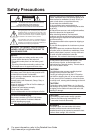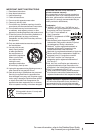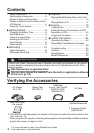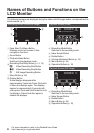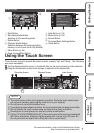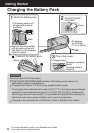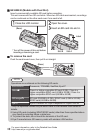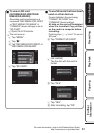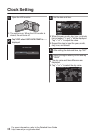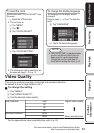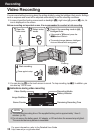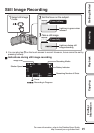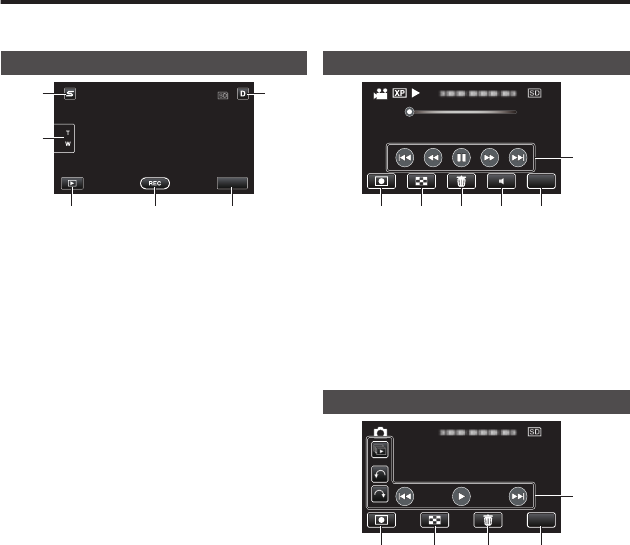
Names of Buttons and Functions on the
LCD Monitor
The following screens are displayed during the video and still image modes, and operate as the
touch screens. (p. 7)
Recording Screen (Video/Still Image)
.
MENU
1
6
2
3 4 5
A
Face Short Cut Menu Button
Displays a short cut screen of face
recognition functions.
B
Zoom Button
C
Playback Mode Button
Switches to the playback mode.
D
Recording Start/Stop Button (p. 14, 15)
g
:
Video Recording Start Button
a
:
Video Recording Stop Button
Q
:
Still Image Recording Button
E
Menu Button (p. 24)
F
Display Button
Some displays disappear after
approximately 3 seconds. Press this button
to show the displays again. The displays
appear for approximately 3 seconds with
every press. Press and hold this button to fix
the displays. Press this button again to
release the displays.
Playback Screen (Video)
.
0:01:23 0:12:34
MENU
6
1 2 3 4 5
A
Recording Mode Button
Switches to the recording mode.
B
Index Screen Button
C
Delete Button
D
Volume Adjustment Button (p. 16)
E
Menu Button (p. 24)
F
Operation Buttons (p. 16)
Playback Screen (Still Image)
.
MENU
5
1 2 3 4
A
Recording Mode Button
Switches to the recording mode.
B
Index Screen Button
C
Delete Button
D
Menu Button (p. 24)
E
Operation Buttons (p. 16)
6
For more information, refer to the Detailed User Guide
http://manual.jvc.co.jp/index.html/