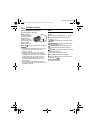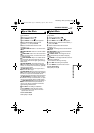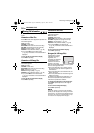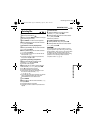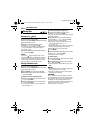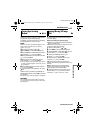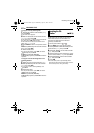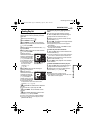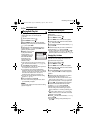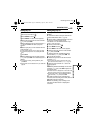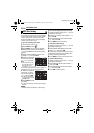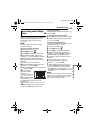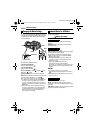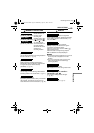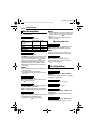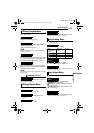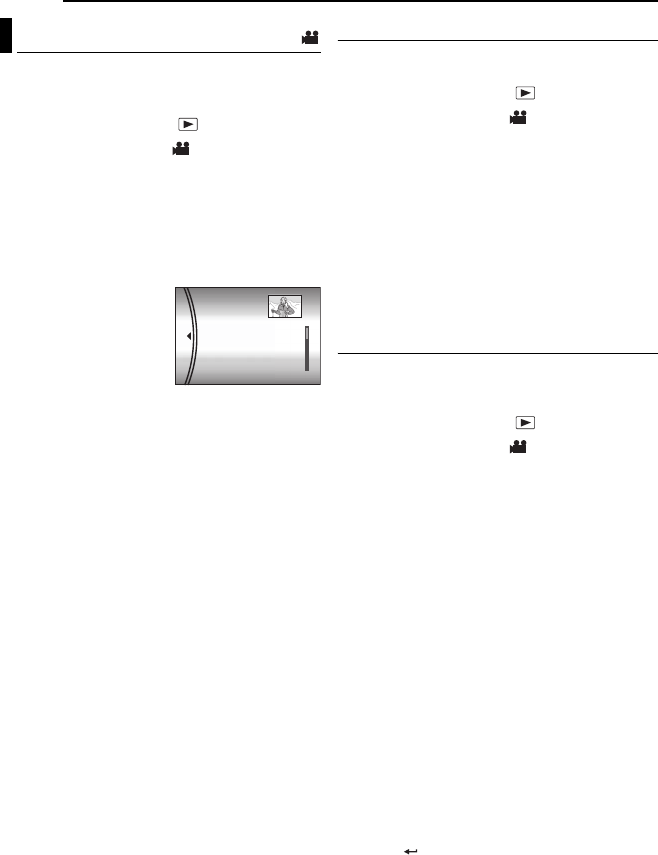
44 EN
MANAGING FILES
MasterPage: Body_Left
By playing back the play list, you can view your
original video clips. (To create play list,
੬ pg. 43)
1 Set the power switch to .
2 Press MODE to select .
3 Press MENU. The menu screen appears.
4 Select [PLAY LIST] with the multi-controller
(r/t), then press 49.
5 Select [PLAY LIST CONTENTS] with the
multi-controller (r/t), then press 49. The
table of play lists appears.
6 Select a list you want
to play back with the
multi-controller (r/t).
(The display format of
date and time differs
depending on the
country where this
camera is sold.)
● The scroll bar can also be used with the zoom
lever and the multi-controller (r/t). (੬ pg. 22)
7 Press 49 to start playback.
● During playback of play list, “P” mark appears on
the top left corner of the screen.
● If you slide the zoom lever towards W while
playback is paused, the index screen for play list
appears. You can see the contents of the play list
and select the desired scene. To return to
playback screen, slide the zoom lever to T.
● You can use various playback functions during
playback. (੬ pg. 23)
8 To stop playback, press 49.
● To return to the normal playback mode, select
[ALL SCENES] in step
6.
NOTE:
The on-screen display cannot be turned off during
playback of play list.
Add/Delete Files in Play List
You can edit existing play lists by adding or
deleting files.
1 Set the power switch to .
2 Press MODE to select .
3 Press MENU. The menu screen appears.
4 Select [PLAY LIST] with the multi-controller
(r/t), then press 49 .
5 Select [EDIT] with the multi-controller (r/t),
then press 49.
6 Select the play list you want to edit with the
multi-controller (r/t), then press 49.
● To add or delete files, follow the steps 7 to 12 in
“Creating Play List” (੬ pg. 43), or
1 to 2 in “To
delete the added file from the play list” (੬ pg. 43).
Changing Play List Name
The default name of play list is its creation date
and time. You can change the name on the
keyboard screen as you like.
1 Set the power switch to .
2 Press MODE to select .
3 Press MENU. The menu screen appears.
4 Select [PLAY LIST] with the multi-controller
(r/t), then press 49 .
5 Select [RENAME] with the multi-controller
(r/t), then press 49 . The table of play lists
appears.
6 Select a play list whose name you want to
change with the multi-controller (r/t).
● The scroll bar can also be used with the zoom
lever and the multi-controller (r/t). (੬ pg. 22)
● The thumbnail appears on the upper right side.
7 Press 49. The keyboard screen appears.
8 Select the desired letter with the multi-
controller (r/t/w/e), then press 49.
● Repeat this process to complete the name.
● You can change the character types (capital
letters, small letters or marks) by selecting [A/a/
@].
● To correct a letter, select [}] or []] and press
49 to move the cursor to the letter, then select
[CLEAR] and press 49.
9 Select with the multi-controller (r/t/w/e),
then press 49.
● To cancel the setting, select [CANCEL], then
press 49.
Playing Back Play List
ALL SCENES
01 NOV 10.05 11:30AM
02 NOV 15.05 11:00PM
03 NOV 25.05 11:00AM
PLAYLIST CONTENTS
GZ-MC500US.book Page 44 Wednesday, April 13, 2005 7:08 PM