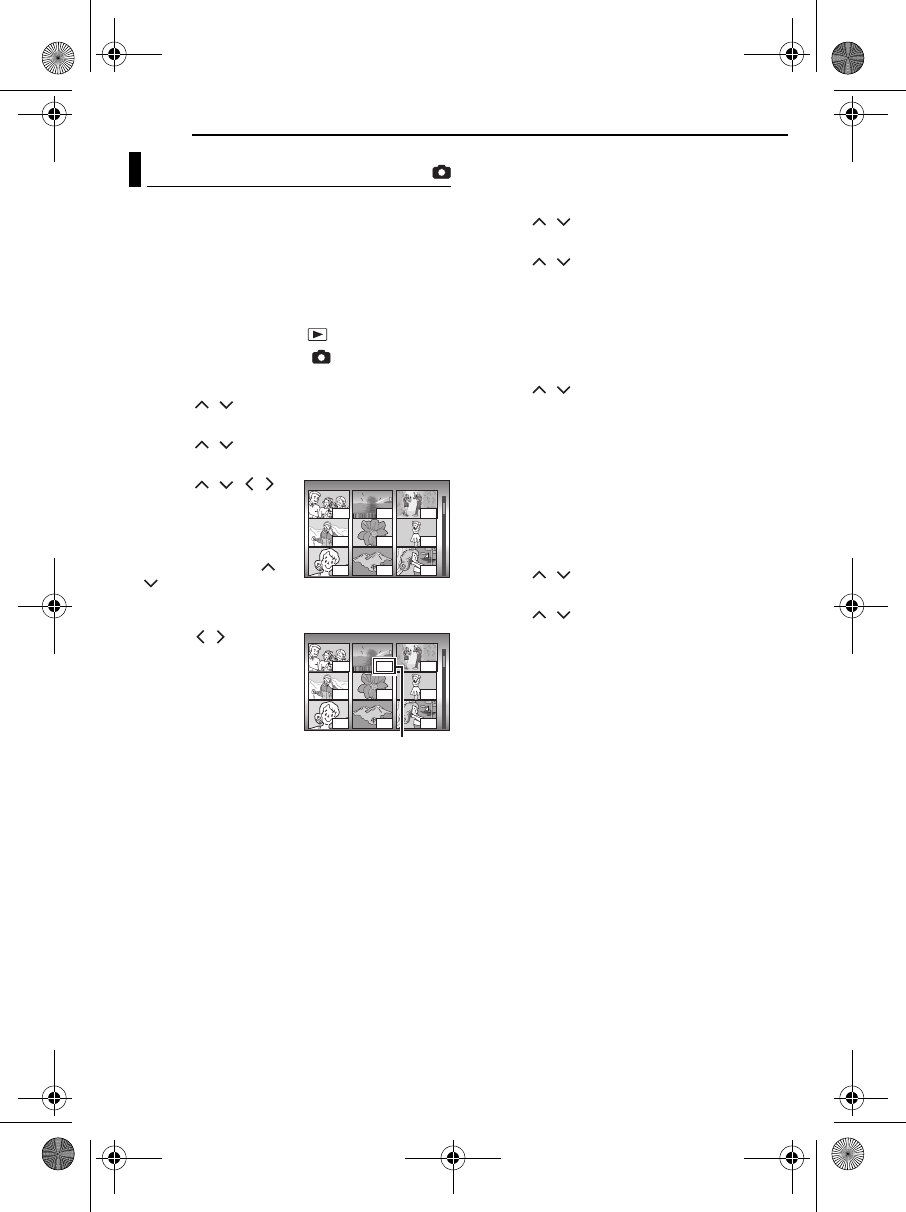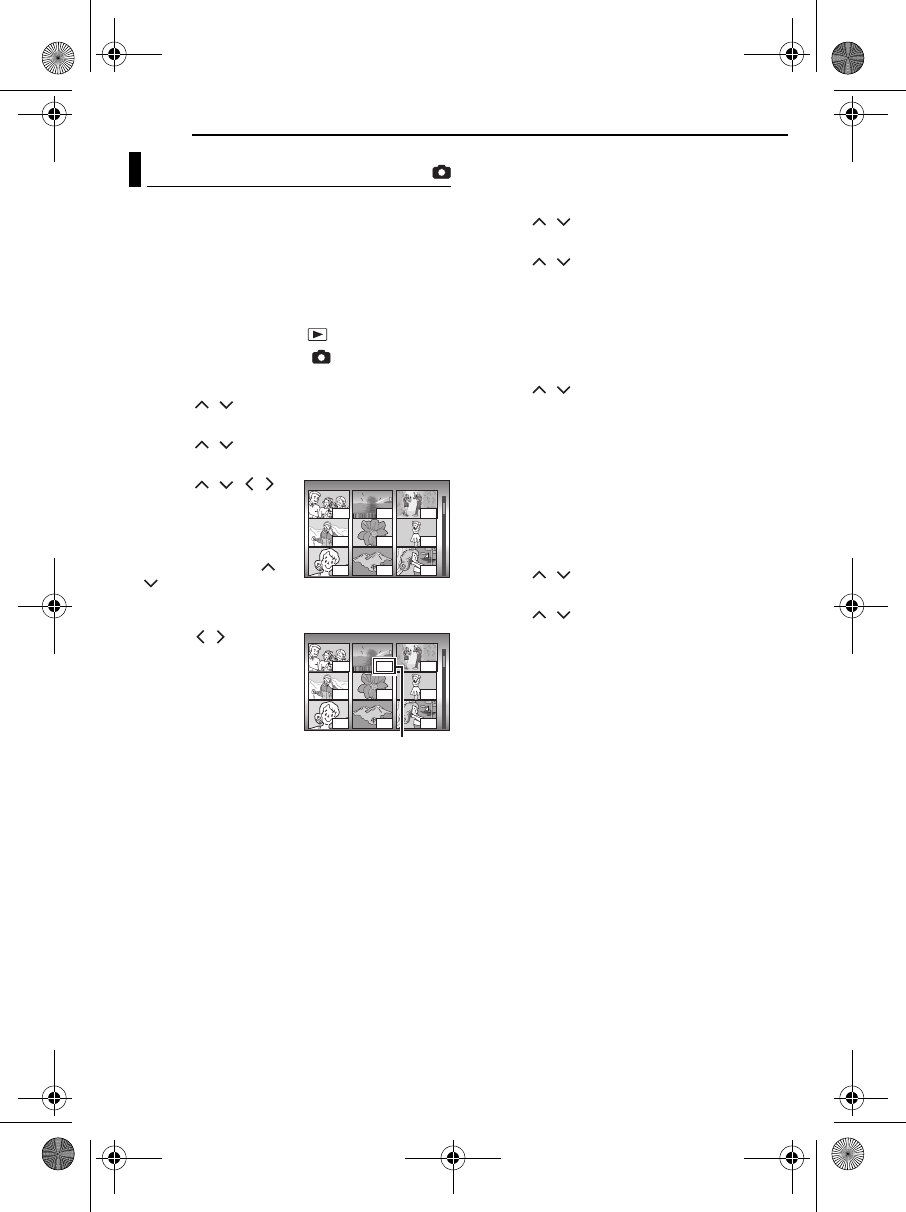
46 EN
MANAGING FILES
MasterPage: Body_Left
This camera is compatible with DPOF (Digital
Print Order Format). You can set which images
to be printed and the number of prints with this
camera. This feature is useful to print with a
DPOF-compatible printer or bring a recording
medium to photo lab for print.
To print by selecting a still image
1 Set the power switch to .
2 Set the MODE switch to .
3 Press MENU. The menu screen appears.
4 Press / to select [DPOF], then press
49. The DPOF menu screen appears.
5 Press / to select [SELECT IMAGES],
then press 49.
6 Press / / / to
select the desired file,
then press 49.
● The scroll bar can also
be used with the zoom
lever and pressing /
. (੬ pg. 30)
● If you slide and hold the zoom lever towards T, the
preview screen of the still image is displayed.
7 Press / to select
the number of prints
(max. 15 prints), then
press 49.
● To set print information
for other images, repeat
steps
6 and 7.
8 Press MENU to finish
the setting.
● To cancel the selection, select the same image in
step
6.
NOTE:
The DPOF setting is available up to 999 images.
To print all still images (One print for each)
1 Display the DPOF menu screen. (੬ “To print
by selecting a still image”)
2 Press / to select [ALL1], then press
49.
3 Press / to select [EXECUTE], then
press 49.
4 Press MENU to finish the setting.
To confirm the DPOF setting
1 Display the DPOF menu screen. (੬ “To print
by selecting a still image”)
2 Press / to select [CHECK SETTINGS],
then press 49.
3 If necessary, change the number of prints for
the desired file by following the steps 6 to 7 in
“To print by selecting a still image”.
4 Press MENU to return to the previous menu.
To reset the DPOF setting
1 Display the DPOF menu screen. (੬ “To print
by selecting a still image”)
2 Press / to select [RESET], then press
49.
3 Press / to select [EXECUTE], then
press 49.
4 Press 49 to finish the reset.
DPOF Print Setting
DPOF TOTAL: 125 7/59
15
00
01
00
02 00
05
00
00
DPOF TOTAL: 125 7/59
15
00
01
00
02 00
05
00
00
Number of prints
M5E3PAL.book Page 46 Tuesday, June 14, 2005 1:40 PM