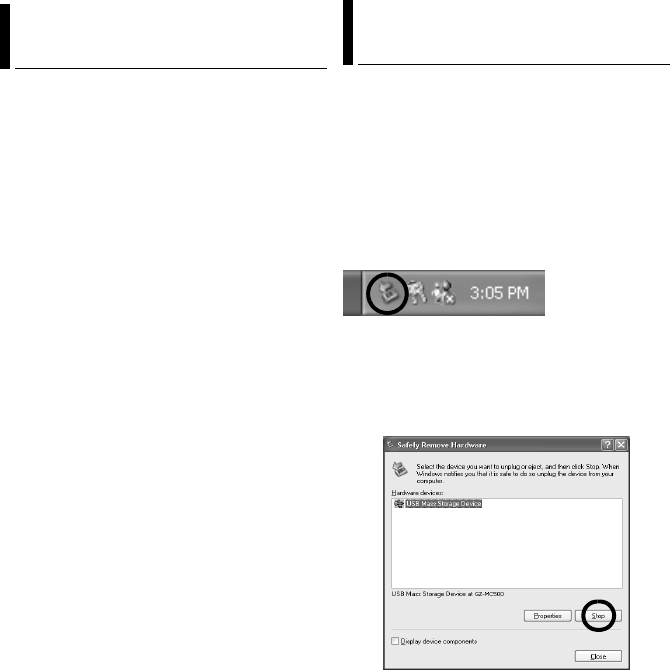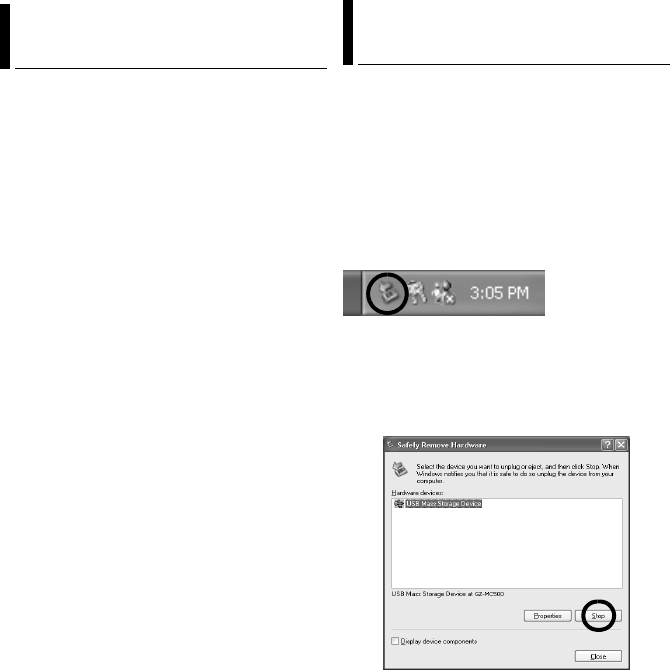
–17–
MasterPage: Body
Still images
Use an application that can handle the JPEG file
format.
To view a still image, double-click the still image
file (extension “.jpg”).
Video files
Use the PowerDVD 5 NE.
You can install this software from the provided
CD-ROM. For more details of PowerDVD 5 NE,
refer to “Playing Back Copied Video
(Windows
®
)”. (੬ pg. 20)
NOTE:
When playing back a file in the recording medium on
your PC, copy the file to your PC, and then play it
back. If video file is played back directly from
recording medium (i.e. the camera is connected
through USB to your PC), it may be not played back
properly due to the inadequate processing speeds or
other problems.
Before loading or unloading recording mediums
or turning off the PC, first disconnect the USB
cable and turn off the camera.
1 Confirm that the ACCESS lamp on the
camera does not light or blink.
● If the ACCESS lamp lights or blinks, wait until it is
turned off before proceeding.
2 Double-click the [Safely Remove Hardware]
or [Unplug or Eject Hardware] icon in the
status bar.
The [Safely Remove Hardware] or [Unplug or
Eject Hardware] dialog box appears.
Windows
®
XP: If not, wait a while then go to
step 5.
3 Select [USB Mass Storage Device] or [USB
Disk], and then click [Stop].
Playing Back Files on the PC
(Windows
®
)
Disconnecting the USB cable
(Windows
®
)
CONTINUED ON NEXT PAGE
M5E3_InstallGuide.book Page 17 Wednesday, July 6, 2005 11:53 AM