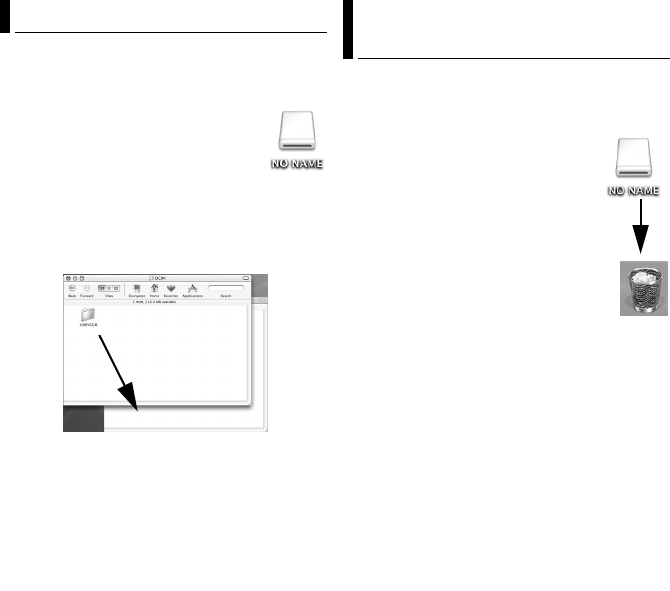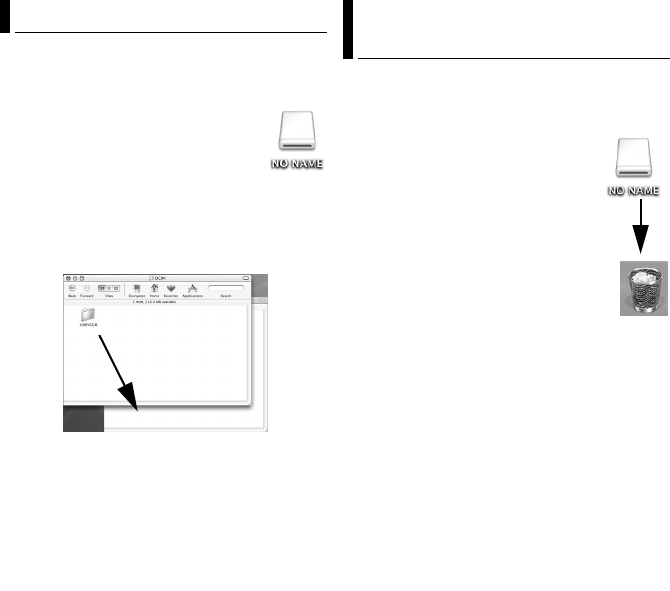
–30–
MasterPage: Body
Still images and video files that are stored in
recording medium can be copied to the PC and
played back on the PC.
1 Double-click the recording
medium icon on the desktop.
The folders in the recording medium
appear.
2 Create a new folder, enter the folder name,
and then double-click it.
3 Select the folder to be copied, and then
drag and drop that folder in the destination
folder.
To copy still images: Copy the folder within the
[DCIM] folder.
To copy video files: Copy the folder within the
[SD_VIDEO] and [EXTMOV] folders.
● The ACCESS lamp on the camera lights or blinks,
and the folder is copied from the recording medium
to the PC.
NOTE:
Never disconnect the USB cable while the ACCESS
lamp on the camera lights or blinks.
Before loading or unloading recording medium or
turning off the PC, first disconnect the USB cable
and turn off the camera.
1 Drop the recording medium
icon on the desktop into the
[Trash] icon.
● If the confirmation message
appears, click [OK].
2 Confirm that the ACCESS lamp
on the camera does not light or
blink.
● If the ACCESS lamp lights or blinks,
wait until it is turned off before
proceeding.
3 Disconnect the USB cable.
4 Set the camera’s power switch to off.
The camera turns off.
Copying Files to the PC (Macintosh) Disconnecting the USB cable
(Macintosh)
M5E3_InstallGuide.book Page 30 Wednesday, July 6, 2005 11:53 AM