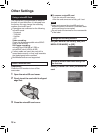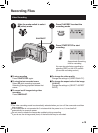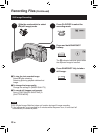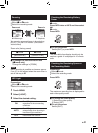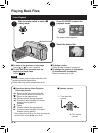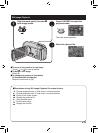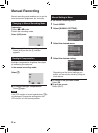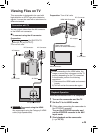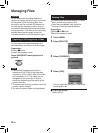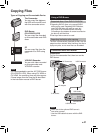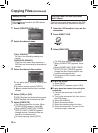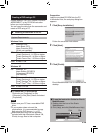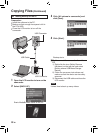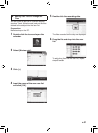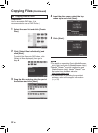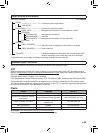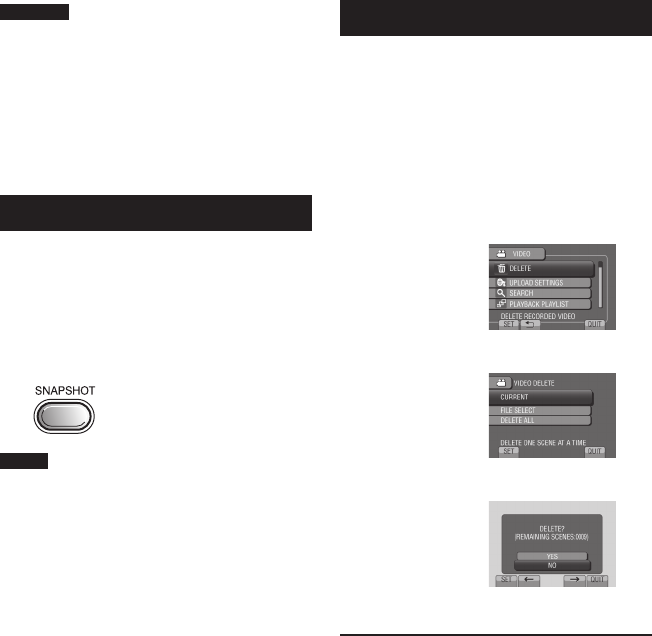
26
EN
Managing Files
EDITING
CAUTION
Do not remove the recording medium or
perform any other operation (such as turning
off the power) while accessing files. Also,
be sure to use the provided AC adapter, as
the data on the recording medium may be
corrupted if the battery becomes exhausted
during operation. If the data on the recording
medium becomes corrupted, format the
recording medium to use the medium again.
Capturing a Still Image from a Video
You can capture the desired scene from a
recorded video, and store it as a still image.
Preparation:
•
Select ! mode.
•
Select the playback mode.
Press SNAPSHOT when playback is
paused.
NOTE
•
Captured still images are stored at a
resolution of 640 x 360 (if the video was
recorded in 16:9) or 640 x 480 (if the video
was recorded in 4:3). The image can be
elongated in the horizontal or vertical
directions depending on the quality of the
source video file.
•
The continuous shooting function cannot be
used to capture images.
•
You cannot capture video during playback.
Deleting Files
•
Protected files cannot be deleted. To delete
them, release the protection first.
•
Once files are deleted, they cannot be
restored. Check files before deleting.
Preparation:
•
Select ! or # mode.
•
Select the playback mode.
1 Touch MENU.
2 Select [DELETE].
3 Select [CURRENT].
4 Select [YES].
You can select the previous or next file by
selecting { or }.
To quit the screen
Select [QUIT].