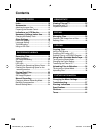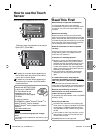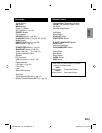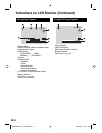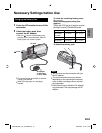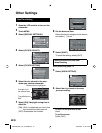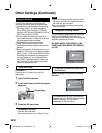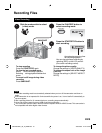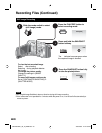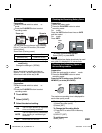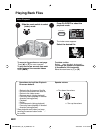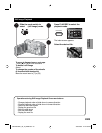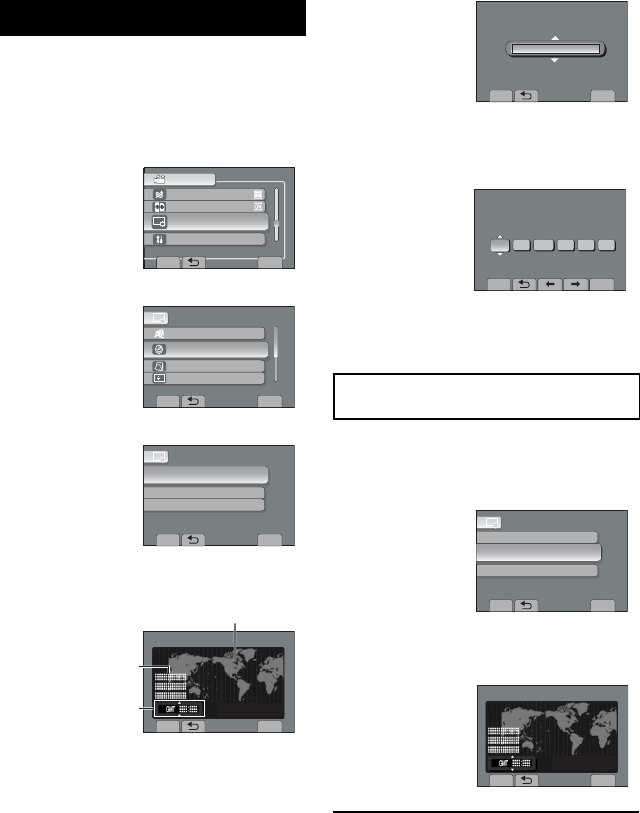
EN16
Date/Time Setting
1
Open the LCD monitor to turn on the
camcorder.
2
Touch MENU.
3
Select [DISPLAY SETTINGS].
CONFIGURE ON-SCREEN DISPLAY
VIDEO
WIND CUT
AUTO SWITCH REC MEDIA
>
>
DISPLAY SETTINGS
>
BASIC SETTINGS
SET
QUIT
4
Select [CLOCK ADJUST].
DISPLAY SETTINGS
SET DATE AND TIME
LANGUAGE
CLOCK ADJUST
DATE DISPLAY STYLE
MONITOR BRIGHT
SET
QUIT
5
Select [CLOCK SETTING].
CLOCK ADJUST
SET THE CITY, DATE AND TIME
CLOCK SETTING
AREA SETTING
SET FOR DAYLIGHT SAVING TIME
SET
QUIT
6
Select the city closest to the area
where you use the camcorder.
AREA SETTING
SET
QUIT
NOV.1.2009 04:55PM
7
Select [ON] if daylight saving time is
effective.
[ON]: Clock is advanced one hour from
the normal time which you set.
[OFF]: Deactivates the function.
SET FOR DAYLIGHT SAVING TIME
SET DAYLIGHT SAVING TIME
NOV.1.2009 04:55PM
OFF
DAYLIGHT SAVING TIME (DST)
SET
QUIT
8
Set the date and time.
Select the item by using the touch sensor
and select [ ] to set.
CLOCK SETTING
DATE TIME
GMT+ 9:00
NOV 1 2009 4 55 PM
SAVE
QUIT
9
Select [SAVE].
To reset the setting, select [QUIT]
Setting the clock to local time
when traveling
After performing steps 1-4
5
Select [AREA SETTING].
CLOCK ADJUST
SET WHEN IN ANOTHER COUNTRY
CLOCK SETTING
SET FOR DAYLIGHT SAVING TIME
SET
QUIT
AREA SETTING
6
Select the city closest to the area
you are traveling.
AREA SETTING
SET
QUIT
NOV.1.2009 04:55PM
To return to the previous screen
Select
.
To quit the screen
Select [QUIT].
Selected area is highlighted
Time difference to
GMT
Principal city of
the selected area
Other Settings
GZ-MS130BU_US_IB_ENB.indb 16GZ-MS130BU_US_IB_ENB.indb 16 4/28/2008 11:44:12 AM4/28/2008 11:44:12 AM