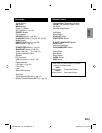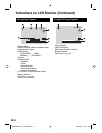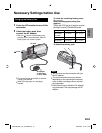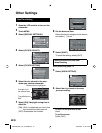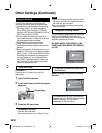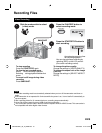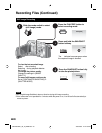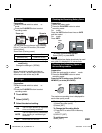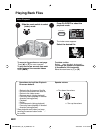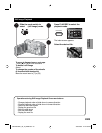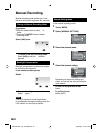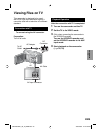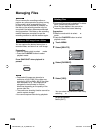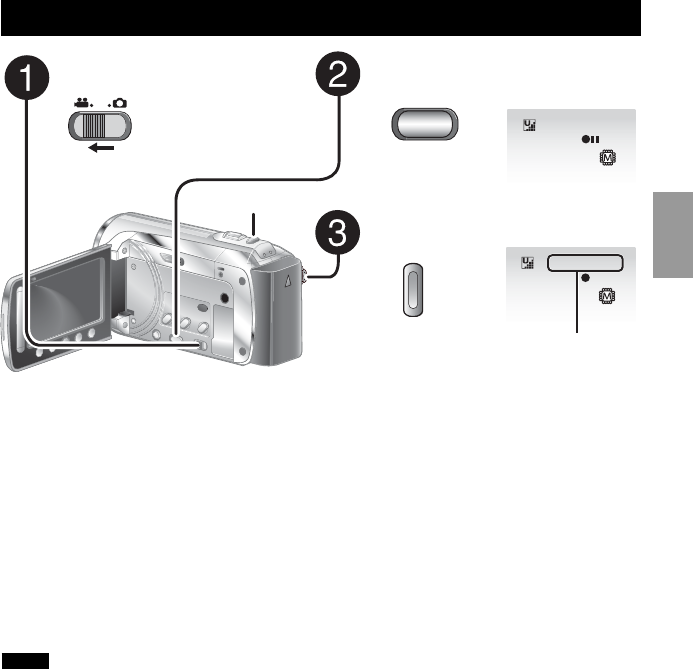
EN19
RECORDING/
PLAYBACK
Recording Files
Video Recording
Press the PLAY/REC button to
select recording mode.
PLAY/REC
Press the START/STOP button to
start recording.
[4 h 59 m]
0:00:01 REC
Approximate remaining time
for recording appears.
You can also start/stop recording by
selecting [REC] on the LCD monitor.
(On-screen recording control).
To stop recording
Press the START/STOP again.
To view the last recorded scene
Select
while recording is paused.
Selecting
during playback deletes that
scene.
To record a still image during video
recording
Press SNAPSHOT.
To change the picture quality
Change the settings in [VIDEO QUALITY].
To change the aspect ratio of the image
(16:9/4:3)
Change the settings in [SELECT ASPECT
RATIO].
Slide the mode switch to select
(video) mode.
NOTE
•
The video recording mode is automatically selected when you turn off the camcorder and then on
again.
•
If the camcorder is not operated for 5 minutes while the power is on, it turns itself off automatically to
conserve power.
•
After recording video for 12 consecutive hours, recording stops automatically.
•
A new file will be created for every 4 GB of continuous shooting.
•
This camcorder records video in MPEG2 format compliant with SD-VIDEO format. This camcorder is
not compatible with other digital video formats.
RECORDING/PLAYBACK
[4 h 59 m]
0:00:00
SNAPSHOT
GZ-MS130BU_US_IB_ENB.indb 19GZ-MS130BU_US_IB_ENB.indb 19 4/28/2008 11:44:15 AM4/28/2008 11:44:15 AM