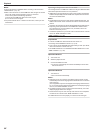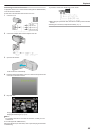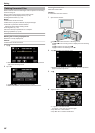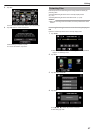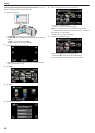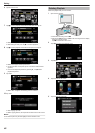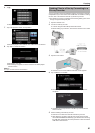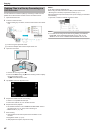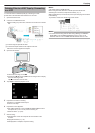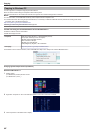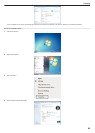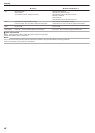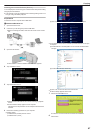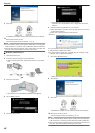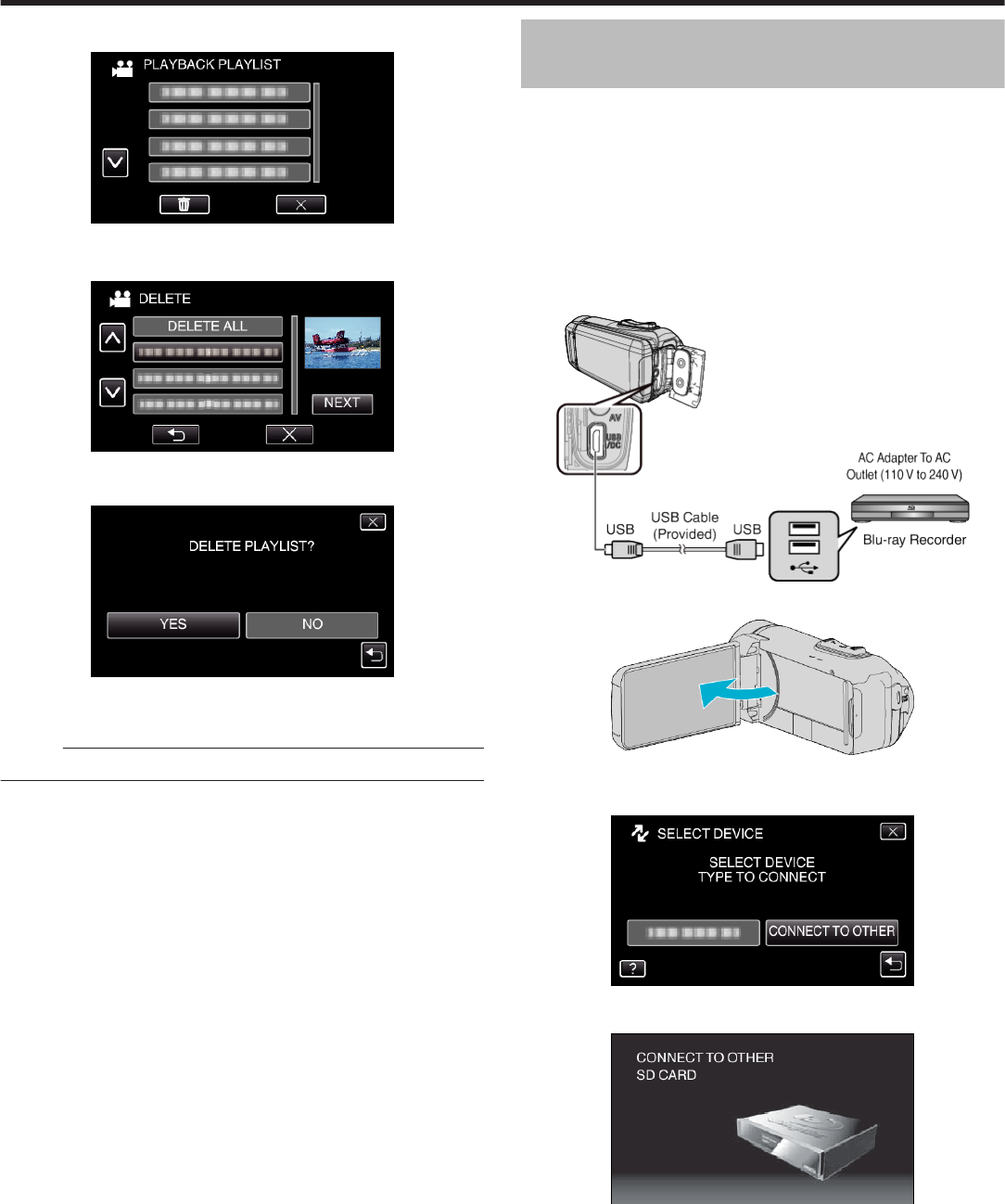
6
Tap R.
.
0
The DELETE screen appears.
7
Tap on the playlist to delete, and tap “NEXT”.
.
0
All created playlists will be deleted when “DELETE ALL” is selected.
8
Tap “YES” to confirm the deletion.
.
0
After deleting, tap “OK”.
0
After deleting is complete, the screen returns to the delete playlist
selection screen.
Memo :
0
Tap L on each screen to exit the menu.
Dubbing Files to a Disc by Connecting to a
Blu-ray Recorder
You can dub videos in the high definition quality by connecting an AVCHD-
compliant Blu-ray recorder to this unit via a USB cable. For details on creating
the disc, refer to the instruction manual of your Blu-ray recorder.
0
This operation cannot be completed if the remaining battery power is not
enough. Charge the battery fully first.
1
Open the terminal cover.
2
Connect to a Blu-ray recorder.
0
Connect using the USB cable provided with this unit.
0
Before making any connection, close the LCD monitor to turn off this
unit.
.
3
Open the LCD monitor.
.
0
This unit turns on and the “SELECT DEVICE” screen appears.
4
Tap “CONNECT TO OTHER”.
.
0
The following screen is displayed after the camera operation is
completed.
.
0
Operations are to be performed on the Blu-ray recorder after the
screen switches.
5
Perform dubbing on the Blu-ray recorder.
0
Refer also to the instruction manual of the Blu-ray recorder.
0
After dubbing is complete, close the LCD monitor of this unit and
check that the POWER/ACCESS lamp goes off before disconnecting
the USB cable. Operations cannot be performed on this unit until the
USB cable is disconnected.
Copying
61