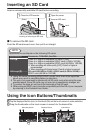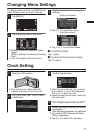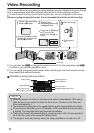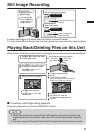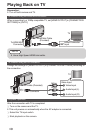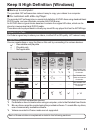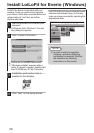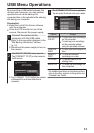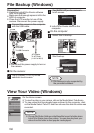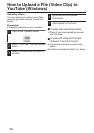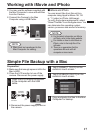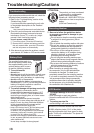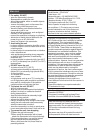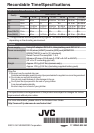File Backup (Windows)
Preparation:
0
Install the LoiLoFit for Everio software
onto the computer.
0
Make sure that enough space is left in the
HDD of computer.
0
Close the LCD monitor to turn off the
camera. Disconnect the power supply.
1
Connect the camera to the computer
with the USB cable.
.
To USB Connector
To AC Outlet
(110 V to 240 V)
AC Adapter
USB Cable
(Provided)
To DC
Connector
To USB
Connector
0
Reconnect the power supply to turn on
the camera.
o
On the camera:
2
Tap [CONNECT TO PC] on the
camera’s touch screen.
3
Tap [BACK UP] on the camera’s
touch screen.
.
BACK UP
CONNECT TO PC
0
LoiLoFit for Everio starts on the
computer.
o
On the computer:
4
Select files to backup.
.
1
Click Click
㧺㨑㨤㨠
Click
5
Start backup.
.
Click
NOTE
0
File backup is only supported by
the provided software.
View Your Video (Windows)
On the Home screen
0
To view the video on your camera, click on the Media Select Tab>Everio.
0
To view video that has already been archived to the computer, click
on the Media Select Tab>PC and then choose the date the video was
recorded.
NOTE
0
Choose File/Option Settings on the Menu Bar to see the folder where
LoiLoFit for Everio stores your videos. You can also play back your
videos from this folder in most popular media players.
1
14