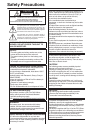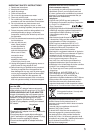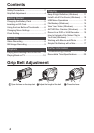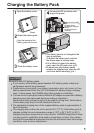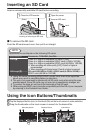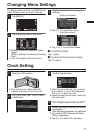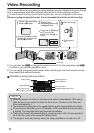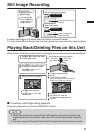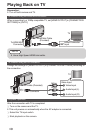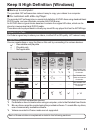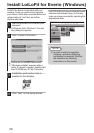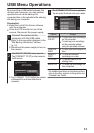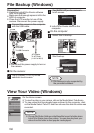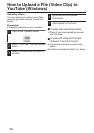Still Image Recording
.
Lights up during still
image recording
Press fully
Take a still image.
Lights up in green when
focused
Press halfway
Set the focus on the subject.
If the mode is A
video, tap A on the
touch screen, then
tap B to switch.
Check if the
recording mode is
B still image.
0
Image stabilization only starts when the button is pressed halfway.
0
You can also tap
Q
on the touch screen to record. However, focus cannot be set by pressing halfway.
Playing Back/Deleting Files on this Unit
Select and play back the recorded videos or still images from an index screen (thumbnail display).
.
PLAY
SETREL ALLSEL ALL
DELETE
QUIT
Tap on the files to delete.
Ta p R.
To delete unwanted files
Turn up the
volume
Turn down
the volume
Volume adjustment during playback
Ta p u to return to the video
index screen.
Tap on the file to play back.
Tap “SET”.
A delete mark appears on the selected file.
To remove the delete mark, tap again.
Tap E to return to the
recording mode.
Ta p F on the touch screen
to select the playback mode.
Ta p e to pause playback.
Tap “OK”.
Tap “EXECUTE” when the
confirmation message appears.
Ta p A or B to select the video
or still image mode.
o
To capture a still image during playback
Pause the playback and press the SNAPSHOT button.
NOTE
0
While this unit may be used with the LCD monitor reversed and closed, the
temperature rises more easily. Leave the LCD monitor open when using this
unit.
0
The power may turn off to protect the circuit if the temperature of this unit rises too much.
9