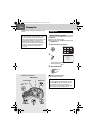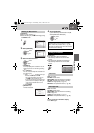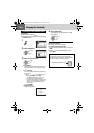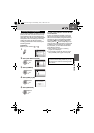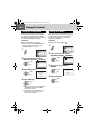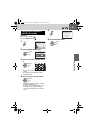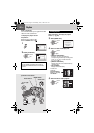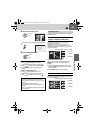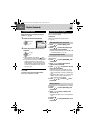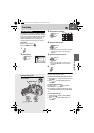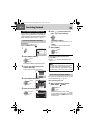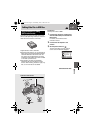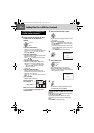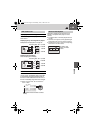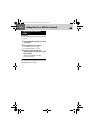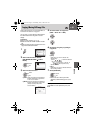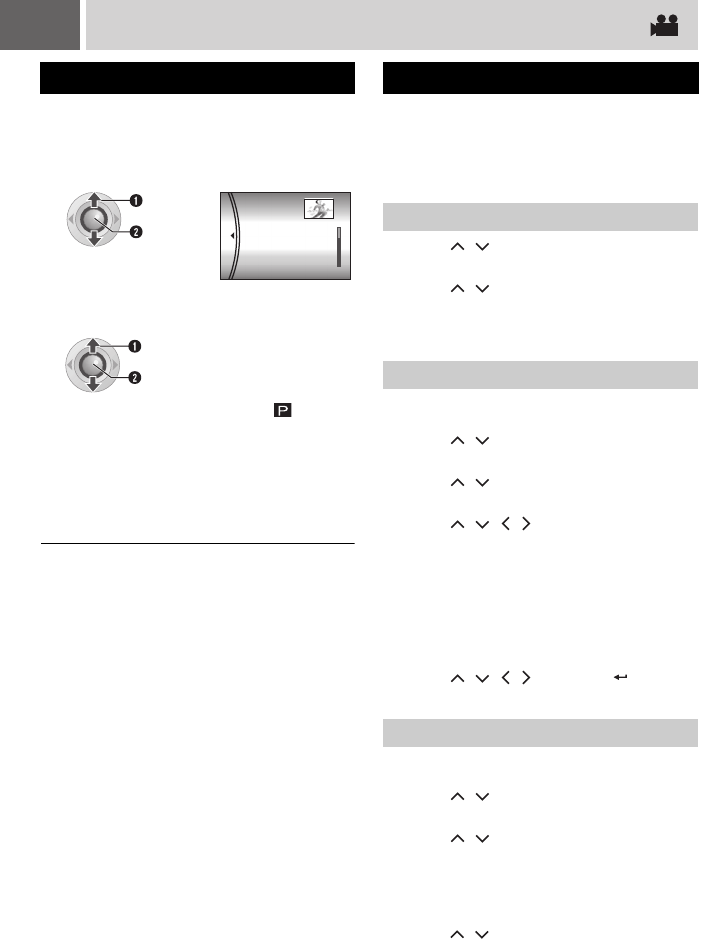
44 EN
Playlists (Continued)
After performing “To display the playlist
screen” (੬ pg. 42)
To stop playback
Press 49.
To return to the normal playback mode
Select [ALL SCENES] in step 4.
You can perform additional editing and delete
files in a created playlist.
Preparation:
Perform “To display the playlist screen”
(੬ pg. 42).
3 Press / to select [EDIT], then
press 49.
4 Press / to select the playlist you
want to edit, then press 49.
● To add or delete files, follow the steps 5 to 8
in “Creating Playlists” (੬ pg. 42).
The default name of a playlist is its creation
date and time.
3 Press / to select [RENAME], then
press 49.
4 Press / to select the desired
playlist, then press 49.
5 Press / / / to select the desired
letter, then press 49.
● Repeat this process to complete the name.
● You can change the character types (capital
letters, small letters or marks) by selecting [A/
a/@].
● To correct a letter, select [}] or []] and press
49 to move the cursor to the letter, then
select [CLEAR] and press 49.
6 Press / / / to select [ ], then
press 49.
Original files are not deleted even if you delete
the playlist.
3 Press / to select [DELETE], then
press 49.
4 Press / to select a playlist you
want to delete.
● To delete all playlists at once, select [DELETE
ALL].
5Press 49.
6 Press / to select [EXECUTE], then
press 49.
Playing Back Playlists
3
Select [PLAYLIST CONTENTS].
4
Select the playlist that you want to
playback.
● During playback of the playlist, mark
appears on the top left corner of the screen.
● If you slide the zoom lever towards W while
playback is paused, the index screen for
playlist appears. You can see the contents
of the playlist and select the desired scene.
To return to the playback screen, slide the
zoom lever to T.
ALL SCENES
01 NOV 10.06 11:30AM
02 NOV 15.06 11:00PM
03 NOV 25.06 11:00AM
PLAYLIST CONTENTS
Select
Set
Select
Set
Other Operations of Playlists
Adding/Deleting Files in Playlist
Changing Playlist Names
Deleting Playlist
M6E3US.book Page 44 Wednesday, June 7, 2006 9:35 AM