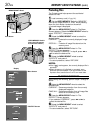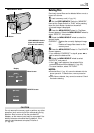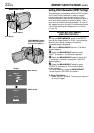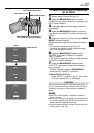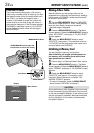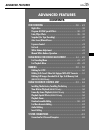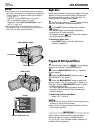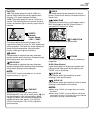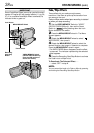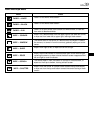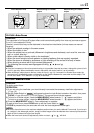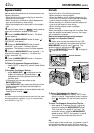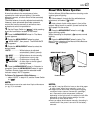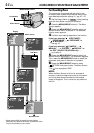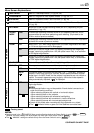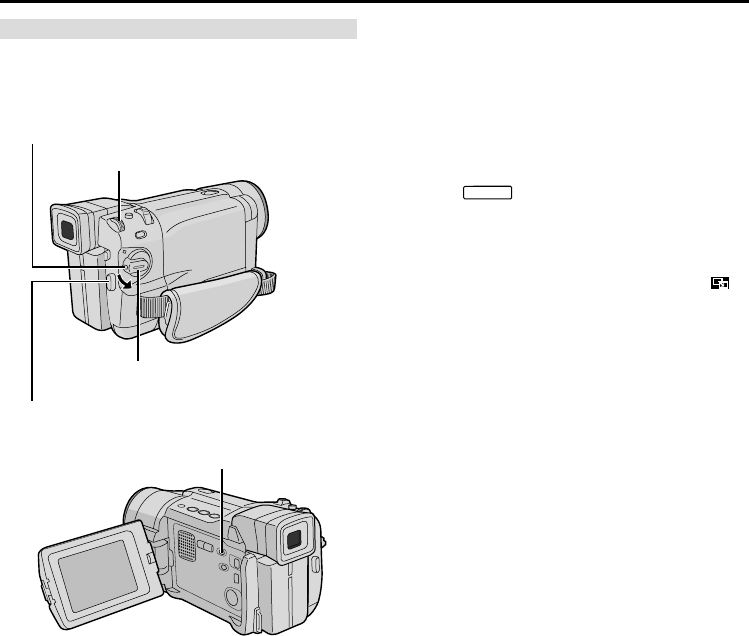
38
EN
IMPORTANT
Some Fade/Wipe Effects cannot be used with certain
modes of Program AE with special effects (੬ pg. 36,
37). If an unusable Fade/Wipe Effect is selected, its
indicator blinks or goes out.
Fade/Wipe Effects
These effects let you make pro-style scene
transitions. Use them to spice up the transition from
one scene to the next.
Fade or Wipe works when tape recording is started
or when you stop recording.
1 Set the VIDEO/MEMORY Switch to “VIDEO”
(GR-DVL720/DVL520 only), then set the Power
Switch to “
MANUAL
” while pressing down the Lock
Button located on the switch.
2 Press the MENU/BRIGHT wheel in. The Menu
Screen appears.
3 Rotate the MENU/BRIGHT wheel to select “
WIPE/FADER”, then press it.
4 Rotate the MENU/BRIGHT wheel to select the
desired function, then press it. Selection is complete.
Press the MENU/BRIGHT wheel in again.
•The WIPE/FADER Menu disappears and the effect
is reserved. The indicator representing the selected
effect appears.
5 Press the Recording Start/Stop Button to activate
the Fade-in/out or Wipe-in/out.
To Deactivate The Selected Effect . . .
.....select “OFF” in step 4.
NOTE:
You can extend the length of a Fade or Wipe by pressing
and holding the Recording Start/Stop Button.
FOR RECORDING
(cont.)
Recording
Start/Stop
Button
MENU/BRIGHT Wheel
Power Switch
VIDEO/MEMORY Switch
(GR-DVL720/DVL520 only;
open the LCD monitor to
access this switch)
Lock Button