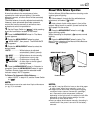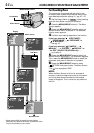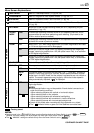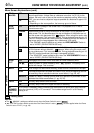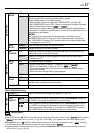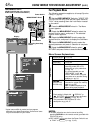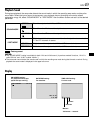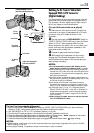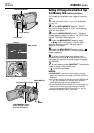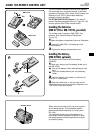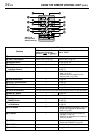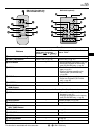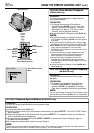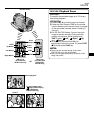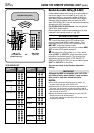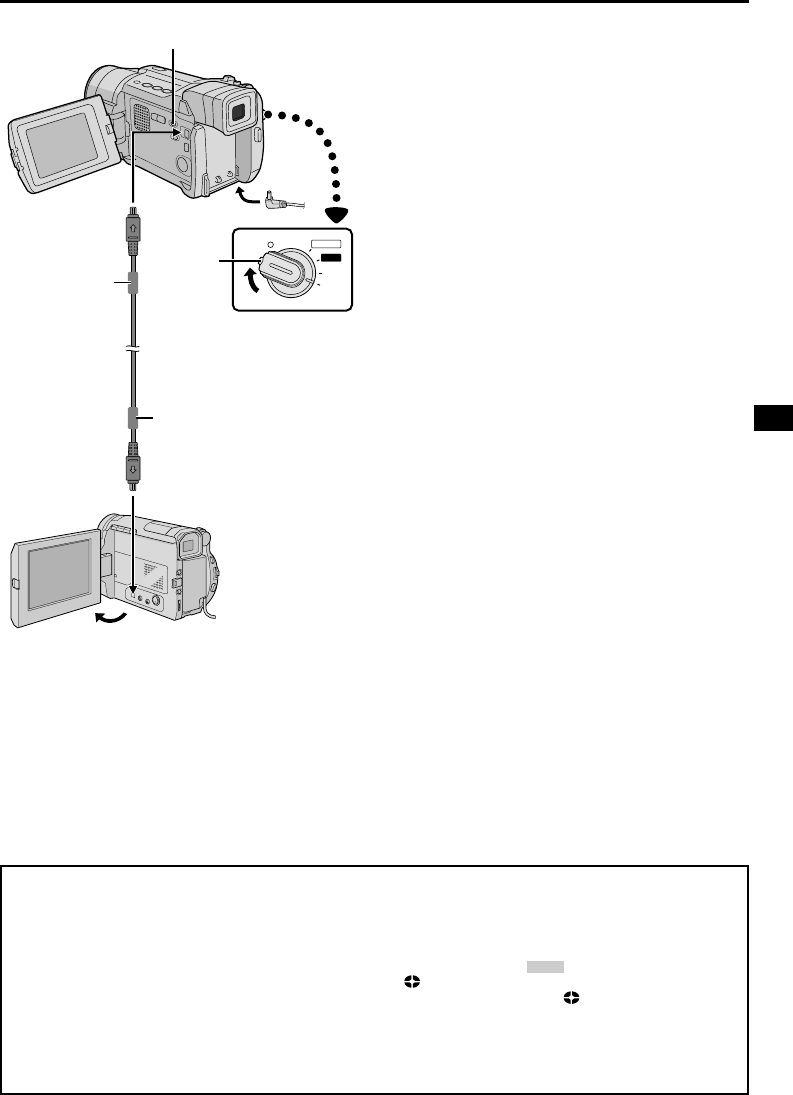
EN
51
Dubbing To Or From A Video Unit
Equipped With A DV Connector
(Digital Dubbing)
It is also possible to copy recorded scenes from this
camcorder onto another video unit equipped with a
DV connector. Since a digital signal is sent, there is
little if any image or sound deterioration.
[To use this camcorder as a player]
1 Make sure all units are turned off. Connect this
camcorder to a video unit equipped with a DV input
connector using a DV cable as shown in the
illustration.
2 Set this camcorder’s VIDEO/MEMORY Switch to
“VIDEO” (GR-DVL720/DVL520 only), then the Power
Switch to “PLAY” while pressing down the Lock
Button located on the switch, turn on the video unit’s
power, and insert the appropriate cassettes in this
camcorder and the video unit.
3 Press
4
to play back the source tape.
4 While watching the playback on the monitor,
engage the DV connector-equipped video unit’s
record mode from the spot on the source tape you
want to begin recording.
NOTES:
● It is recommended to use the AC Adapter as the
power supply instead of the battery pack (
੬ pg. 9).
● If the remote control is used when both the player and
recorder are JVC video units, both units will perform the
same operation. To prevent this from happening, press
the buttons on both units.
● If a blank portion or disturbed image is played back on
the player during dubbing, the dubbing may stop so that
an unusual image is not dubbed.
● Even though the DV cable is connected correctly,
sometimes the image may not appear in step 4. If this
occurs, turn off the power and make connections again.
● If “Playback Zoom” (
੬ pg. 57), “Playback Special
Effects” (GR-DVL720 only,
੬ pg. 56) or “Snapshot” is
attempted during playback, only the original playback
image recorded on the tape is output from the DV IN/
OUT connector.
● When using a DV cable, be sure to use the optional
JVC VC-VDV204U DV cable.
[To Use This Camcorder As A Recorder]
1. Set this camcorder’s VIDEO/MEMORY Switch to “VIDEO” (GR-DVL720/DVL520 only), then the Power
Switch to “PLAY” while pressing down the Lock Button located on the switch.
2. Set “REC MODE” to “SP” or “LP” in the Menu Screen (੬ pg. 48).
3. Connect the DV cable as shown in the illustration and load a cassette to record on.
4. Press the Recording Start/Stop button to engage the Record-Pause mode. “
DV. IN
” appears on the screen.
5. Press the Recording Start/Stop button to start recording. rotates.
6. Press the Recording Start/Stop button again to engage the Record-Pause mode. stops rotating.
NOTES:
● Digital Dubbing is performed in the sound mode recorded on the original tape, regardless of the current “SOUND
MODE” setting (
੬ pg. 45).
● During Digital Dubbing, no signals are output from the video or audio connectors.
M
A
N
U
A
L
AUTO
PLAY
OFF
DV cable
(optional)
Video unit equipped
with DV connector
To DV IN/
OUT
To DV
IN/OUT
Power Switch
Core filter
Core filter
VIDEO/MEMORY Switch
(GR-DVL720/DVL520 only)
Lock
Button