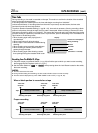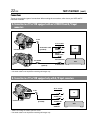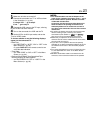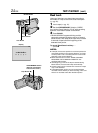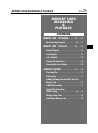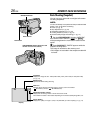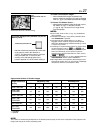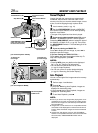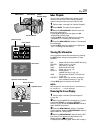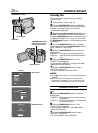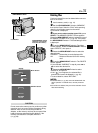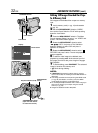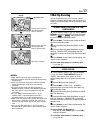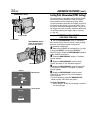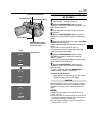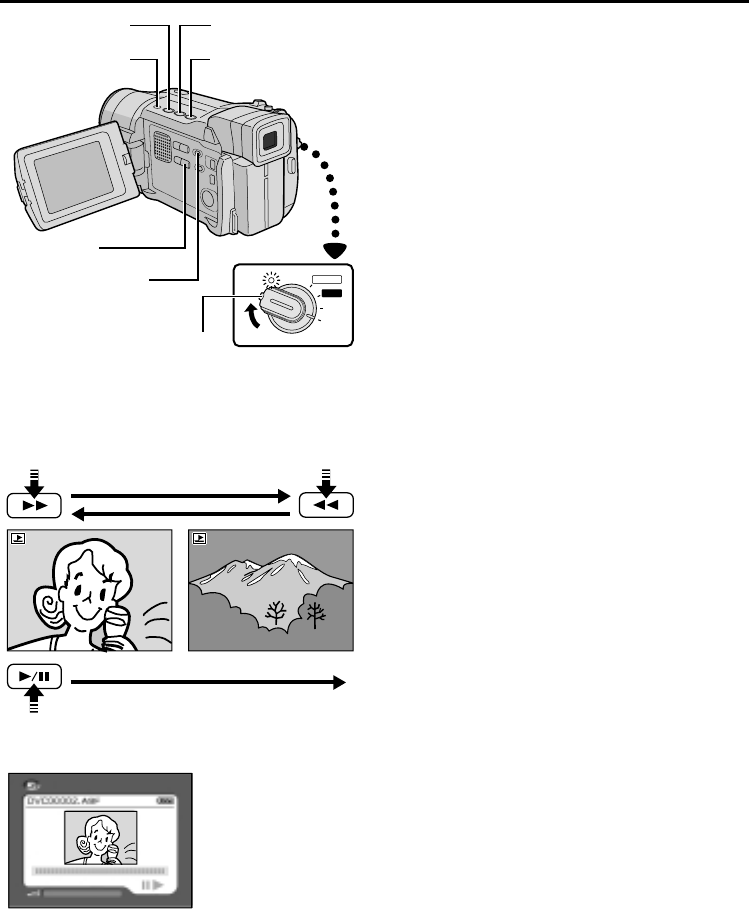
28
EN
Normal Playback
Images shot with the camcorder are automatically
numbered, then stored in numerical order on the
memory card. You can view the stored images, one at
a time, much like flipping through a photo album.
1 Load a memory card (੬ pg. 14).
2 Set the VIDEO/MEMORY Switch to “MEMORY”,
then set the Power Switch to “PLAY” while pressing
down the Lock Button.
• The type of file played back last time is played.
3 If you want to select another type of file, press
SELECT. The MEMORY SELECT Screen appears.
Rotate the MENU/BRIGHT wheel to select the type of
file: IMAGE or E-MAIL CLIP (
੬ pg. 33). Then press
the MENU/BRIGHT wheel in. The selected type of file
is displayed.
4 If you are viewing an IMAGE file . . .
Press
3
to display the next image, or press
2
to
display the previous image.
If you are viewing an E-MAIL CLIP file . . .
Press
4
/6 to play back the displayed video clip. To
stop video clip playback, press 5.
NOTES:
• Pressing INFO gives you details on the displayed
file (
੬ pg. 29, “Viewing File Information”).
• You can also overview several files at a time
(
੬ pg. 29, Index Playback).
• You can turn off the on-screen playback display
(
੬ pg. 29, “Removing On-Screen Display”).
Auto Playback
You can run through all the images stored on memory
automatically.
1 Perform steps 1 and 2 above.
2 Press
4
/6.
• If you press
2
during Auto Playback, images are
displayed in descending order.
• If you press
3
during Auto Playback, images are
displayed in ascending order.
3 To end Auto Playback, press 5.
NOTE:
● Even if you shoot a new image after playing back a low-
numbered one, this will not overwrite an existing image,
because new images are automatically stored after the
last-recorded one.
● Images shot in a file size that is not compatible with this
camcorder will be displayed as reduced-size thumbnail
images. These thumbnail images cannot be transferred
to a PC.
● Images shot with devices (such as JVC GR-DVM70)
that are not compatible with DCF cannot be viewed with
this camcorder; “UNSUPPORTED FILES” will be
displayed.
M
A
N
U
A
L
AUTO
PLAY
OFF
Power Switch
Lock Button
Rewind Button (
2
)
Fast-Forward Button
(
3
)
Play/Pause Button
(
4
/6)
Stop Button (5)
VIDEO/MEMORY Switch
(Open the LCD monitor
to access this switch.)
MEMORY CARD PLAYBACK
SELECT Button
E-MAIL CLIP
To display the
next image
Display
[For Auto Playback: IMAGE]
Normal Playback:
E-MAIL CLIP
To display the
previous image
[For Normal Playback: IMAGE]