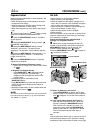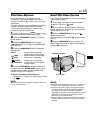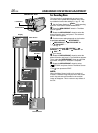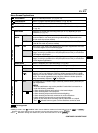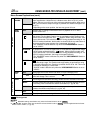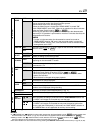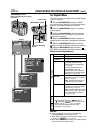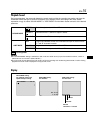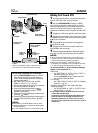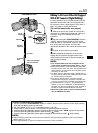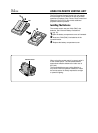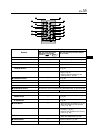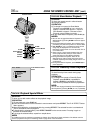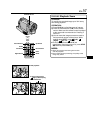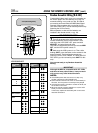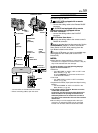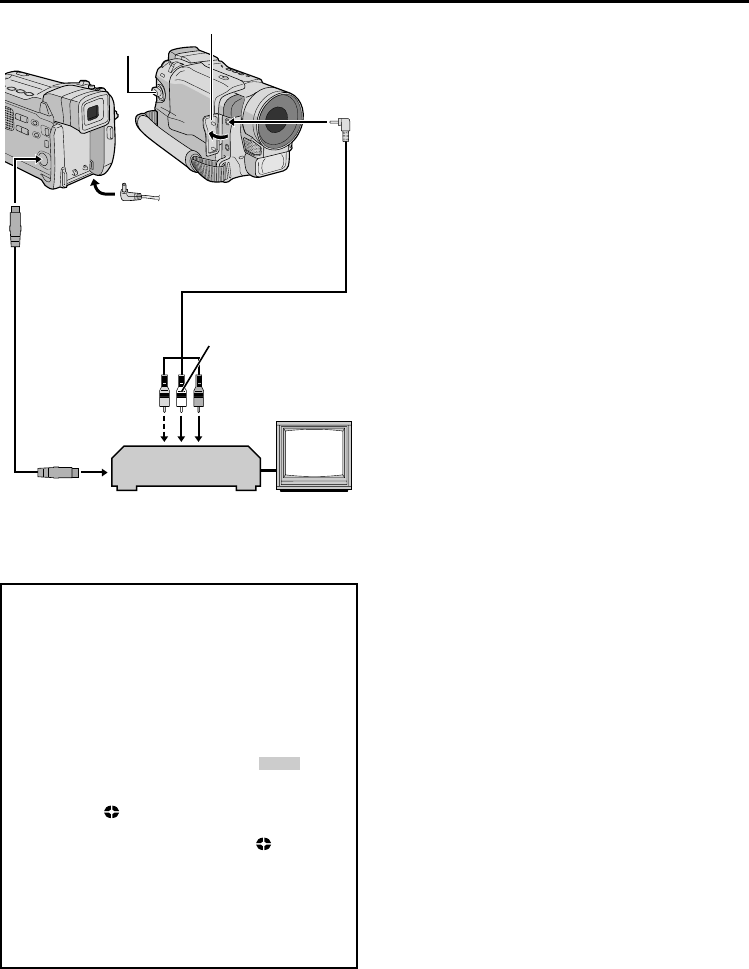
52
EN
DUBBING
Dubbing To Or From A VCR
1 Following the illustration, connect the camcorder
and the VCR. Also refer to pg. 22 and 23.
2 Set the VIDEO/MEMORY Switch to “VIDEO”,
then set the camcorder’s Power Switch to “PLAY”
while pressing down the Lock Button located on the
switch, turn on the VCR’s power, and insert the
appropriate cassettes in the camcorder and the VCR.
3 Engage the VCR’s AUX and Record-Pause modes.
4 Engage the camcorder’s Play mode to find a spot
just before the edit-in point. Once it is reached, press
4
/6 on the camcorder.
5 Press
4
/6 on the camcorder and engage the
VCR’s Record mode.
6 Engage the VCR’s Record-Pause mode and
press
4
/6 on the camcorder.
7 Repeat steps 4 through 6 for additional editing,
then stop the VCR and camcorder when finished.
NOTES:
● As the camcorder starts to play your footage it will
appear on your TV. This will confirm the connections
and the AUX channel for dubbing purposes.
● Before you start dubbing, make sure that the
indications do not appear on the connected TV. If they
do, they are being recorded onto the new tape.
To choose whether or not the following displays
appear on the connected TV . . .
• Date/Time
..... set “DATE/TIME” to “AUTO”, “ON” or “OFF” in
the Menu Screen (
੬ pg. 50).
Or, press DISPLAY on the remote control to
turn on/off the date indication.
• Time Code
..... set “TIME CODE” to “ON” or “OFF” in the Menu
Screen (
੬ pg. 50).
• Playback Sound Mode, Tape Speed And Tape
Running Displays
..... set “ON SCREEN” to “LCD” or “LCD/TV” in the
Menu Screen (
੬ pg. 50).
● The S-Video cable is optional. Be sure to use the
YTU94146A S-Video cable.
Consult the JVC Service Center described on the
sheet included in the package for details on its
availability. Make sure to connect the end with a
core filter to the camcorder. The core filter reduces
interference.
* When connecting the cables, open this cover.
** Connect when an S-Video cable is not used.
VCR
Connector cover*
TV
To AV
To
S-VIDEO
Audio/Video
cable (provided)
White to AUDIO
L IN or OUT
Red to
AUDIO R IN
or OUT
To S-VIDEO IN
or OUT
S-Video cable
(optional)
Yellow to
VIDEO** IN
or OUT
Power Switch
To Use This Camcorder As A Recorder . . .
1. Set the VIDEO/MEMORY Switch to “VIDEO”,
then set the camcorder’s Power Switch to
“PLAY” while pressing down the Lock Button
located on the switch.
2. Set “S/AV INPUT” to “ON” and set “REC
MODE” to “SP” or “LP” (
੬ pg. 50).
3. Connect the cables as shown in the illustration
and load a cassette to record on.
4. Press the Recording Start/Stop button to
engage the Record-Pause mode. “
AV. IN
”
appears on the screen.
5. Press the Recording Start/Stop button to start
recording.
rotates.
6. Press the Recording Start/Stop button again to
engage the Record-Pause mode.
stops
rotating.
NOTES:
● After dubbing, set “S/AV INPUT” back to “OFF”.
● Analog signals can be converted to digital signals
with this procedure.
● It is also possible to dub from another camcorder.