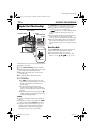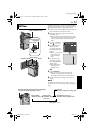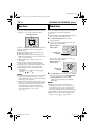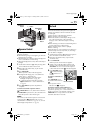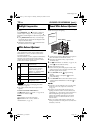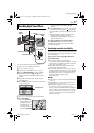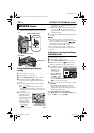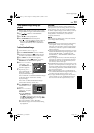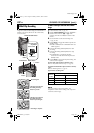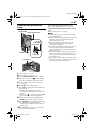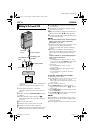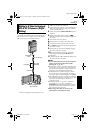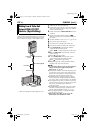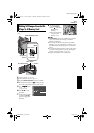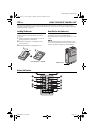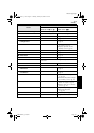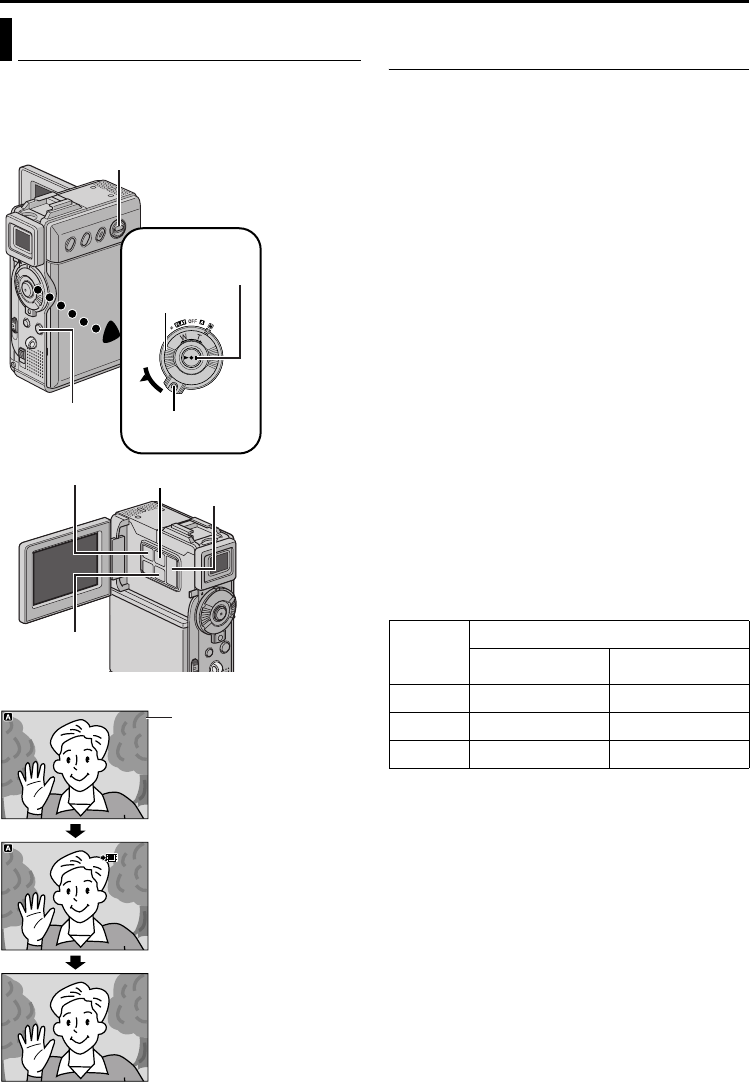
60 EN
Master Page: Left
GR-DVP7U_37-79.fm Page 60
You can make video clips from real-time camera
image or recorded video footage and store them in a
memory card as files which can be conveniently
sent via E-Mail.
To make video clips from real-time camera
image
1
Load a memory card. (੬ pg. 17)
2 Set the VIDEO/MEMORY Switch to “MEMORY”.
3 Set the Power Switch to “A” or “M” while
pressing down the Lock Button located on the
switch.
4 Set “E-CLIP REC” to the desired image size.
(੬ pg. 38, 60)
5 Press E-MAIL to engage the E-Mail Clip Record-
Standby mode.
● “PUSH “START/STOP” TO RECORD CLIP TO
CARD” appears.
6 Press the Recording Start/Stop Button to start
recording.
7 Press the Recording Start/Stop Button to stop
recording.
● “COMPLETED” is displayed, then the
camcorder re-enters the E-Mail Clip Record-
Standby mode.
8 Press E-MAIL to end E-Mail Clip Recording. The
normal screen reappears.
To view video clips stored in a memory card…
Refer to “Playback Of Video Clips” (੬ pg. 29).
To delete unwanted video clips stored in a memory
card…
Refer to “Deleting Files” (੬ pg. 33).
Approximate recording time
*Provided
NOTE:
It is not possible to adjust the speaker and
headphone volume when making video clips from
real-time camera image .
E-Mail Clip Recording
ILCLIAM
-
E P
ILCLIAM
-
E P
00:15
CER
160
5
00:00
STANDBY
min
1 06
ILCLIAM
-
EP
ILCLIAM
-
EP
e
00 : 15
CER
160
mi n
5
00 : 00
STANDBY
160 5
minmi n
5
OC DPLETM EOCDPLETME
Lock Button
SNAPSHOT
Button
VIDEO/MEMORY Switch
Power Switch
Shooting starts when the
Recording Start/Stop
Button is pressed.
Shooting stops when the
Recording Start/Stop
Button is pressed again.
Recording is complete.
MENU Button
Recording Start/
Stop Button
SET/SELECT
Button
+, – Button
Remaining time
E-MAIL Button
SD
Memory
Card
Image Size
240 x 176 160 x 120
8 MB* 2min. 5min.40sec.
16 MB 5min.40sec. 15min.40sec.
32 MB 12 min. 20 sec. 33 min. 20 sec.
FEATURES FOR RECORDING (cont.)
GR-DVP7U_37-79.fm Page 60 Monday, March 4, 2002 4:00 PM