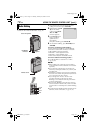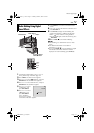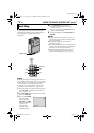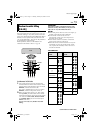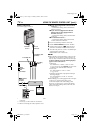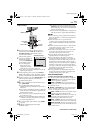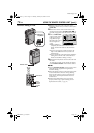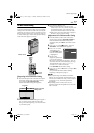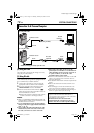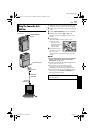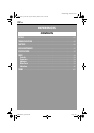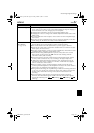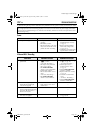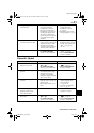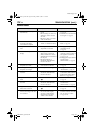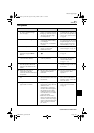78 EN
Master Page: Left-Heading0
GR-DVP7U_37-79.fm Page 78
SYSTEM CONNECTIONS
[A] Using USB cable
This camcorder can transfer still images to a PC by
using the provided software.
[B] Using DV cable
It is also possible to transfer still images to a PC with
a DV connector by using software equipped with the
PC or commercially available software.
1 Connect the camcorder to your PC using the
appropriate cable as shown in the illustration.
2 If you are using the USB connection, set the
VIDEO/MEMORY switch to “MEMORY”.
3 Turn the camcorder’s Power Switch to “P”
while pressing down the Lock Button located on
the switch and turn on the PC.
● Refer to the instruction manual of the software
on how to transfer a still image to the PC.
NOTES:
● Refer to “SOFTWARE INSTALLATION AND USB
CONNECTION GUIDE” for the installation of the
bundled software and drivers.
● It is recommended to use the AC Power Adapter/
Charger as the power supply instead of the battery
pack. (੬ pg. 11)
● Never connect the USB cable and the DV cable
simultaneously to the camcorder. Connect only
the cable you wish to use to the camcorder.
● When using a DV cable, be sure to use the
optional JVC VC-VDV206U or VC-VDV204U DV
cable depending on the type of DV connector (4
or 6 pins) on the PC, or use the DV cable
provided with the capture board.
● If the PC connected to the camcorder via the USB
cable is not powered, the camcorder does not
enter the USB mode.
● The date/time information cannot be captured into
the PC.
● Refer to the instruction manuals of the PC and
Software.
● The still images can also be transferred to a PC
with a DV connector-equipped capture board.
● The system may not work properly depending on
the PC or capture board you are using.
Connection To A Personal Computer
[A] Using USB cable
To USB
PC
PC with DV
connector
USB cable (provided)
To DV
[B] Using DV cable
To USB
connector
To DV
connector
Core filter
Core filter
DV cable
(optional)
OR
Connector Cover*
Connector Cover*
* When connecting the cable, open the cover.
“USB MODE” and/or “ACCESSING FILES”
appears on the LCD monitor while the PC is
accessing data in the camcorder or the camcorder
is transferring a file to the PC.
NEVER disconnect the USB cable while
“ACCESSING FILES” is displayed on the LCD
monitor since this can result in product damage.
GR-DVP7U_37-79.fm Page 78 Thursday, February 28, 2002 8:28 AM