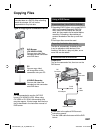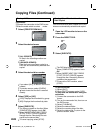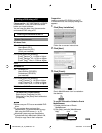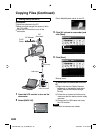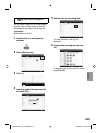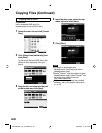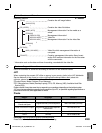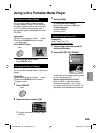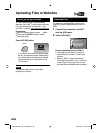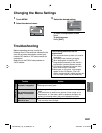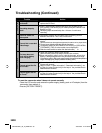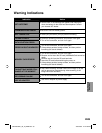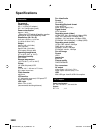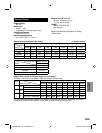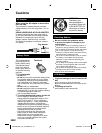EN35
COPYING
Turning on the Export Mode
You can easily transfer videos recorded
in export mode to iTunes
®
. All the files with
the export setting turned on are transferred
to PC. For details on transferring, refer to
the operation guide of MediaBrowser in the
CD-ROM.
Preparation:
•
Slide the mode switch to select mode.
•
Press the PLAY/REC button to select
recording mode.
Press EXPORT twice.
EXPORT
To turn off the export mode
Press EXPORT twice.
Using with a Portable Media Player
Changing the Export Setting
You can set the recorded videos to the export
setting.
Preparation:
•
Slide the mode switch to select mode.
•
Press the PLAY/REC button to select
playback mode.
1
Press EXPORT.
EXPORT
2
Select the fi le and select [LIB.].
LIB.
DONECHECK
EXPORT SETTINGS
1/3
SD
LIB. LIB.
•
To check the content of the file, select
[CHECK].
ON
Transferring the Files to PC
Preparation:
Install iTunes
®
on a PC.
http://www.apple.com/itunes/
1
Connect the camcorder to the PC
with the USB cable.
2
Select [EXPORT TO LIBRARY].
SET
QUIT
CREATE DVD
UPLOAD
BACK UP
EXPORT TO LIBRARY
USB MENU
EASY VIDEO REGISTRATION
LIB.
All the files with the export setting turned
on are transferred to PC.
Cannot export the file to iTunes
®
Refer to “Q&A”, “Latest Information”,
“Download Information”, etc. in [Click
for Latest Product Info] in the help of the
provided Everio MediaBrowser software.
3
Select [DONE].
To cancel the export setting
Select the file and press [LIB.] again.
To quit the screen
1) Select [DONE].
2) Select [YES].
GZ-MS130BU_US_IB_ENB.indb 35GZ-MS130BU_US_IB_ENB.indb 35 4/28/2008 11:44:25 AM4/28/2008 11:44:25 AM