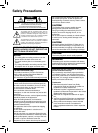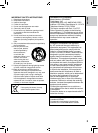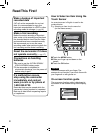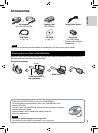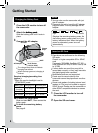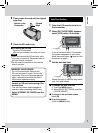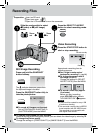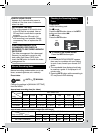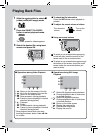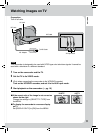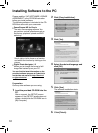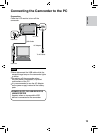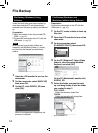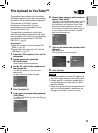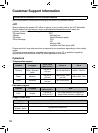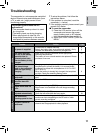10
Playing Back Files
1
Slide the mode switch to select !
(video) or # (still image) mode.
2
Press the SELECT PLAY/REC
button to select playback mode.
PLAY/REC
SELECT
The index screen for videos appears.
3
Select the desired file using laser
sensor and press OK.
SD
L
Operations during Video Playback
!
N
: Return to the first scene of the file
#
O
: Go to the first scene of the next file
$
L
: Return to the index screen
%
J
: Reverse search (during playback)
E
: Frame-by-frame playback in reverse
direction (during pause)*
&
F
: Playback
Q
: Pause
(
K
: Forward search (during playback)
G
: Frame-by-frame playback in forward
direction (during pause)*
* Slow playback starts when you keep
touching the sensor button under E / G
for a while.
L
Operations during Still Image
Playback
!
(
:Rotate 90 degrees counterclockwise
P
:Change playback order of slide show
in reverse direction
#
)
:Rotate 90 degrees clockwise
F
:Change playback order of slide show
in forward direction
$
L
:Return to the index screen
%
N
:Display the previous file
&
F
:Start/end the slide show
(
O
:Display the next file
L
To check the file information
Press the INFO button when playback is
paused.
L
To adjust the sound volume of videos
Turn down the
volume
Turn up the
volume
L
Using on-screen buttons
A
B
A
To select an on-screen button appearing
on the left side, touch the portion of the
sensor next to the on-screen button.
B
To select an on-screen button appearing at
the bottom of the screen, touch the touch
sensor under the on-screen button you
want to select.