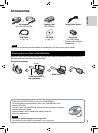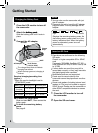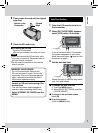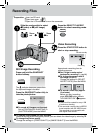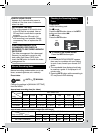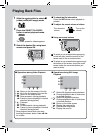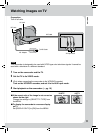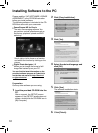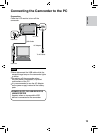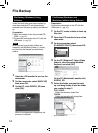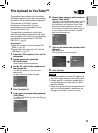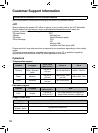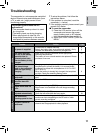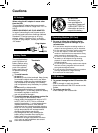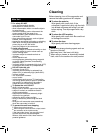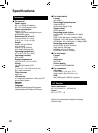14
File Backup (Windows
®
) Using
Software
Video files that have never been backed up
onto the connected PC are automatically
selected from the back up history and backed
up.
Preparation:
•
Install the software from the provided CD-
ROM. (Z pg. 12)
•
Connect the camcorder to the PC with the
USB cable. (Z pg. 13)
NOTE
When backup is performed, folders are
created in the [MyWorks] folder (Z below),
and the files are backed up inside those
folders.
1
Open the LCD monitor to turn on the
camcorder.
2
On the camcorder, select [BACK UP]
then press OK.
3
On the PC, click EVERIO_SD, then
click [OK].
When the progress bar disappears, the
process is complete.
File Backup
File Backup (Windows
®
and
Macintosh) without Using Software
Preparation:
Connect the camcorder to the PC with the
USB cable. (Z pg. 13)
1
On the PC, create a folder to back up
files into.
2
Open the LCD monitor to turn on the
camcorder.
3
On the camcorder, select
[PLAYBACK ON PC], then press OK.
2.#;$#%-102%
72.1#&
2.#;$#%-#102%
$#%-72
%4'#6'&8&
37+6
4
On the PC (Windows
®
): Select [Open
folder to view files using Windows
Explorer] and click [OK].
On the PC (Macintosh): double click
EVERIO_SD
5
Select the folder you want to back
up, and drag & drop it into the folder
you created in step 1.
•
SD_VIDEO:
Folder that contains video files.
•
DCIM:
Folder that contains still image files.
e.g. Windows PC