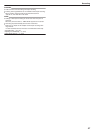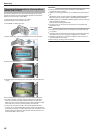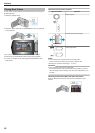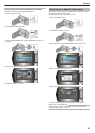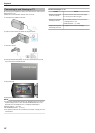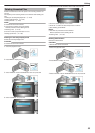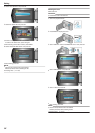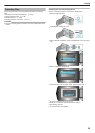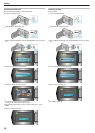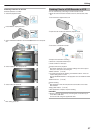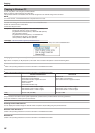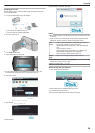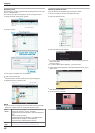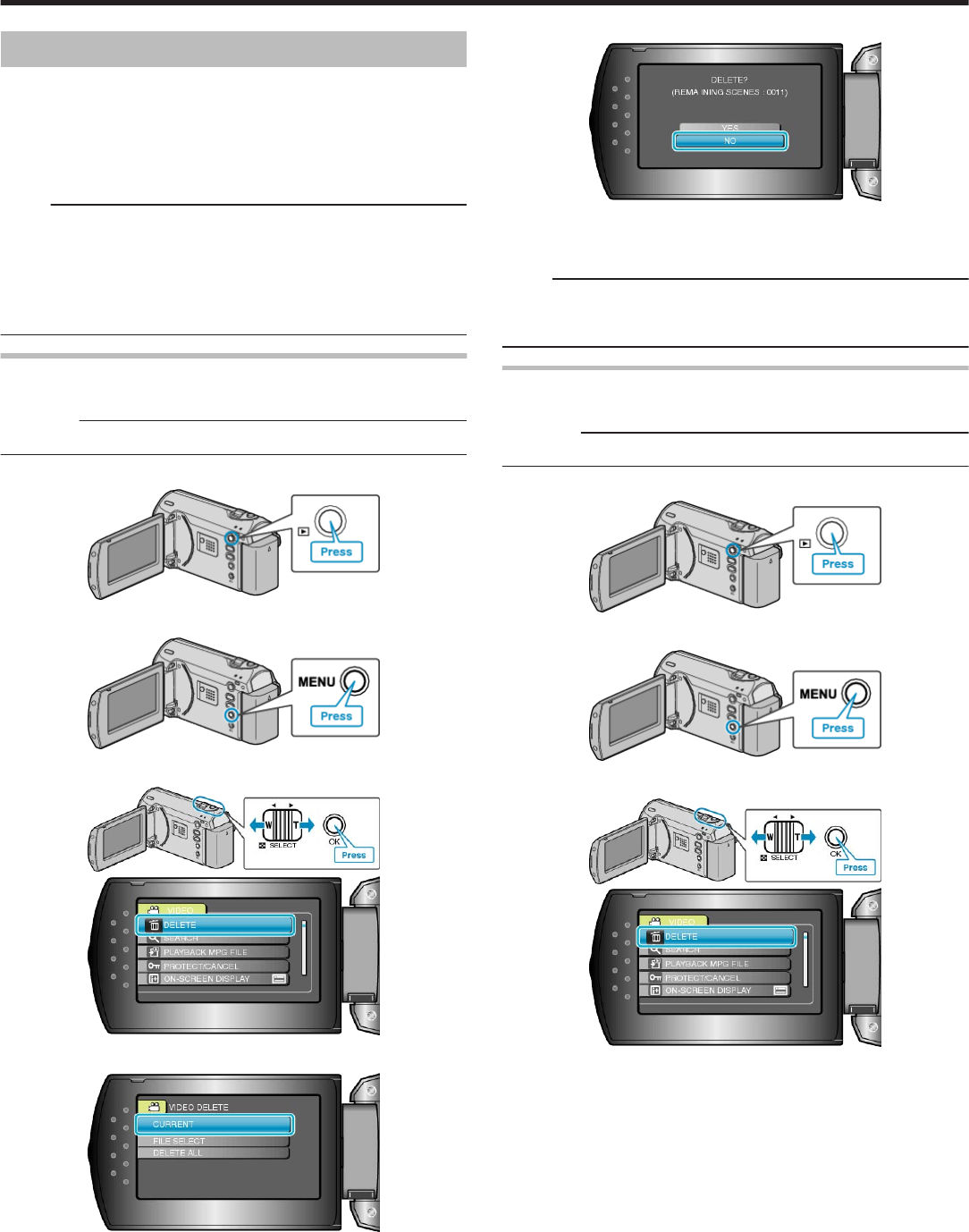
Deleting Unwanted Files
Delete unwanted videos when the space in the recording media is run-
ning out.
The capacity of the recording media can be restored after deleting the
files.
"Deleting the Currently Displayed File" (A P.33)
"Deleting Selected Files" (A P.33)
"Deleting All Files" (A P.34)
NOTE:
●
Deleted files cannot be restored.
●
Files that are protected cannot be deleted.
Release protection before deleting the file.
"Protecting Files" (A P.35)
●
Be sure to back up important files on a PC.
"Backing Up All Files" (A P.39)
Deleting the Currently Displayed File
Deletes the currently displayed file.
CAUTION:
●
Deleted files cannot be restored.
1
Select the playback mode.
.
2
Press MENU to display the menu.
.
3
Select “DELETE” with the ZOOM/SELECT lever and press OK.
.
.
4
Select “CURRENT” and press OK.
.
5
Check that it is the file to delete, select “YES” and press OK.
.
●
The file to delete appears on this screen.
●
Press the +/- buttons to select the previous or next file.
●
After deleting, press MENU.
NOTE:
●
Files that are protected cannot be deleted.
Release protection before deleting the file.
"Protecting Files" (A P.35)
Deleting Selected Files
Deletes the selected files.
CAUTION:
●
Deleted files cannot be restored.
1
Select the playback mode.
.
2
Press MENU to display the menu.
.
3
Select “DELETE” with the ZOOM/SELECT lever and press OK.
.
.
Editing
33