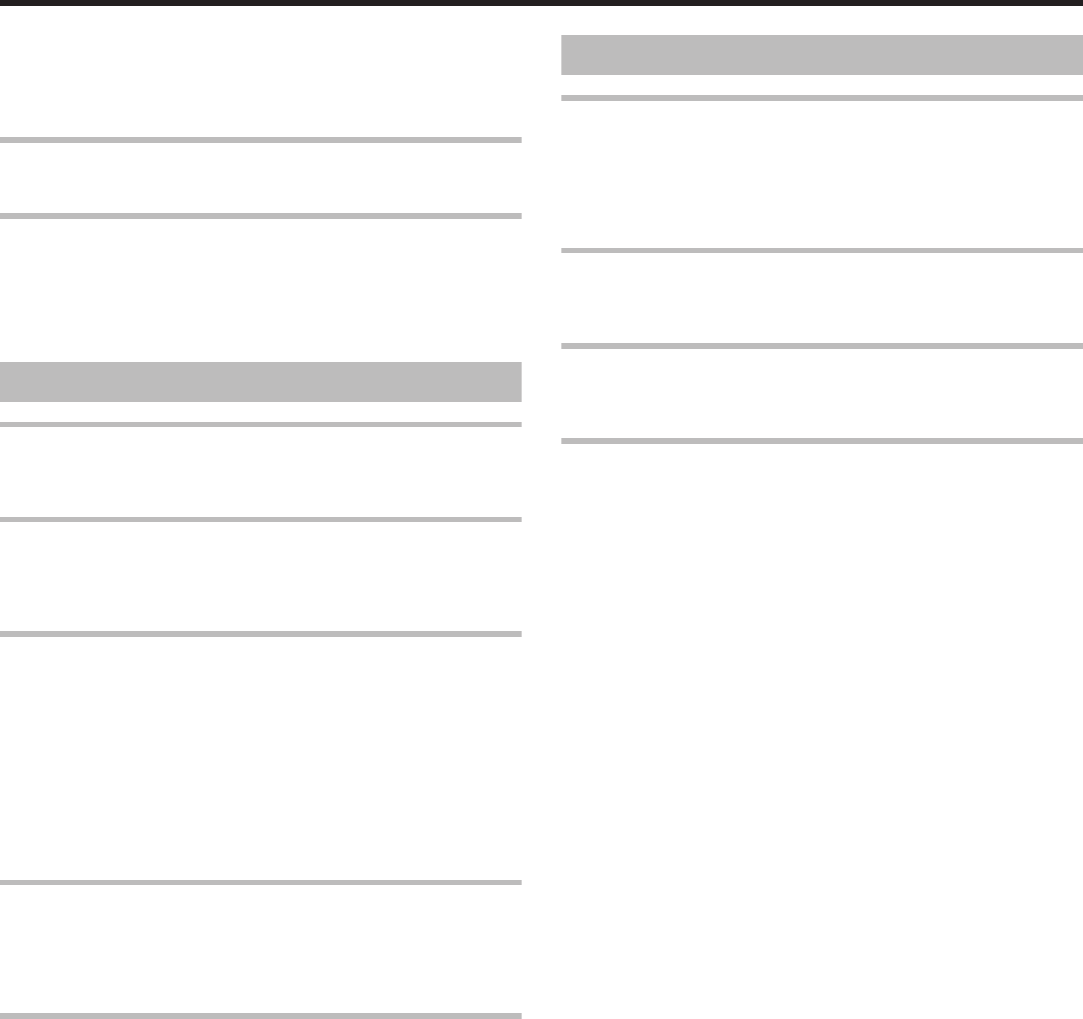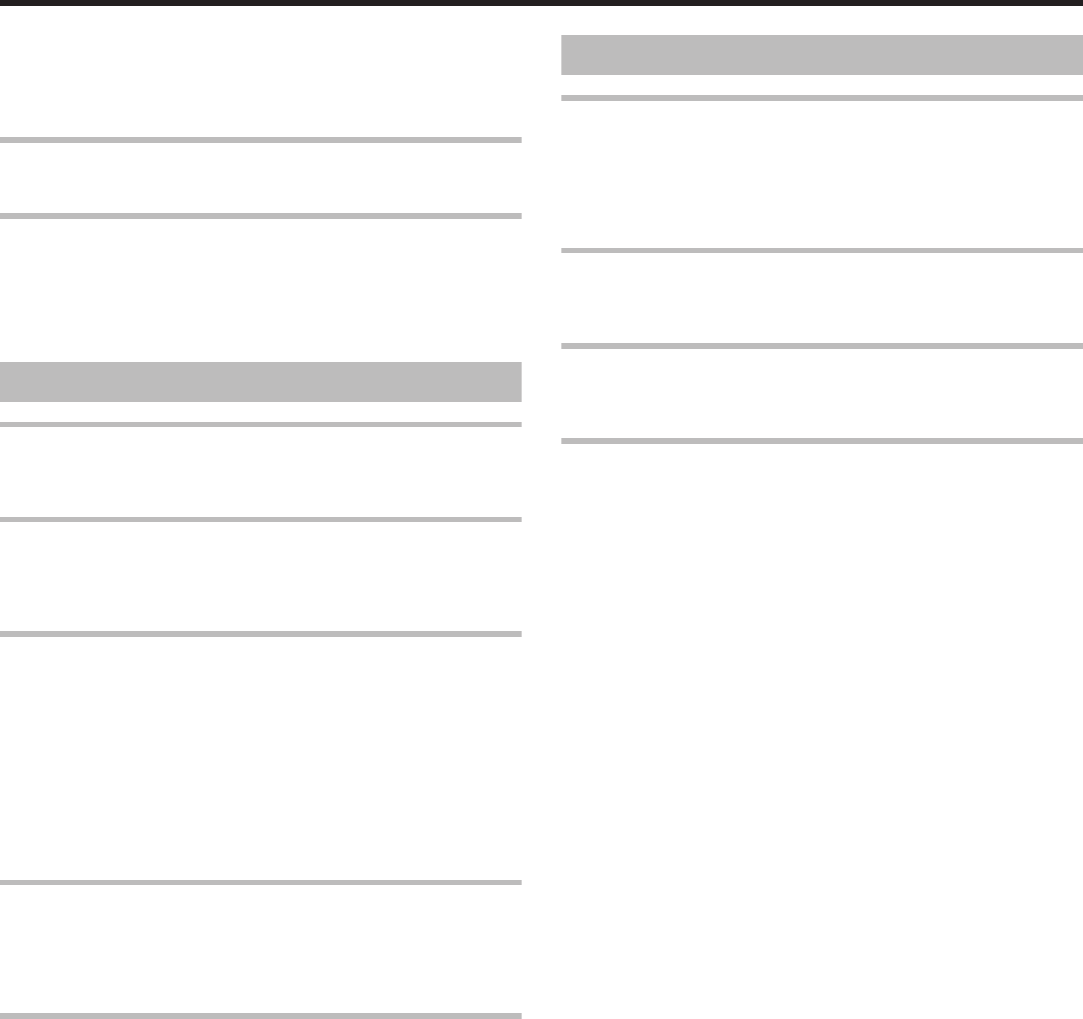
If the provided software "Everio MediaBrowser" is not installed, some
functions may not work properly.
"Installing the Provided Software" (A P.38)
Before making backup, make sure that enough free space is left in the
PC's hard disk (HDD).
Unable to copy files to DVD with a PC.
To record to discs, a recordable DVD drive is required for the PC in use.
Cannot upload the file to YouTube.
Check if you have created an account with YouTube. (You need a You-
Tube account to upload files to YouTube.)
Refer to "Q&A", "Latest Information", "Download Information", etc. in
"Click for Latest Product Info" in the help file of the provided Everio Me-
diaBrowser software.
Screen/Image
The LCD monitor is difficult to see.
The LCD monitor may be difficult to see if used in bright areas such as
under direct sunlight.
A band or a ball of bright light appears on the LCD monitor.
Change the direction of this unit to prevent the light source from coming
into view. (A band or a ball of bright light may appear when there is a
bright light source near this unit, but this is not a malfunction.)
The recorded subject is too dark.
Use backlight compensation when the background is bright and the sub-
ject is dark.
"Setting Backlight Compensation" (A P.24)
Use “NIGHT EYE” in SCENE SELECT.
"Scene Selection" (A P.20)
Use “GAIN UP” in the menu.
"GAIN UP" (A P.48)
Set “BRIGHTNESS ADJUST” in the manual settings menu to the "+"
side.
"Adjusting Brightness" (A P.22)
The recorded subject is too bright.
Set the backlight compensation to “OFF” if it is being used.
"Setting Backlight Compensation" (A P.24)
Set “BRIGHTNESS ADJUST” in the manual settings menu to the "-" side.
"Adjusting Brightness" (A P.22)
The color looks strange. (Too bluish, too reddish, etc.)
Wait for a while until natural colors are achieved. (It may take some time
for white balance to be adjusted.)
Set “WHITE BALANCE” in the manual settings menu to “MANUAL”. Se-
lect from “FINE”/“CLOUD”/“HALOGEN” according to the light source. Se-
lect “MWB” and adjust accordingly.
"Setting White Balance" (A P.24)
Other Problems
The unit operates slowly when switching the power on or
off.
It is recommended that you copy all videos onto your PC, and erase the
files from this unit.
(If there are many recorded files on this unit, it takes time for the unit to
respond.)
The image is grainy.
When digital zoom is used, the image becomes grainy as it is digitally en-
larged.
The unit heats up.
This is not a malfunction. (This unit may become warm when used for a
long time.)
Make a backup of important recorded data.
It is recommended to copy your important recorded data to a DVD or oth-
er recording media for storage. JVC will not be responsible for any lost
data.
Troubleshooting
64