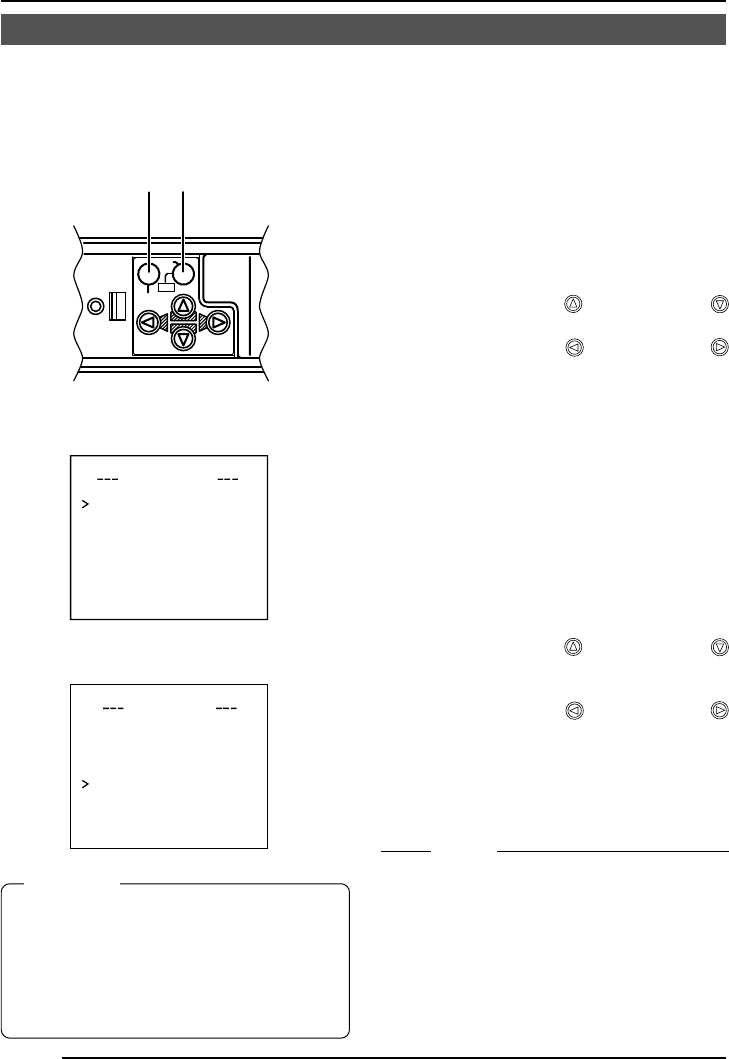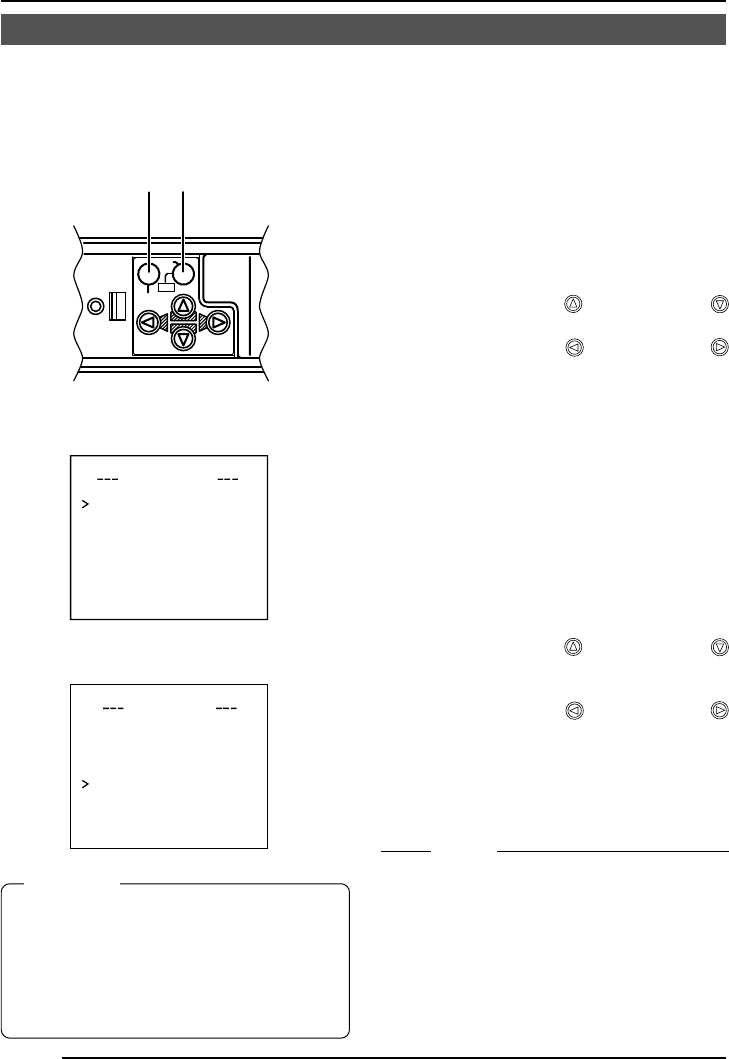
E-40
MODE SELECT
CAMERA T ITLE EDI T. .
REVERSE MODE OFF
ALM.T ITLE S Z
E
I DOUBLE
ALARM COLOUR WHITE
AUX TERMINAL B&W OUT
D. ZOOM MAX x2
Output of Black-White/Color switching signal
It is possible to output black-White/color switching signal from the AUX terminal on the back
of this unit.
Ⅲ Set the B&W Item to AUTO.
1.
Select the B&W/COLOR MODE item on
the ALC SETTING screen.
2.
Press the SET button.
The B&W/COLOR MODE screen
appears.
3.
Press either the button or the
button and select the B&W item.
4.
Press either the button or the
button and set to “AUTO”.
5.
Upon completion of setting, press the
MENU button twice.
Then, the MAIN MENU screen is
brought back.
Ⅲ Set the AUX TERMINAL Item to
B&W OUT.
1.
Select MODE SELECT on the MAIN
MENU screen.
2.
Press the SET button.
The MODE SELECT screen appears.
3.
Press either the button or the
button and select the AUX TERMINAL
item.
4.
Press either the button or the
button and set to ”B&W OUT”.
5.
Upon completion of setting, press the
MENU button twice.
• Then, the normal screen is brought
back.
B&W
LEVEL
NORMAL
AUX
B&W/COLOUR MODE
CAMERA
SETUP
SET
MENU
AWC
SET buttonMENU button
MEMO
• When you use infrared illumination, if the
subject excessively reflects, a B/W screen
can switch to a color screen.
To perform switching with higher accuracy,
we recommend that you use it by the setting
mentioned in [Control by Black-White/Color
Switching Signal From the Outside],
referring to Page 41.
CAUTION:
When you use near infrared ray illumi-
nations, use a lens that is compatible
with the near infrared ray illuminations.
Any lens other than the compatible one
can result in out-of-focus due to such
characteristics.