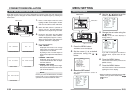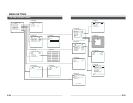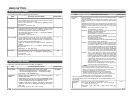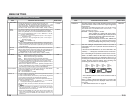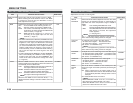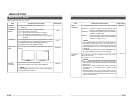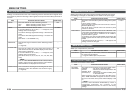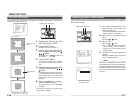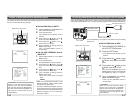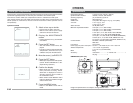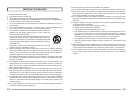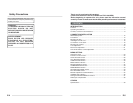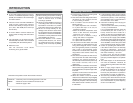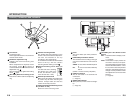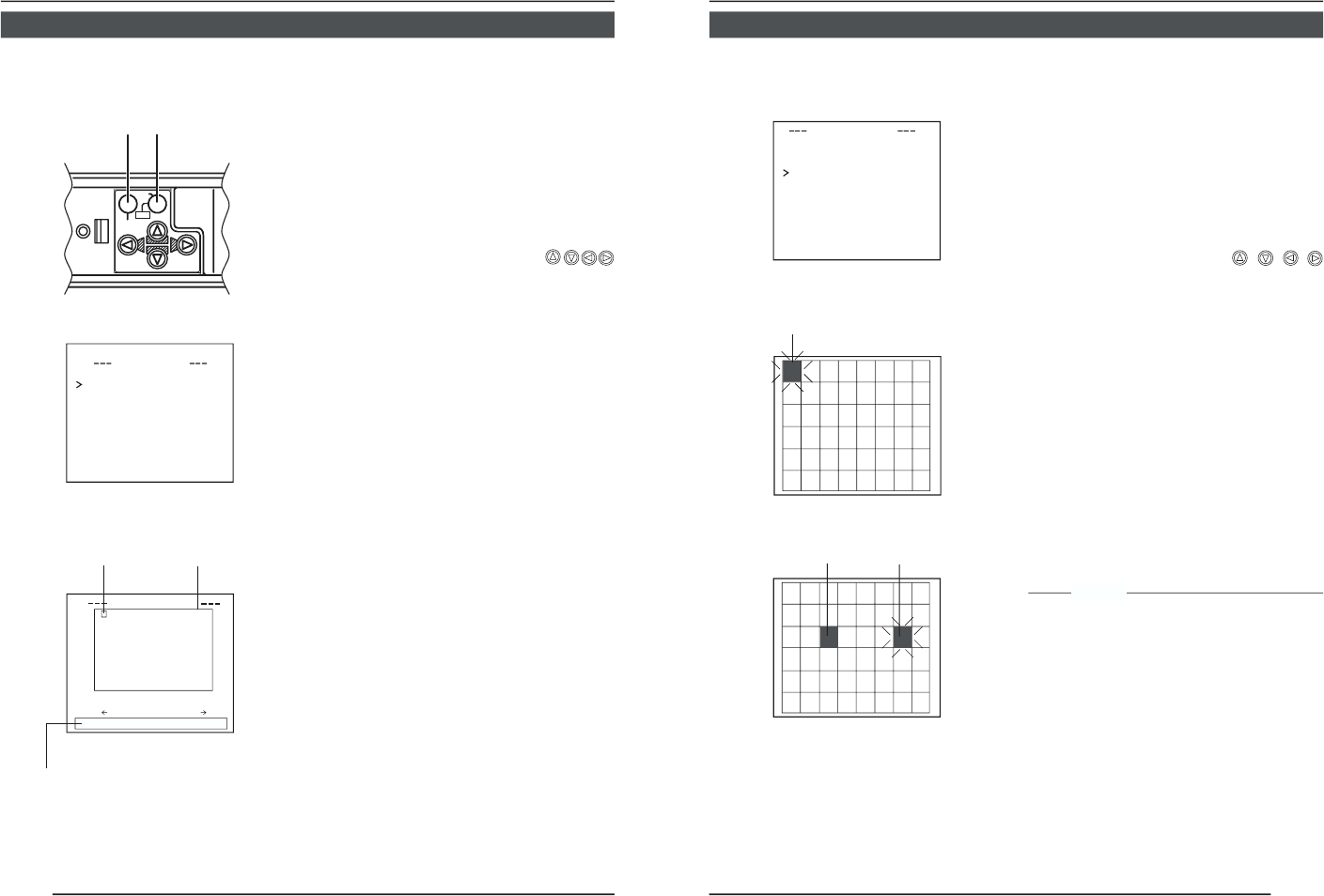
E-38
1.
Select the item CAMERA TITLE
on the MODE SELECT screen,
and push the SET button.
Then, the CAMERA TITLE screen is
brought up.
2.
Select the first character from the
character area using
buttons.
The selected character is displayed
flashing on and off.
3.
Push the SET button.
The first character gets fixed and the
blinking title input area moves to the
second character.
4.
Repeat the above items 2 to 3.
It is possible to use up to 24 characters
to input the title.
5.
Push the MENU button.
The screen returns to MODE SELECT.
Up to 24 characters can be selected as camera text for each camera. The set characters are
displayed at the bottom of the screen.
MENU SETTING
CAMERA TITLE Setting
CAMERA
SETUP
SET
MENU
AWC
SET buttonMENU button
MODE S ELECT
CAMERA T ITLE ED IT. .
REVERSE MODE OFF
ALM.T ITLE S Z
E
IDOUBLE
ALARM COLOUR WHITE
AUX TERMINAL (B&W IN)
D. ZOOM MAX x2
MODE SELECT screen
CAMERA TITLE screen
CAMERA T
I
T
L
E
’
ÄÖ ÂÊÎÔÛÇÑ
äëïöüâêîô
Ü
ûáé
í
ó
àèìòùçñß
¡¿
ú
0123456789
:-/
.,
ABCDE KLMNOPFGHI J
QRSTUVWXYZ
ab
c
de klmnopf ghij
qr
s
tuvwxyz
TDislayitle
WD
IE LETE
Space
Character area
Title input area
▲
E-39
Setting the MOTION DETECT Function
It is possible to set freely the area where MOTION DETECTING functions.
TIMO ON DETECT
MO E OFFD
LE EL NORMALV
AR A EDITE
AL
R
MTI EM10sA
DE
ON
STRATI N
O
M
..
..
MOTION DETECT screen
flash
lights gray
flash
Setting screen
1.
Select the item AREA EDIT on
the MOTION DETECT screen.
2.
Press the SET button.
The setting screen is brought up.
3.
Select the area not subject to
detection using the
button.
The area flashing ON and OFF in black
and white moves.
4.
Press the SET button.
The area not subject to detection is set,
and it turns gray (lights up).
To cancel the set area, press the SET
button again.
5.
Repeat items 3 and 4 above.
6.
Upon completion of setting,
press the MENU button.
The screen returns to the MOTION
DETECT menu.
MEMO
•Indicated positions on the screen are rough
guides.
Be sure to check and conform the positions
on the actual screen.
* It is possible to check and confirm the set
areas on the DEMONSTRATION screen.
The detection area is shown in gray.
• The MOTION DETECT function does not
work for about 5 seconds after exiting
MENU.
The motion detector is not a feature to prevent theft, fire, etc. Even if an accident should occur
resulting in damage, we do not accept any liability.