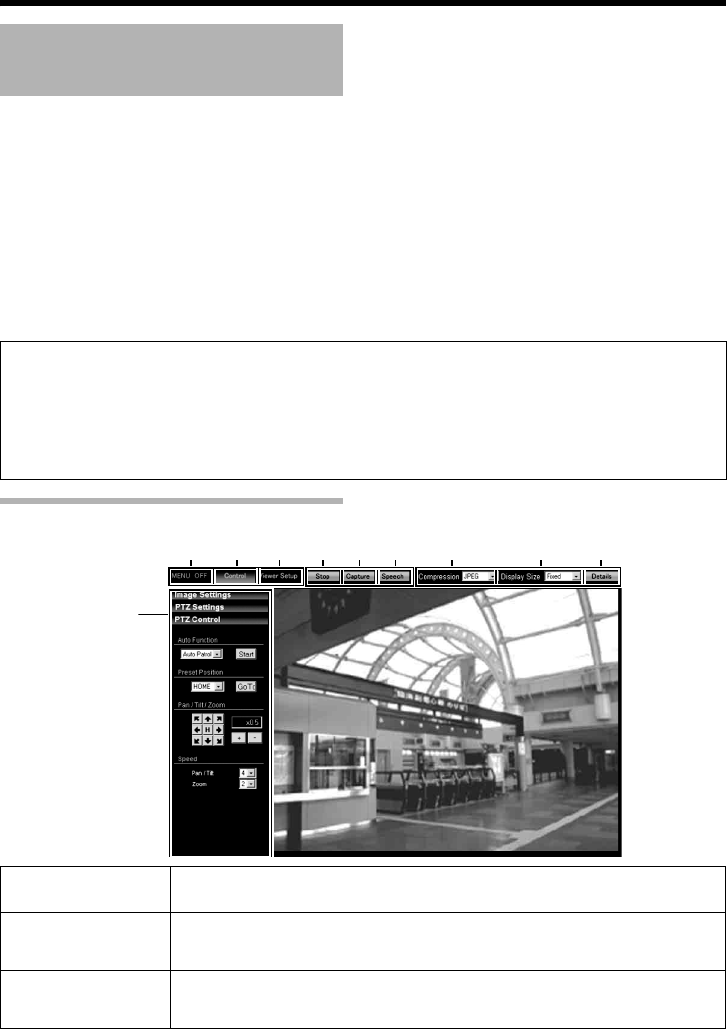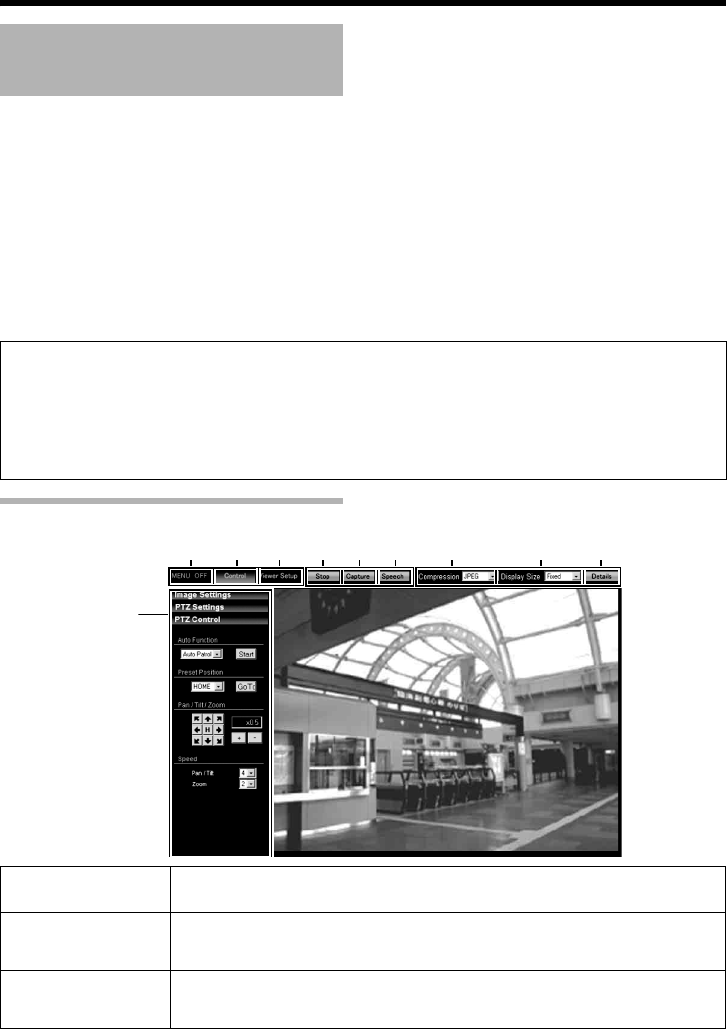
66
Operation
This product comes equipped with built-in viewer.
(TV) is applicable to VN-V series only. (TX) is applicable to VN-X series only.
You can start up Built-in Viewer by entering the IP address in the Internet Explorer.
Built-in Viewer enables you to performing monitoring using JPEG or MPEG4 images, audio
transmission
(This feature is not available in VN-V25U)
, and PTZ operations (TX).
Ⅵ Using the compressed JPEG format enables display of a series of still images as well as one-shot
recording of still images.
Ⅵ Using the compressed MPEG4 format enables display of MPEG4-encoded motion images.
Ⅵ You can send or receive audio using the JPEG/MPEG4 Viewer.
(This feature is not available in VN-V25U)
ࡗAScreen ConfigurationB (A Page 66)
ࡗAlmage SettingsB (A Page 68)
ࡗAPTZ SettingsB (A Page 70)
ࡗAPTZ ControlB (A Page 72)
ࡗAJPEG Viewer SettingsB (A Page 74)
ࡗAMPEG4 Viewer SettingsB (A Page 76)
ࡗAAudio Monitor SettingsB (A Page 78)
ࡗAExiting the ViewerB (A Page 81)
Screen Configuration
Operation of Built-in Viewer
When the display or configuration of the opened screen appears strange, check
using the following procedures.
A
Click [Start]-[Control Panel]-[Display] and open the [Display Properties] window
B Click the [Settings] tab in the [Display Properties] windows and click the [Advanced] button
C Check that [DPI setting] in the [General] tab has become [Normal size(96DPI)]
D Otherwise, change the setting to [Normal size(96DPI)] and reboot windows
BA DCFEHGI
operation menu
A MENU OFF/
MENU ON
For showing/hiding the operation menu.
B Control Switches to the Control menu.
Click this button when you want to perform AImage SettingsB or APTZ
SettingsB (TX) or APTZ ControlB (TX)(A Page 74)
C Viewer Setup
Switches to the Viewer Setup menu
.
Click this button when you want to
configure the settings of
A
JPEG Viewer
B
,
A
MPEG4 Viewer
B
,
A
Audio Monitor
B
or
A
Operator Password
B
.