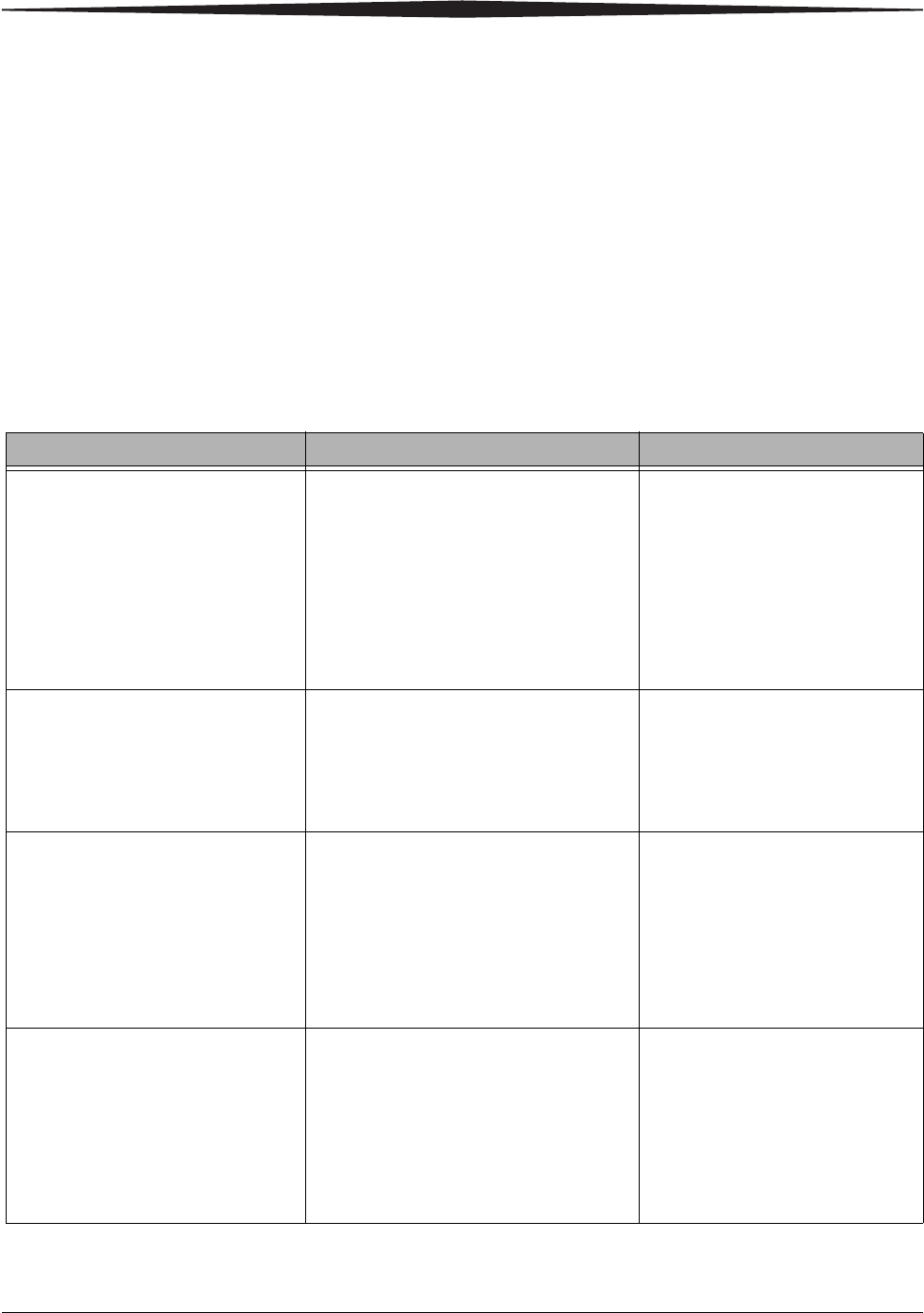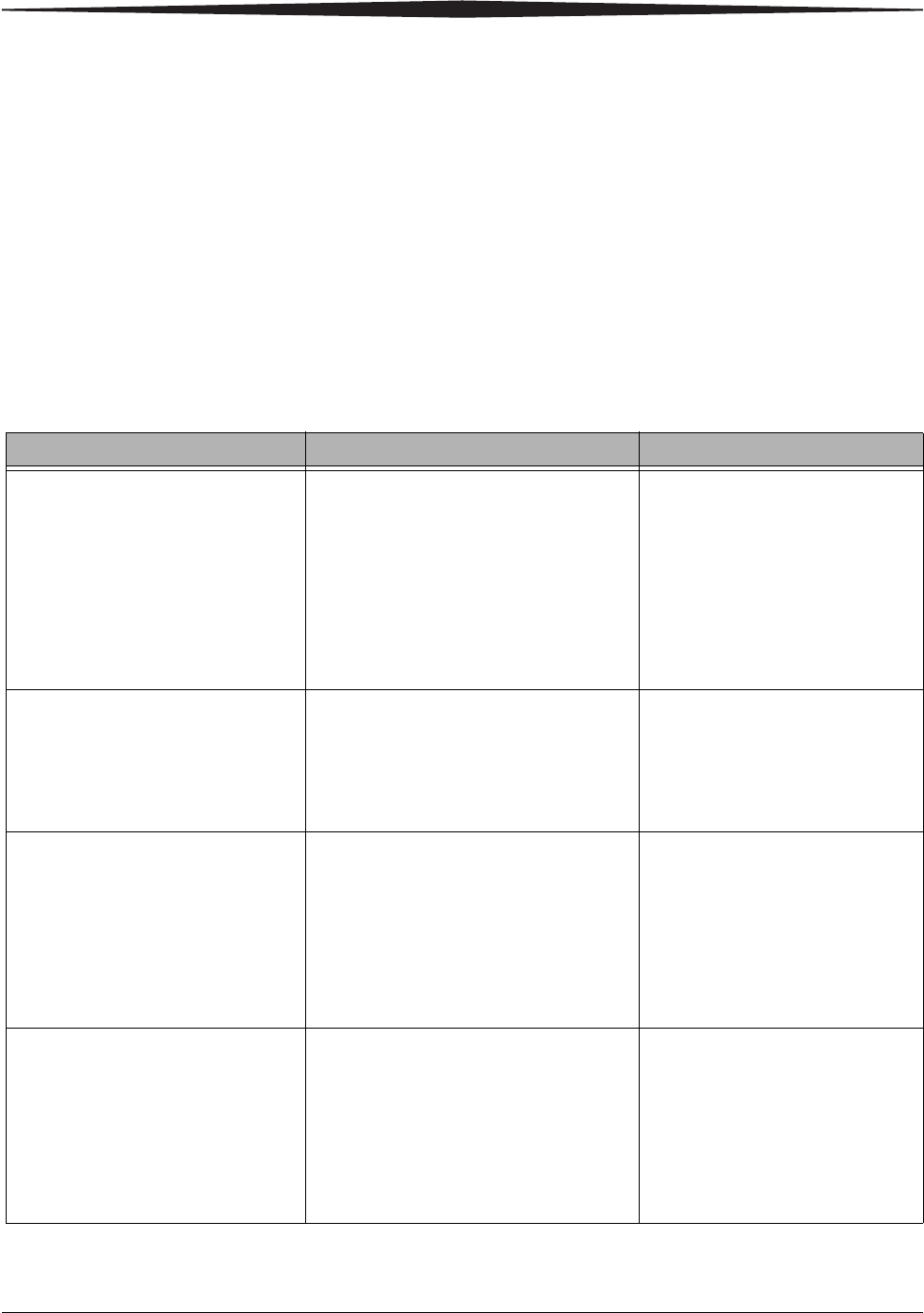
Printer Driver Software
2-7
Resolving Printing Problems
Errors or problems encountered while printing are displayed in the Status
area of the Print Queue.
To view the Print Queue:
• Click the printer icon in the task bar when a job is in the Print Queue.
• Choose Start > Settings > Printers (WINDOWS 2000 OS) or Start >
Printers and Faxes (WINDOWS XP OS). Double-click the printer for
the Print Queue you wish to view.
Refer to the following table to resolve errors or problems reported during
printing. If the problem persists, contact your Kodak representative for
service.
Status Message Possible Cause Action
Out of paper - Printing The printer is out of paper or ribbon.
The paper or ribbon is loaded
improperly.
There is a paper or ribbon jam.
• Check that there is paper and
ribbon in the printer.
• Check that the paper or ribbon
is not jammed and is loaded
properly. See “Loading the
Paper” on page 1-2, and
“Loading the Ribbon” on
page 1-6.
Error - Printing There is a printer problem.
• Check the printer operator
panel display area for more
information.
• See “Troubleshooting the
Printer” on page 6-1.
Printing - Wrong ribbon type, load
Matte
The printer has Glossy ribbon loaded but
the job requested Matte.
• Wait for the printer to stop
printing and become Ready.
Load Matte ribbon of the proper
size in the printer.
• Cancel the job from the Print
Queue and resubmit, requesting
Glossy ribbon.
Printing - Wrong ribbon type, load
Glossy
The printer has Matte ribbon loaded but
the job requested Glossy.
• Wait for the printer to stop
printing and become Ready.
Load Glossy ribbon of the
proper size in the printer.
• Cancel the job from the Print
Queue and resubmit, requesting
Matte ribbon.