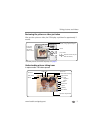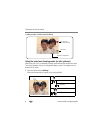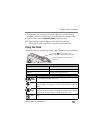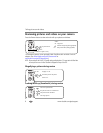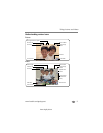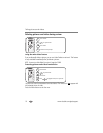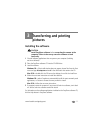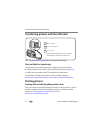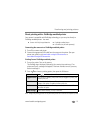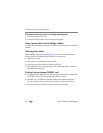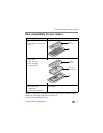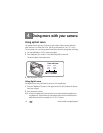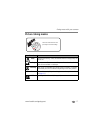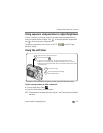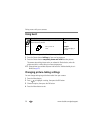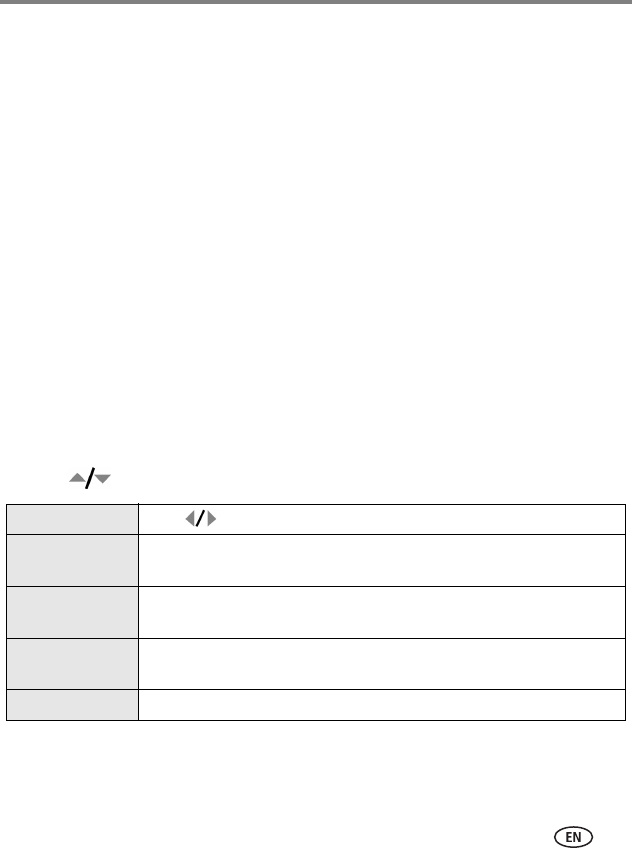
Transferring and printing pictures
www.kodak.com/go/support
13
Direct printing with a PictBridge enabled printer
Your camera is compatible with PictBridge technology, so you can print directly to
PictBridge enabled printers. You need:
Connecting the camera to a PictBridge enabled printer
1 Turn off the camera and printer.
2 Connect the appropriate USB cable from the camera to the printer. (See your
printer user guide or visit www.kodak.com/go/c533accessories or
www.kodak.com/go/c503accessories.
Printing from a PictBridge enabled printer
1 Turn on the printer. Turn on the camera.
The PictBridge logo is displayed, followed by the current picture and menu. (If no
pictures are found, a message is displayed.) If the menu interface turns off, press any
button to redisplay it.
2 Press to choose a printing option, then press the OK button.
NOTE: During direct printing, pictures are not permanently transferred or saved to the computer or printer.
■ Camera with fully charged batteries ■ PictBridge enabled printer
■ USB cable (may be sold separately)
Current Picture Press to choose a picture. Choose the number of copies.
Tagged Pictures If your printer is capable, print pictures that you tagged for printing and
choose a print size.
Index Print Print thumbnails of all pictures. This option requires one or more sheets
of paper. If the printer is capable, choose a print size.
All Pictures Print all pictures in internal memory, on a card, or in Favorites. Choose
the number of copies.
Image Storage Access internal memory, a card, or Favorites.